11 Easy Ways to Fix Hotspot Not Working on Android 10/11
"So, the power is out at my office this morning. Tried to turn on my hotspot to get internet and get a message that the network is unavailable and to try again later. Just updated to Android 11. Is anyone else experiencing this?"
"The first time I logged on to my friends hotspot it worked great. Now when I log on my ZTE Android 7.1.1 says connected with no internet access."
This is the time of technological marvel and smartphones are proof of that. The phones are getting cheaper, slicker and now they are equipped with very efficient hotspots. Hotspots made it quite convenient for users to use the internet. If they are out of data, they can use their friend's mobile to access the internet or the other way around. Sadly, if hotspot not working Android; it will be a huge issue if you were depending on it. But there are ways you can try to fix it at your home, very easily.
- Case 1. If Other Devices Won't Connect or See Your Android Hotspot
- Case 2. If Your Android Phone/Tablet Won't Connect Hotspot
- The Final Resort: Repair Your Android Device with an Android System Repair Tool
Case 1. If Other Devices Won't Connect or See Your Android Hotspot
If you have turned on your hotspot connection but other Android devices aren't able to detect or connect to it, then you can use the following methods to fix the said issue.
- Method 1. Ensure Mobile Hotspot Enabled on Your Phone
- Method 2. Verify mobile data is enabled
- Method 3. Update Your Data Profile
- Method 4. Verify Your Subscription Has an Active Mobile Hotspot Add-on
- Method 5. Add the Device to Your Hotspot Allowed Devices
Method 1. Ensure Mobile Hotspot Enabled on Your Phone
Well, before you get into some elaborate way of fixing your mobile as hotspot connected but no internet Android, you can simply check if you have actually enabled Hotspot on your mobile.
Go to "Settings" > "Tethering and Mobile hotspot" > "Mobile Hotspot". Then hit the grey ON/OFF button and set to turn on the mobile hotspot. Then select "OK".
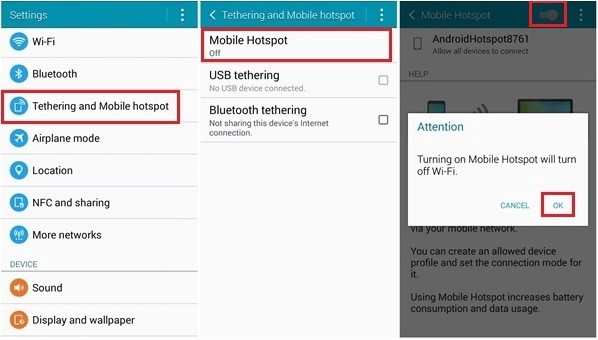
Method 2. Verify mobile data is enabled
If you are still not getting anything, make sure your mobile data is activated. It is pretty simple;
Step 1: Go to the "Settings" of your Android mobile.
Step 2: Then tap on "Wireless and Networks" or "Connections".
Step 3: After that, tap on "Mobile Data or Cellular Data". There are some devices, where you have to choose "Data Usage" before the said options are visible.
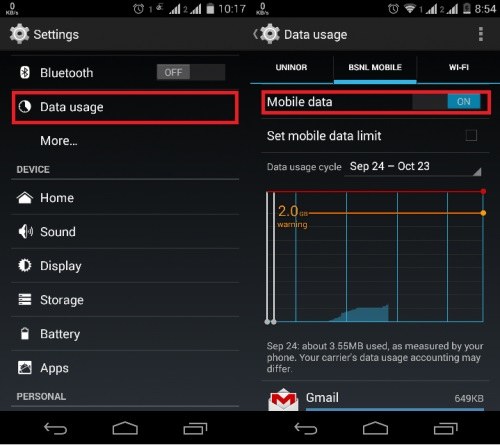
Step 4: From here you will be able to turn on Mobile Data. If it was already turned on, you need to turn it off, then wait a few seconds before turning it on again.
Method 3. Update Your Data Profile
If you are still getting Android hotspot no internet, you need to update your data profile. You will be able to do it from the settings.
Step 1: Go to the Settings of your Android mobile and tap on "Apps".
Step 2: Then, go to "Settings" and tap on "System Updates".
Step 3: Lastly, tap on "Update Profile".
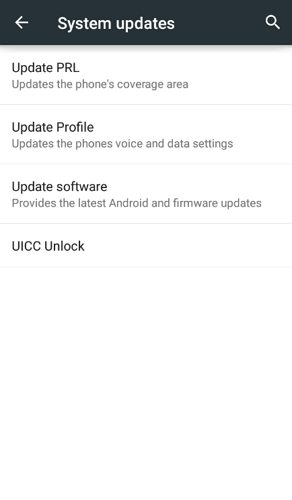
Method 4. Verify Your Subscription Has an Active Mobile Hotspot Add-on
If updating the data profile, didn't work, you must verify your subscription. Basically, you have to check if it has an active mobile hotspot add-on.
So, depending on the network you are using, you need to visit www.sprint.com or www.Boostmobile.com or VirginMobileUSA.com. Using these websites you will be able to verify if there is an active add-on with your subscription.
Without any active hotspot add-on, you won't be able to share mobile hotspot.
Method 5. Add the Device to Your Hotspot Allowed Devices
If that didn't work, then follow the steps below to add a device to your hotspot allowed devices.
Step 1: Go to the "Settings" of your mobile and tap on "Connections".
Step 2: Then, navigate to "Mobile Hotspot and Tethering" and tap on "Mobile Hotspot".
Step 3: There, you will find the option called "Allowed Devices". Tap on it! After that, you have to enter your device name and MAC address. Lastly, tap "Add" to proceed.

Case 2. If Your Android Phone/Tablet Won't Connect Hotspot
Those were the methods designed to fix if your mobile hotspot is not getting detected by other devices. But it is also possible that you are unable to connect to other hotspot connection or even detect them. If such happens, you need to implement the following methods to fix it.
- Method 1. Turn Wi-Fi off and Back on
- Method 2. Connect to the correct Wi-Fi network with Correct Password
- Method 3. Check If Other Device Could Connect to the Same Hotspot
- Method 4. Turn off Smart Network Switch
- Method 5. Perform a Soft Reset
Method 1. Turn Wi-Fi off and Back on
Not able to connect with hotspot can be related to the Wi-Fi network. It is possible you forgot to turn it on or just a particular glitch is stopping the device from connecting.
So, if you just toggle the Wi-Fi, you may be able to fix the hotspot connectivity issue.
Step 1: Go to "Settings" and tap on "Network & Internet".
Step 2: Then, tap on the "Wi-Fi" and turn it on if it was off.
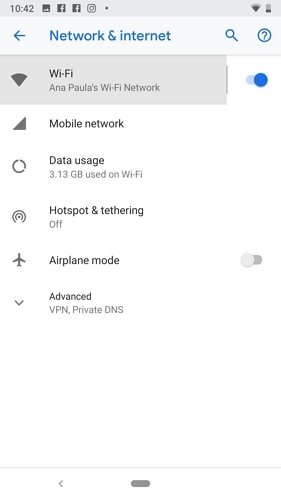
But it was already turned on, you need to turn it off, and then wait for a few seconds before turning it on.
Method 2. Connect to the correct Wi-Fi network with Correct Password
It is possible that you haven't typed the correct password to connect with the hotspot. In all cases, the network name is the same as the device that provides Personal Hotspot.
So, if you are faced with a password error when you are trying to connect with the personal hotspot. You need to check the Wi-Fi password using the following steps.
Step 1: Open the Android device that is providing the hotspot and go to its "Settings".
Step 2: Then, tap on "Personal Hotspot" and view the Wi-Fi password.
Method 3. Check If Other Device Could Connect to the Same Hotspot
It is possible that you are so focused on fixing your Android mobile you missed that the device providing the connection could be the one with issues.
So, if you are unable to connect with it, find out if other devices are having the same issues with it. If they are, then there is probably nothing wrong with your mobile.
Method 4. Turn off Smart Network Switch
The Smart Network Switch was designed to work in the background in order to check if you are getting a stable internet connection. But sometimes it can cause an issue which could lead to a connectivity problem.
Step 1: Go to "Menu" and tap on "Settings" and then "Wi-Fi".
Step 2: Then, tap on the "More" button at the top left corner.
Step 3: Lastly, tap on "Smart Network Switch" and turn it "OFF".
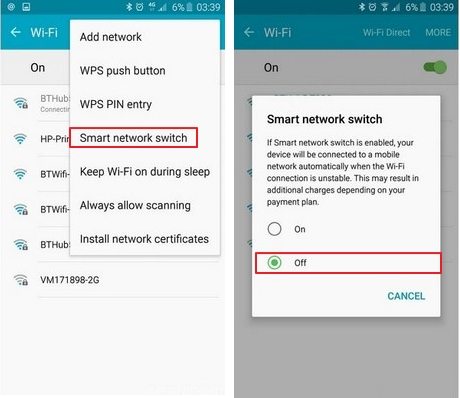
Now, you have successfully turned off Smart Network Switch, you will be able to connect to the hotspot.
Method 5. Perform a Soft Reset
If Android mobile hotspot no internet access showing on your mobile, letting you not access the internet; you can make a Soft Reset of the device. It could get the device fixed.
Step 1: You need to press and hold the Power and Volume down keys at the same time.
Step 2: As soon as the device restarts, release both keys.

Hopefully, after the soft reset, the device will be able to connect properly.
The Final Resort: Repair Your Android Device with an Android System Repair Tool
If all of the above methods have failed and you are still not sure, why won't my hotspot work Android; you are probably facing a larger issue with your Android OS.
It is possible that something happened to your Android OS and that caused the device not to detect any hotspot or not getting detected by any hotspots. Nonetheless, you have to use a system repair software to fix the Android OS, entirely.
There are several system repair programs available on the internet but our choice to fix your Android hotspot is ReiBoot for Android. It is one of the best system repair programs out there with an advanced algorithm to fix the Android without damaging the system. So, here's how to operate Tenorshare ReiBoot to fix Android.
Step 1 You need to download and install ReiBoot on your computer and launch it. Then, get a USB cable and connect the Android to the computer. Click on "Repair Android System" on the program interface.

Step 2 In the following page, click on "Repair Now" to proceed.

Step 3 Then, the program will ask you for the details about your mobile. You have to type the model number, the series and name the brand, etc. The program will analyze the entered details and select the associated firmware for the said device and start downloading it automatically.

Step 4 Now, the program will analyze the entered details and select the associated firmware for the said device and start downloading it automatically.

ReiBoot will fix the Android within a few minutes and after that, you will be able to use hotspot as you were used to.
Summary
Therefore, not being able to use hotspot will put you in a difficult situation. If not fixed immediately, you will have problems using the internet after you are outside of your Wi-Fi zone or your mobile data is depleted. So, you can use the discussed solutions mentioned in the article, depending on the hotspot problem you are having. Nonetheless, if none of them worked, you have ReiBoot for Android in your arsenal to repair the Android system altogether.
Speak Your Mind
Leave a Comment
Create your review for Tenorshare articles






