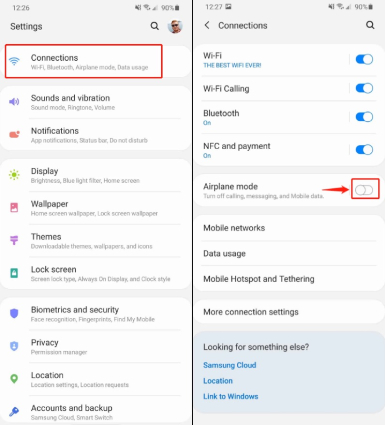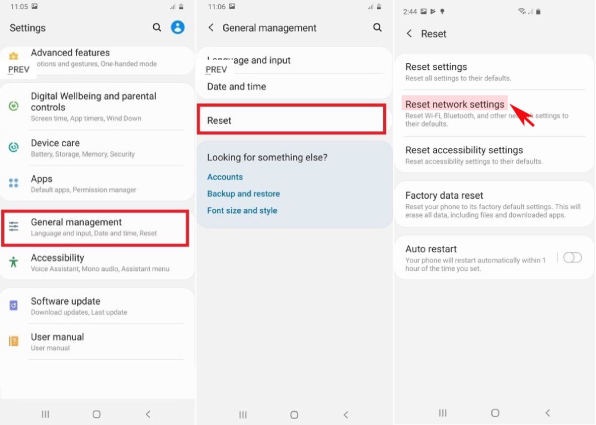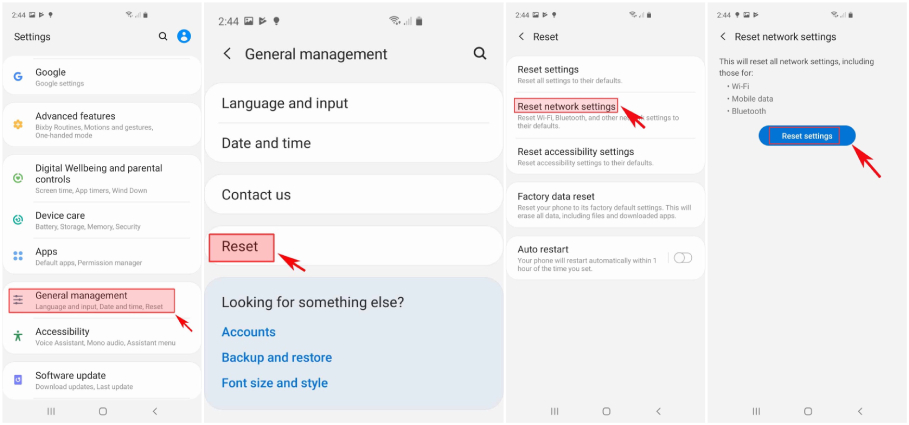9 Quick Fixes to Not Registered on Network Error on Android
Android phones are being used on a large scale now. Although Android phones function well most of the time, recently many users have been getting the error of not registered on network. This issue is majorly seen on Samsung devices but even the other Android users are occasionally subjected to such an error message on their phones. If you are among those Android users who are constantly getting the error message of straight talk no service, the below article can help you out and show you the different ways in which such an error can be fixed.
- Part 1: What Does not Registered on Network Mean?
- Part 2: Why Does Not Registered on a Network Error Occurs?
- Part 3: How to Fix Phone Not Registered on Network (8 Workable Ways)
- Part 4: The Ultimate Way to Fix "Not Registered on Network" Error
Part 1: What Does Not Registered on Network Mean?
If you are constantly getting the error message in your Android phone saying Not Registered on Network, it implies that the SIM card you are using on your phone has failed to connect to the carrier network. When such an error occurs, the incoming and outgoing calls and messages on your Android phone get suspended. This error can either be caused due to your SIM card or due to some problem with the carrier. This article will list out detailed solutions to help you in dealing with such a problem.
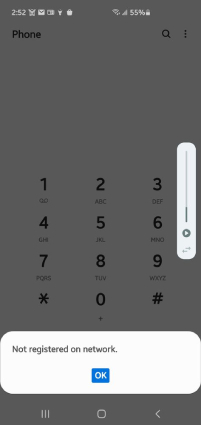
Part 2: Why Does Not Registered on Network Error Occurs?
Are you wondering about why does my phone say not registered on network? It can get really frustrating when you are not able to make or receive calls due to such an error. Here are a few common reasons why this error may occur.
- The new update on your Android phone may not be supported by your device due to which such an error message can pop up.
- This error may also occur if you have inserted a new SIM card and it fails to connect to the carrier network.
- An issue with the IMEI number can also give rise to such an error
- This error can occur if your SIM card has been damaged and got disconnected as a result.
- If the firmware on your phone or the OS has not been updated to the latest version, it can lead to such an error.
- If you still have not selected the carrier network on your Android device, even then such an error message can pop up.
- The error can also occur as a resultant of an outage of your carrier network.
Part 3: Why Does Not Registered on Network Error Occurs?
Want to know how do I fix not registered on network error? Now that you know what the error of phone not registered on network is and what are the probable causes of such an error, it is time to look into the workable fixes for such an error.
- Way 1: Turn off All Network Connections
- Way 2: Reinsert Your SIM Card
- Way 3: Select Network Operator Manually
- Way 4: Reset Your APN
- Way 5: Update the Operating System
- Way 6: Change the Network Mode
- Way 7: Reset Network Settings
- Way 8: Contact Your Mobile Carrier
Way 1: Turn off All Network Connections
A very effective way to resolve the error of Android phone not registered on network is by turning off all network connections. You can do this in the following way.
- Go to Settings > Connections > Airplane mode.
- Toggle the Airplane mode option off.
Wait for a few seconds and then disable Flight Mode/Airplane Mode. This will establish a new network connection on your phone.

Check if this has fixed the issue on your Android device.
Way 2: Reinsert Your SIM Card
Another effective way to fix the "Not Registered on Network" error on your Android phone is to remove your SIM card and reinsert it properly. You should power off your phone first, then insert a SIM tray removal tool into the hole on your phone's SIM card tray and push it until the tray pops out. When you remove the SIM card from your phone's SIM card tray, ensure that it is not damaged, in good condition and properly placed before reinserting it into your phone.

Way 3: Select Network Operator Manually
If the error is being caused due to your phone's network, you can select the network operator manually by using the below steps.
- Go to Settings > Connections > Mobile Networks.
- Tap on "Network Operators".
- Have your devcie search for the networks that are available by tapping on the "Search now" option
You can now pick the appropriate network from the results displayed.

Way 4: Reset Your APN
You need to also try to update the settings of your APN by using the steps given below.
- Go to Settings > Connections > Mobile networks > Access Point Names.
- A list of the available APN settings will be displayed on your phone. Tap on the three dots at the upper right corner and tap on the "Reset to default" option.
When prompted, tap on "Reset".

The network problems on your phone should be solved at this point.
Way 5: Update the Operating System
One of the ways in which you can resolve such an issue is by checking if your phone has been updated to the latest OS or not. If not, you will need to update the operating system to the latest version.
Here's how you can do for devices running on Android 9.0, Android 10, and 11:
- Navigate to "Settings", scroll down to find and tap on "Software Update".
To check if new updates are available, tap "Download and install" and wait till your phone checks for any latest OS updates. If updates are available, you will see details of the new software version. Just follow the on-screen instructions to proceed.

The upgrade should solve some software bugs that restrict the Network usage. If there isn't a latest OS update, then move on to the next solution.
Way 6: Change the Network Mode
Such kinds of network errors can sometimes be easily resolved by changing your current network mode to check which mode works best for you. You can do it by following the steps given below.
- From "Settings", go to "Connections".
- Tap on "Mobile networks" and then select "Network Mode".
You can select different network modes and check which one works best for you.

Way 7: Reset Network Settings
Since your network settings help your phone connect to various network, you can try to reset the network settings, which can be effective in solving issues with the settings option. You can reset network settings on your phone in the following way and check if it can fix the "Not Registered on Network" error.
- Head to settings > General management or System (depending on what device you're using).
- Select "Reset", and then tap on "Reset Network Settings".
Select "Reset Settings" and enter the PIN when asked and confirm the process.

Your device will then restart to perform the reset of network settings. Wait for a while, restart your phone, and check if the error is resolved.
Way 8: Contact Your Mobile Carrier
If none of the above methods work in resolving the issue of how to register my phone on network, you will have to contact your mobile carrier in order to fix this issue. If the issue is arising due to some problem at their end, nothing you do can resolve the problem. You will have to register your complaint with your mobile carrier provider and wait for them to resolve the issue.
Part 4: The Ultimate Way to Fix "Not Registered on Network“ Error
Are you still struggling with the issue of my phone keeps saying not registered on network? Although the above methods are pretty good fixes for this issue, the best and the most efficient way in which you can resolve this error is by using Tenorshare ReiBoot for Android.
As an excellent Android system repair tool, it can not only resolve the error of Android phone not registered on network and SIM Not Provisioned error on Android, but it can also offer solutions to many other minor and major technical snags such as black screen on Android phone. Follow the steps given below to effectively resolve the error on your Android device.
Instal and launch Tenorshare ReiBoot for Android on your computer system and connect your Android device to it. From the main interface, click on "Repair Android System".

After that, click on "Repair Now".

Enter and recheck the information about your Android device and click on "Next".

Download the latest firmware package on your Android phone.

After that, hit on "Repair Now" and follow the on-screen instructions to proceed.

Once done, restart your phone and check if the problem persists.
Conclusion
Issues like the not registered on network error are very commonly seen on Android devices these days. This problem can get pretty annoying since you cannot make or receive any calls or messages once this issue arises in your phone. If you are being faced with such a problem, the above fixes can help you in resolving the error. The best way to effectively fix this error on your Android device would be by using an excellent repair tool like Tenorshare ReiBoot for Android.
Speak Your Mind
Leave a Comment
Create your review for Tenorshare articles