Best Ways to Fix Android Touch Screen Not Working/Unresponsive
"Last night I wanted to clear the cache on my Samsung mobile but suddenly the screen became unresponsive. The most unfortunate part is that I can't even try anything to fix it."
The touchscreens are great but when it stops responding we go into a frenzy. It is a terrible issue mostly for the smartphones of this generation as touchscreens are the only way to interact with the device. But if it goes away suddenly, you will be locked out of your mobile completely. Most would think unresponsive screen calls for professional help but there are other measures you can take at your home.
So, if touch screen not working Android, you can use the following fixes before taking it for professional help. There are both easy and advanced ways are listed; so, you are required to follow the steps carefully.
- Part 1. Common Android Touch Screen Not Working/Unresponsive Problems
- Part 2. How to Fix Touch Screen Not Working on Android Phone/Tablet due to Software Issues
- Part 3. How to Fix Android Touch Screen Not Working due to Hardware Issues
Part 1. Common Android Touch Screen Not Working/Unresponsive Problems
It is a fact that users face touch screen issues but the actual origin for that frozen touch screen varies depending on the brand of the smartphone or how the device is handled by the users. And there are also other variables as well!
So, without further ado; let's have a look at the most common unresponsive touch screen issues faced by Android users all over the globe.
- The touch screen has stopped working on the Android device and not responding to the taps.
- The touch screen has not stopped working altogether but not responding properly. Like you are tapping on "J" but you're getting "B".
- There are also touch screen lags/freeze and hangs.
- There are also different physical damages like a cracked or a chipped screen or water damaged screen.
- Due to some unforeseen reason, a part of the touch screen is not working.
- The touch screen is not working and users are unable to unlock.
These are the general touch screen related issues faced by Android users.
Part 2. How to Fix Touch Screen Not Working on Android Phone/Tablet due to Software Issues
So, as an Android user, if you are facing any of the listed issues, your first instinct would be to take it to the repair center. But you have o keep in mind that they will take possession of the device for days. But let's leave it as your last resort and before that try implementing the effective solutions discussed below. So, here's what to do if phone touch screen not working.
- Way 1. Restart Your Device
- Way 2. Remove Memory Card & SIM Card
- Way 3. Check Whether an App is Causing the Problem
- Way 4. Wipe data/factory reset in Recovery Mode
- Way 5. Fix Android touch screen not working due to the Android system
Way 1. Restart Your Device
At first, you must take it easy. So, before jumping into some very elaborate troubleshooting solution, restart the Android device in question. It could be a temporary glitch or a part of heated hardware that has caused the unresponsiveness. So, before jumping into any conclusion, restart the device. It is very simple.
Step 1: Just press and hold the Power button of your Android mobile. The screen will go black or you have to confirm the command with another tap.
Step 2: The device is now turned off. You must wait a minute or two before using that Power button to turn on the device.

If the touch screen freeze was caused by a minor issue, then after the restart the Android device will be working properly.
Way 2. Remove Memory Card & SIM Card
Sometimes the blame of an unresponsive screen can be shifted to a damaged or a faulty SIM Card or Memory Card. Therefore, you should check them, if you find any physical damage with the Memory Card then change it. Or if it is with the SIM Card, take it to your Carriers office and ask them to replace it.
Step 1: First, turn off your Android mobile.
Step 2: Then, remove the SIM Card or the Memory Card or both from the said Android device.
Step 3: Then, wait for a few minutes before inserting them into the Android device again. Then, reboot the device.
Way 3. Check Whether an App is Causing the Problem
There is always a possibility that a recently downloaded 3rd party application has caused the said issue. But in order to confirm the suspicion, you have to reboot the Android device in Safe Mode. In Safe Mode, all the 3rd party apps stop working. So, if the screen works properly, you can be sure that it was caused due to a faulty app.
Step 1: Press and hold the Power button until you see the Power menu options.
Step 2: Then, Long-press the Power Off option.
Step 3: After that, the option to reboot the device in Safe Mode will be visible on the screen. Just tap "OK".
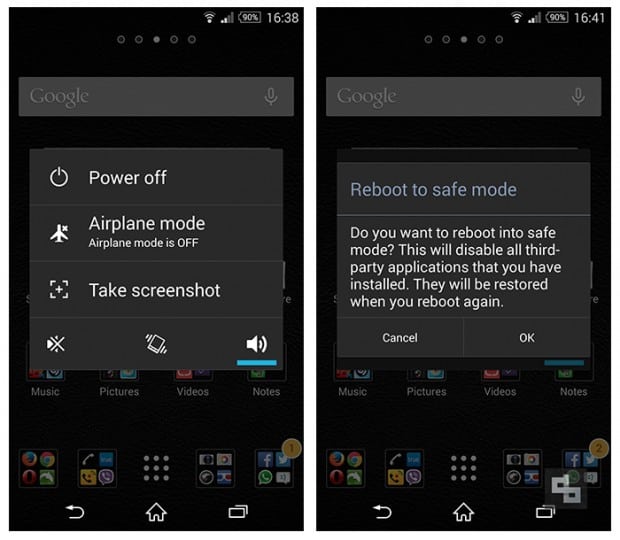
If the touch screen is working properly in Safe Mode, then surely it was caused by a faulty application. So, immediately, go to the settings of your Android mobile and uninstall the app in question.
Way 4. Wipe data/factory reset in Recovery Mode
If Android touch screen not working can't unlock the device, then Factory Reset in Recovery Mode will possibly help you to clear the issue. However, you need to know that, executing this procedure will wipe all the data from the Android device; including app, messages, photos, videos, and everything.So, backing up the device is a good idea.

Rebooting an Android mobile into recovery Mode varies depending on the brand of Android mobile you are using but steps are pretty easy. After your mobile is in Recovery Mode, you can Factory Reset the device.
Way 5. Fix Android touch screen not working due to the Android system
Unfortunately, if all the blame falls upon a damaged Android OS, all the above-discussed solutions will not be able to fix an Android OS. You require a professional system repair software for Android.
There are several such programs available, online. But we prefer using ReiBoot for Android. It is the best and most efficient program among all and its operational procedure is pretty simple. So, here's how to fix unresponsive touch screen Android using ReiBoot for Android. Let's have a look.
Step 1 Download and install ReiBoot for Android on your computer. Then, run the program on it. Then, you need to connect your Android mobile to the computer and click on "Repair Android System" option on the program interface.

Step 2 After that, in the following panel click on "Repair Now" to proceed.

Step 3 Now, you have to select details about your mobile. Like model number, series and the brand. After the device info is provided, ReiBoot will start downloading the firmware associated with the version of Android you are using, automatically.

Step 4 After a few minutes, the firmware will be downloaded and in the redirected page click on "Repair Now" to repair the Android system.

If unresponsive screen issue appeared on your Android mobile due to the damaged system, Tenorshare ReiBoot for Android is the best way to fix it immediately.
Part 3. How to Fix Android Touch Screen Not Working due to Hardware Issues
Till now, what we have discussed is glitches with the Android software causing the touch screen not perform properly. Software issues are not the only reason behind the unresponsive screen, major hardware issues can also be behind it.
Let's have a look at what you can do if the touch screen of your Android mobile is not working due to damaged hardware.
- Way 1. Check Your Phone Screen
- Way 2. Test the Affected Part of Your Screen
- Way 3. Knock the Touch Screen
- Way 4. Test Touch Screen on Android Device
- Way 5. Replace the Damaged Touch Screen
Way 1. Check Your Phone Screen
At first, you need to check the Android screen for physical damages. So, just do the following.
- Make sure that the screen of your Android mobile isn't cracked, chipped, or damaged.
- If you have a case or screen protector, take it off.
- If you've put any stickers over the screen or sensors, peel them off.
- Make sure that your screen is clean.
Way 2. Test the Affected Part of Your Screen
If the screen of your Android touch screen is not working, here's how to fix unresponsive touch screen.
The solution we are providing is for a specific issue that happens rarely and on a specific part of the screen. You have to use the Quick Settings bar and notification to confirm.
Simply, touch the top left corner of the screen. Then, gently drag your fingers until you reach the bottom of the screen. Then, move your fingers even more slowly before reaching the opposite corner of the screen.
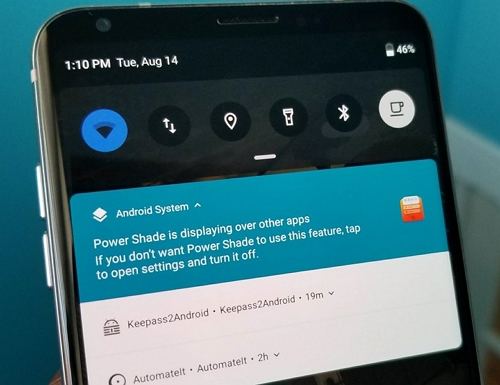
This issue isn't actually caused by a specific area on your screen. There is a possibility that the Quick Settings bar and notifications will get released while you are dragging your finger across the screen. If that happens, you have to repeat the procedure again. If the release happens at the same place, contact the manufacturer.
Way 3. Knock the Touch Screen
If you have dropped your Android mobile multiple times for the duration you have used it, then there is a possibility that the digitizer cable just below the screen got loose. And due to that, the screen is not responding.
The solution we are providing is for a specific issue that happens rarely and on a specific part of the screen. You have to use the Quick Settings bar and notification to confirm.
You can knock a few times on every corner of the touchscreen. It can effectively fix the issue. This fix is proven effective by multiple users.
Way 4. Test Touch Screen on Android Device
You can run a diagnostic test on the device if the touch screen has stopped working. This mainly helps the users to identify the damaged areas of the screen. But it is a bit difficult; you have to get a diagnostic tool and then type-specific codes. These codes vary depending on the brand of Android smartphone you are using. Here they are.
- For Samsung phones, the code is *#7353#.
- For HTC phones the code is *#*#3424#*#*.
- For Sony Xperia smartphone the code is *#*#SERVICE#*#*or *#*#7378423#*#*.
- For Motorola device, the code is "*#0*#".
Way 5. Replace the Damaged Touch Screen
Last but not least, if any of the fixes are not working for, then the touch screen is completely damaged. There is no other way besides replacing the screen entirely.
Summary
Therefore, the unresponsive screen of an Android smartphone can be fixed easily at home if caused by software issues. If it is caused by hardware problems then, the results will be different. Mostly you have to replace the screen or contact the manufacturer. If in case, it is a software glitch, use ReiBoot for Android to fix any type of Android system problems.
Speak Your Mind
Leave a Comment
Create your review for Tenorshare articles






