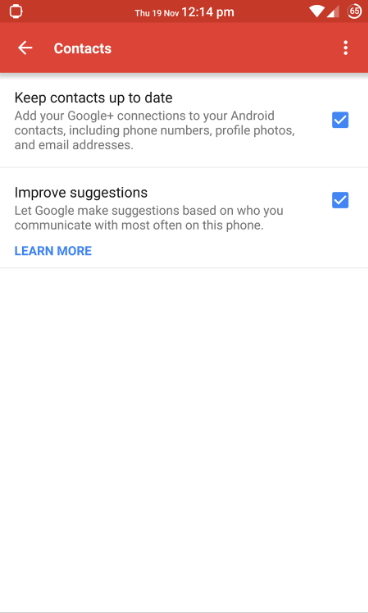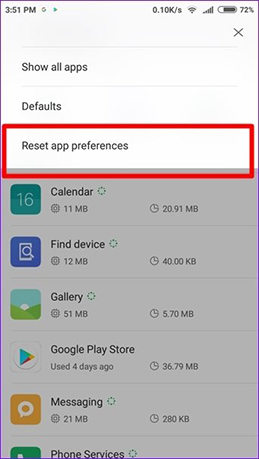[SOLVED] Unfortunately, Contacts Has Stopped, How to Fix
Sometimes, while launching the Contacts app on your Android device, you come across an error that says unfortunately Contacts has stopped. If you have faced this error before or if you are facing it currently, you want to do something about it to get the app to work normally.
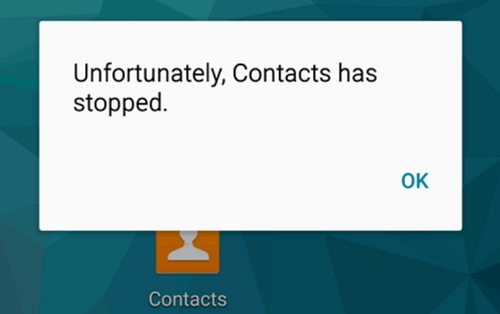
There are various reasons as to why the Contacts has stopped, and depending on what causes the issue, you can take an appropriate action to eliminate it from your device. This guide covers the possible causes of the issue and shows how you can fix them on your device.
- Part 1. Why I Get "Unfortunately, Contacts Has Stopped" Error on Android?
- Part 2. What to Do When Unfortunately Contacts Has Stopped Android?
- Part 3. One Click to Fix "Unfortunately, Contacts Has Stopped" If All Fails
Part 1. Why I Get "Unfortunately, Contacts Has Stopped" Error on Android?
As mentioned earlier, there could be various reasons as to why you get the unfortunately Contacts has stopped Samsung J7 error on your device. This section talks about some of those possible reasons of the issue.
- Contacts app is already opened or another app that's linked to it tries to open it.
- Cache are stored on your mobile device or contacts app.
- Google Plus and Phone contacts Sync.
- The installation of other application from Google Play Store which can be incompatible to your device.
Part 2. What to Do When Unfortunately Contacts Has Stopped Android?
Now that you are aware of the possible reasons of the error, let us take a look at what to do when unfortunately Contacts has stopped mean.
1. Clear the cache for Contacts
It may be the cache files of the app are causing it not to launch. The first thing you will want to do is get rid of all the cache files for the Contacts app. This is to ensure that any problematic cache files are gone from your device before you go for any other deep methods..
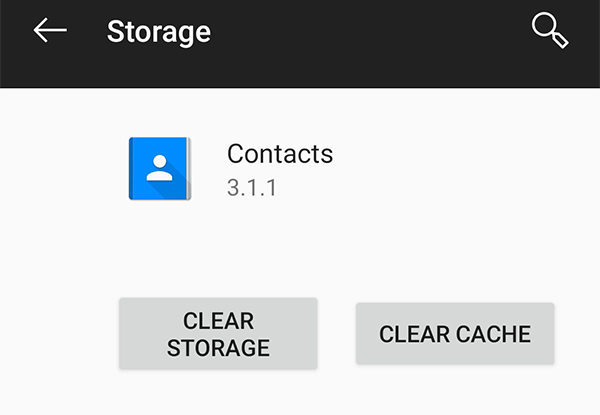
To do it, launch Settings, tap on Apps & notifications, select the Contacts app, tap on Storage, and tap on Clear Cache.
2. Uncheck "Keep contacts up to date" in Google+ app
If you have the Google+ app installed on your phone, it may be syncing your phone contacts with Google. While not always, sometimes this causes the Contacts app not to open successfully.
- Open Google+ app and check in.
- Open the Settings menu and click on your name.
- Now tap on Contacts.
Now tap on Contacts

Pic 3. keep contacts up to date
3. Disable Google+ app
Other similar apps may also be causing interferences with your Contacts app. Many people fix the error message "Unfortunately, contacts has stopped working" on Samsung Galaxy after they disabled Google+ app.
- Go to Settings>Application Manager>All.
- Tap on the Google + app.
- Click on disable.
If you frequently use this app and don't want to disable it, clear the cache or try uninstalling the updates:
- Go to Settings>Application Manager>All.
- Tap on the Google + app.
- Tap on Clear Cache or Uninstall Updates.
4. Wipe cache partition
In addition to erasing the app cache, you may want to erase your device cache as well to fix any issues on your phone. It should help fix the unfortunately Contacts has stopped Android 70 error on your device.
- Reboot your phone into recovery by pressing Volume Up and Power buttons at the same time.
Select wipe cache partition in the recovery mode.

Pic 4. wipe cache partition
5. Reset App Preferences
If a certain app is set as the default one for your contacts, you might want to change it to the default Contacts app. It can be done as follows.
- Launch Settings and tap on Apps & notifications.
Tap on See all apps, select the three-dots option at the top-right corner, and choose Reset app preferences.

Pic 5. reset app preferences
6. Uninstall the downloaded apps
Incompatible apps are often the reason of many of the errors on your device. If you have any such app installed on your phone, it may be the reason why you have the Android unfortunately Contacts has stopped error on your phone. Removing the incompatible apps from your device is a good way to fix the issue you are facing with the Contacts app.
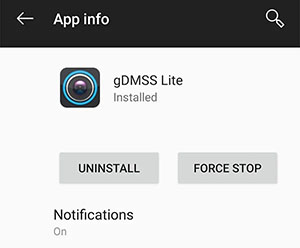
An app can easily be uninstalled on Android by going to Settings > Apps & notifications, choosing the app, and tapping on Uninstall.
7. Check for Android updates
You should always make sure you are running the latest version of Android as it will have lesser bugs and issues.
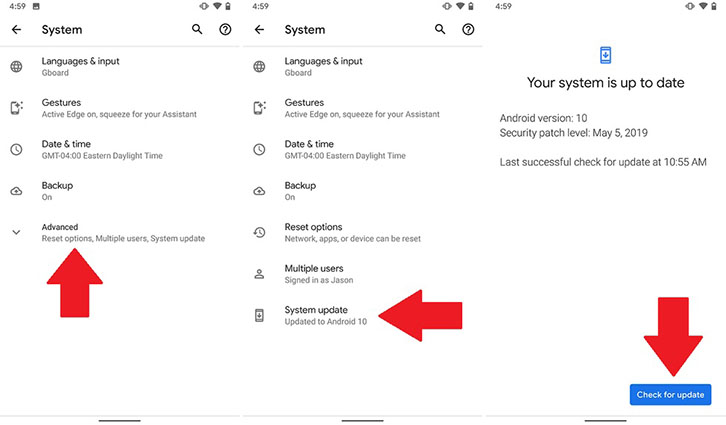
To check for updates, head to Settings > System > System updates on your phone.
Part 3. One Click to Fix "Unfortunately, Contacts Has Stopped" If All Fails
If none of the above methods worked for you, you will be pretty disappointed to find that there is actually nothing that can help you fix the Contacts app issue on your phone.Well, if you do not mind using a third-party software, there is actually something you can use to fix the issue on your phone. There is a software called Tenorshare ReiBoot for Android that allows you to fix various Android errors like on your device.
The Repair Android System feature of the software takes care of all of your Android device issues for you and gives you a lag-free and smoothly running device. The following shows how to fix unfortunately Contacts has stopped issue with this software on your phone.
Download and open the software on your computer. Click on Repair Android System.

Image 1. Connect Android Device Select Repair Now.

Image 2. Repair Now Use the dropdown menus to select your phone details and hit Next. It will download the firmware for your phone.

Image 3. Download Firmware Package Click on Repair Now to apply the firmware to your device. Wait while it applies the firmware to your phone.

Image 4. Start Repair
Conclusion
The unfortunately Contacts has stopped error should now be gone from your device. If you are trying to contact someone but the Contacts app refuses to open, there are several ways as shown above to fix the issue and get the app to launch. We hope the guide helps you out in fixing the issue on your phone or tablet.
Speak Your Mind
Leave a Comment
Create your review for Tenorshare articles