How to Clear Cache on Android Phone with 3 Different Ways
Cached data are files, images, scripts, cookies and other media files generated by browsers and apps on your Android phone or tablet. They are stored in a reserved space so that next time when you are accessing these applications, the data can be loaded quickly.
However, the accumulating caches will eat up the memory and slow down your Android device, therefore it's recommended to clear data and cache regularly. In the next part, I will show you how to clear cache on Android phone like Samsung, Sony, LG, etc.
- Way 1: One Click to Quickly Clear System Caches Android
- Way 2: Clear App Cache on Android in Settings
- Way 3: Clear Browser Cache for Android
Way 1: One Click to Quickly Clear System Caches Android
When you find the Android phone responding slow and crashing randomly, it's time to run a system cleanup immediately. To save you much trouble, you can use a handy tool called ReiBoot for Android to clear cached on Android.

Here is how you can use this free tool to empty app cache on Android.
Step 1Download and install this freeware on your PC/Mac. Then connect your Android phone with it.Follow the onscreen guide to enable USB debugging on your smartphone.

Step 2Click One-Click to Clear System Cache on ReiBoot interface and all system temp files, logs and remembered bits will be removed from your device.

After wiping out all system caches from your Android, you will find the performance significantly becomes smoother than before.
Way 2: Clear App Cache on Android in Settings
Every Android smartphone has an application manager that can be found in Settings and lets you clear app cache on Android. However, the truth is that you can only do this for individual application at one time.
- 1. Tap Setting from home screen and find Apps.
- 2. You will see a list of installed apps there. Pick one you need to erase cached data and tap the icon.
- 3. On the lower right corner you can find Clear Cache option.
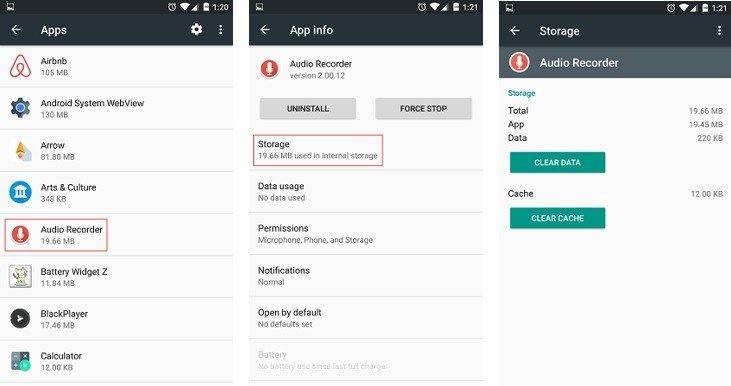
Way 3: Clear Browser Cache for Android
Browsers are one of the prime reasons that cause your Android phone fulfilled with caches. Wiping these cookies and browsing data may help with slow website loading speed. The process to clear cached data from Android browsers is basically the same with Chrome, Internet, Firefox, Opera and others.
- 1. Open the browser you are using on Android and find menu button.
- 2. Scroll down to find Settings > Privacy & Security.
- 3. Tap Clear cache or Clear all cookie data on some browsers. Then you can remove browser cache.
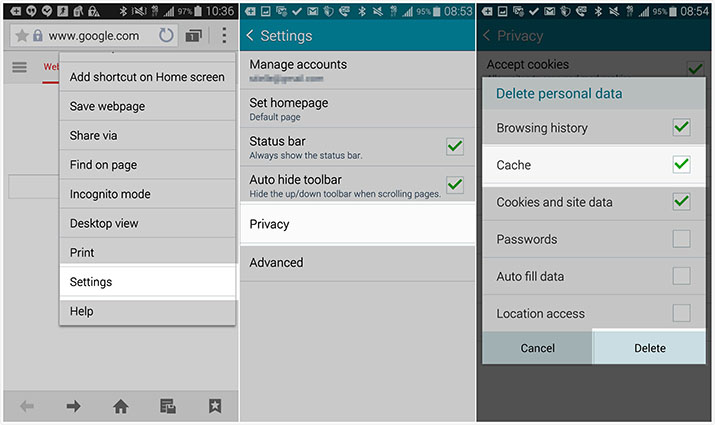
That's how to clear cache on Android phone with 3 methods. Again, these solutions apply to all Android smartphone brands like Samsung, Sony, LG, Google, HTC, Huawei, Motorola, Lenovo and more. Among above mentioned ways, I highly recommend you give ReiBoot for Android a try.

Speak Your Mind
Leave a Comment
Create your review for Tenorshare articles





