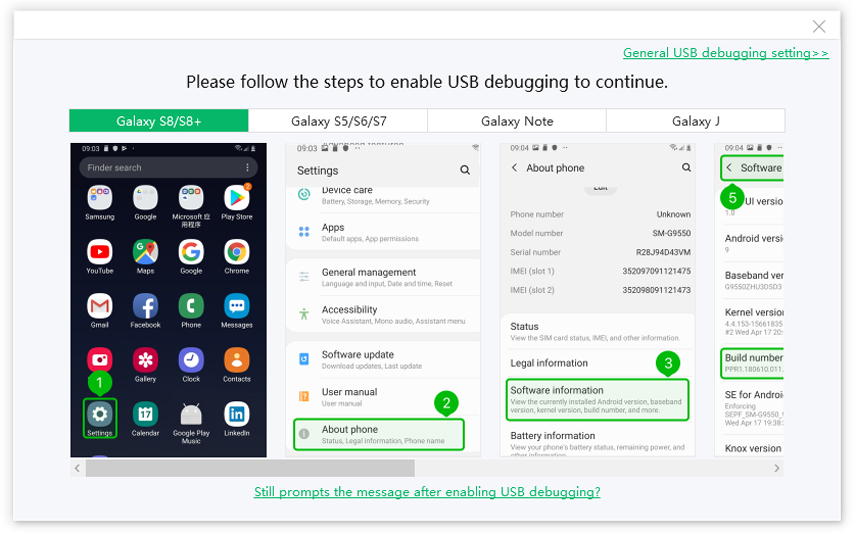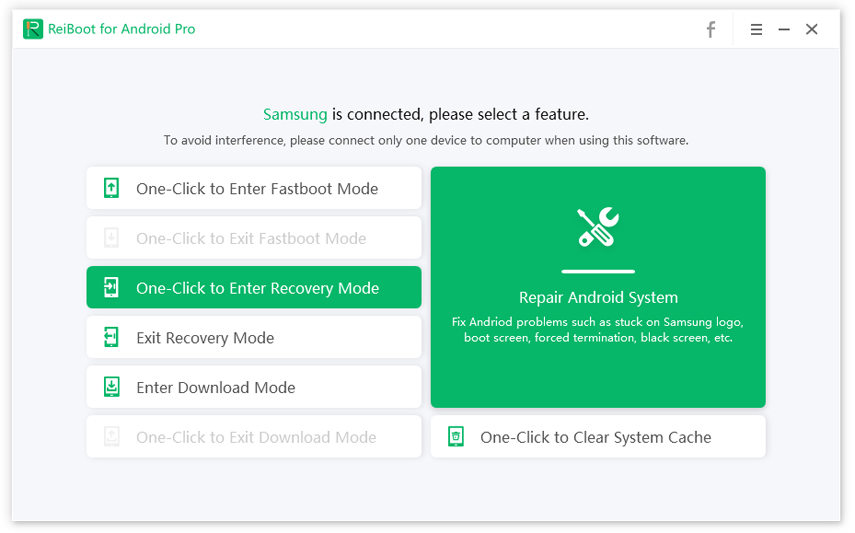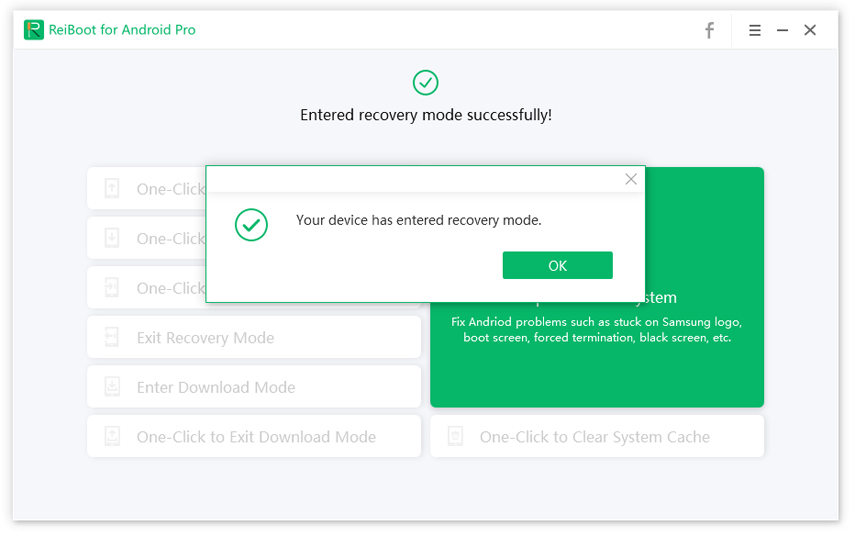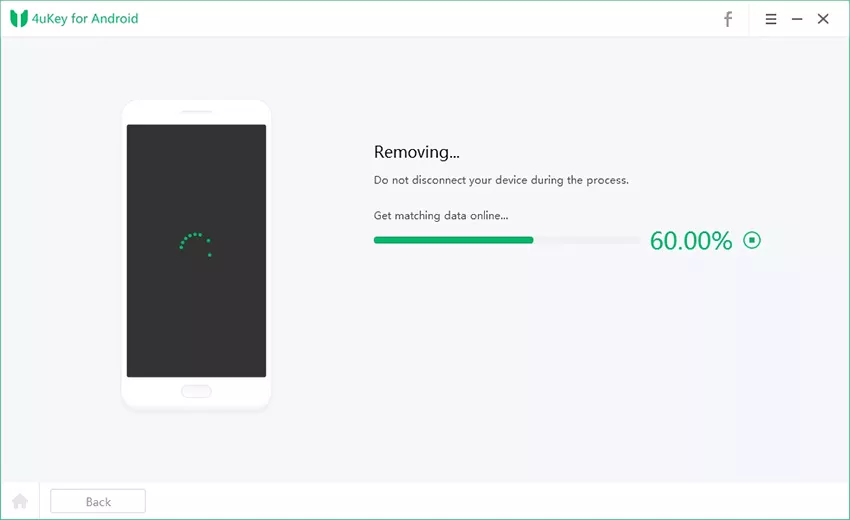How to Factory Reset Samsung Galaxy Tablet (Locked and Unlocked)
Hi my Samsung Galaxy tablet S6 won't update, and some features are corrupt, I want to reset, how to do it, Anyone?
It is really annoying when phone works really slow, even after uninstalling apps, and deleting unnecessary files. Some issues just can't be fixed, they just plague the phone. In these cases, total wipe or erase becomes a viable option to restore the device's best of ability. Here we share different ways that will give you information on how to factory reset a Samsung tablet.
- Way 1. Reset Samsung Tablet to Factory Settings through Settings Menu
- Way 2. Factory Reset Samsung Tablet using Recovery Mode
- Way 3. Search and Factory Reset
- Way 4. How to Factory Reset Samsung Galaxy S6 Edge/Tablet When Locked
Way 1. Reset Samsung Tablet to Factory Settings through Settings Menu
This method works if you have access to phone's settings and it is the easiest option. Before resetting, you can use Android Data Recovery tool to selectively backup your wanted data quickly to your computer. Then, follow the steps below:
- Go to 'Settings'.
- Move down and find 'Backup and reset' option.
Touch 'Factory Data Reset' at the screen's bottom.

- The phone will warn you about data loss, Confirm your action to wipe all data and click 'Reset Device'.
- Click 'Delete All'.
Way 2. Factory Reset Samsung Tablet using Recovery Mode
This is useful when you have forgotten or lost your screen passcode and accessing settings panel is not possible. Follow the instructions below.
- Switch your device off.
- Press and hold Home, Volume up, and Power buttons together at a time until the phone boots and Android logo appears.
In the boot menu navigate and find 'Wipe Data/Factory Reset' using volume buttons.

- Select it Scroll down choose 'Yes'->delete all user data and press power button.
- A data delete script runs from top to bottom and when it reaches, the bottom the data wipe is complete.
- Press the power button once again to erase and reboot the device.
Also, follow the above steps if you are looking to how to reset galaxy S6 when frozen.
How to Enter Samsung into Recovery Mode in One-Click
Using the above steps can't enter into recovery mode successfully? You can use free Android recovery mode tool to enter your Samsung S6 recovery mode by one click. ReiBoot for Android offers a free way to enter or exit recovery mode in the easiest way.
- Install and run this program on your PC computer, connect your Android tablet to computer via USB cable.
Follow the onscreen instructions to enable USB debugging on your tablet.

Once the program detects your device, click "One-Click to Enter Recovery Mode".

Wait for a while and you'll find that your tablet is in recovery mode successfully.

You can learn the detailed steps to enter Samsung S6 Edge/Tablet into recovery mode via this video.
Way 3. Search and Factory Reset
You can use this method when you want to reset your phone because of different reasons other than lost password/pattern PIN
- Go to 'Apps' and then 'Settings'.
- Click 'Search', and then search the term 'reset' and select 'Reset'.
- Select 'Factory data reset'.
- Select 'Reset Device' after reviewing the information provided.
- If your device has a security lock, enter the lock information when prompted.
Select 'Delete All'.

Way 4. How to Factory Reset Samsung Galaxy S6 Edge When Locked
Besides the normal ways to factory reset Samsung devices, you may also want to know how to factory reset samsung galaxy s6 edge when locked. Though there is no common method to fix the issue, you can easily bypass the issue with the use of Android unlock software. In this time, we will tell about Tenorshare 4uKey for Android. It is a flawless tool which supports to factory reset all Samsung devices when locked, no matter Galaxy S6 or a Tablet. Follow us to know how to use the software.
Download and install the software on your computer.
Connect your Samsung device to it and select "Remove Screen Lock"

Once the connection is successfully, click "Start" and then confirm the pop-up window which will warn you the data loss after the factory reset.

Tap on "Yes", the software will start to factory reset locked Galaxy S6.

Wait for a few minutes, your locked Samsung Tablet or S6 will be factory reset.
Last Words
Here in this article we share three different methods to do a factory reset on a Samsung tablet. You can reset it easily if you can get into the phone Settings panel; Or you can use ReiBoot for Android to enter recovery mode and then factory reset Samsung tablet to fix unresponsive, freeze, or other probelms.
Speak Your Mind
Leave a Comment
Create your review for Tenorshare articles