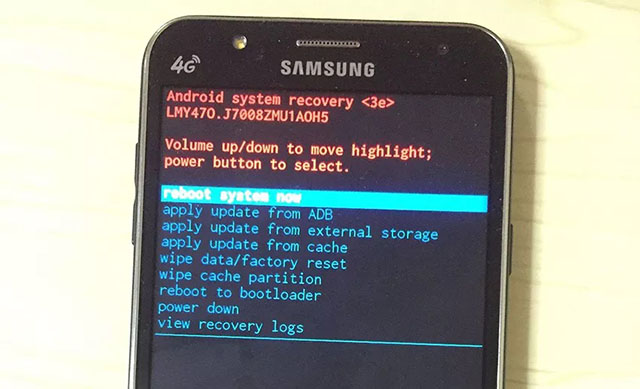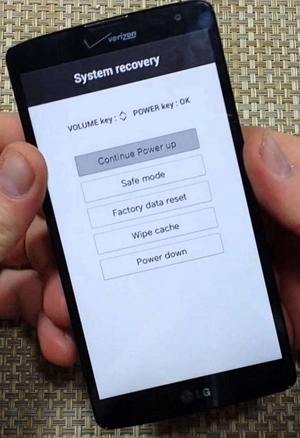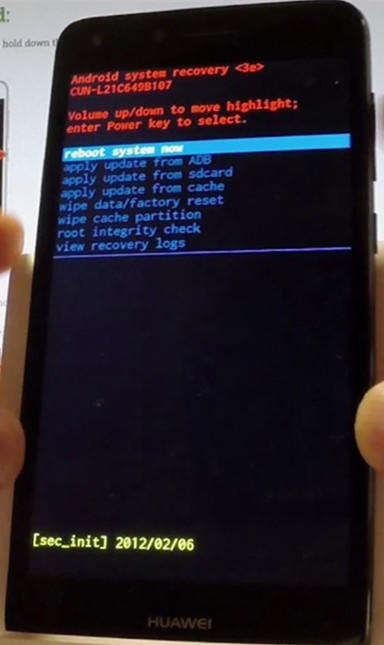How to Fix Android Recovery Mode Not Working
How to fix recovery mode not opening on Android device? My Sansung Galaxy S7 is rooted and bootloader is unlocked and I've have been into custom recovery before, but now it doesn't want to launch the damn thing, it keeps getting stuck on 'No command' error with black background."
Recently many Android users have reported that they are getting android recovery mode error while trying to reset their devices.
- Why Recovery Mode Android Not Working
- 2 Ways to Quickly Fix No Recovery Mode Android
- FAQs about Recovery Mode on Android
Why Recovery Mode Android Not Working
Generally speaking, for can't boot into recovery android, you may encounter software problems and small part of them are hardware problems or improper operation by yourself.
2 Ways to Quickly Fix No Recovery Mode Android
- Way 1. Fix Android Wont Boot into Recovery Mode by Key Combination
- Way 2. 1-Click to Fix Can't Boot into Recovery
Way 1. Fix Android Wont Boot into Recovery Mode by Key Combination
This method is conventional. There are numerous Android cellphones in the market and different devices carry on diverse windows. Here I list several frequently-used mobile brands for you when you can't access recovery mode Android by using hardware buttons. Please take out the memory card as well as the SIM card from your phone, and follow one of them based on your cellphone manufacturer to fix recovery mode no command error.
Option 1. Get into Samsung Cellphone Recovery Mode
For Samsung Galaxy S20, S10, S9, S8, S7, S6, J2, A8, C8, Note 8, Note 7, etc. users, just follow this:
- 1 .To get started, you ought to power off the Samsung device completely, press and hold Home, Volume Up and Power button at the same time.
- 2 .Several seconds later, you will see the screen becomes black and then appearing blue words.
3 .Now release your fingers, you are going to enter Android system recovery screen.

People Also Read: Top 2 Ways to Boot Samsung Phone into Recovery Mode
Option 2. Enter LG Mobile Phone Recovery Mode
For LG G6, G5, G4, G3, K10, K8, V20, V10, G Stylo 2, etc. users, just do this information to repair Android system recovery not working:
- Press the power button and then select "power off" to turn it off.
- Then press and hold Power and Volume down buttons simultaneously.
- Five seconds later you will see LG logo displays, now you can release the keys.
- Press Power and Volume- buttons again until the Hard Reset menu appears.
-
Press Power button again and confirm hard reset changes. Now you are accessing LG recovery mode.

Option 3. Access Huawei Smartphone Recovery Mode
Huawei Honor 9 Lite, P10, P9, Mate 10, Nova 2 Plus, etc. smartphone customers will need to follow this steps:
- Turn off the phone via Power button. Wait until shut down operation is completed.
- Press and hold Volume Up key in the meantime. When the Huawei logo appears, release your keys.
-
The recovery mode interface should be displayed on your phone. You can even use Volume Up and Volume Down buttons to scroll up and down and also use Power Key to select your options.

Way 2. 1-Click to Fix Can't Boot into Recovery
Cannot boot into recovery mode android? Get no recovery mode android when trying to enter recovery mode? You can easily solve recovery mode android not working with Tenorshare ReiBoot for Android.
It can help you easily enter or exit recovery mode of any Android smartphones with just one click without losing any data.
Now let's see how to enter recovery mode Android using PC without any difficulty as below:
- Download, install this software and then double-click to run it on your computer.
Connect your Android device to the PC via USB cable and then ReiBoot for Android will detect it.

From the on-screen instruction to enable USB debugging in your Android device.

After successful connection, click on "One-Click to Enter Recovery Mode" button and begin to fix Android recovery mode no command error.

- Then your Android device will be normal as usual and you can just close this software.
Final Thoughts
As the tutorial presents above, now you are able to repair Android system recovery not working issues on rooted or locked Android cellphones when faces Android recovery mode errors. Try to visit other related pages if you are interested in Android stuck in other errors, such as Fastboot mode, safe mode and boot screen, etc.
FAQs about Recovery Mode on Android
What does Android recovery mode mean?
Android recovery mode allows users to troubleshoot or fix some minor problems, especiall when your recovery mode cannot boot normally.
What can you do in Android recovery mode?
In recovery mode, you can do the followings,
- Reboot system now
- Reboot to bootloader
- Apply update from ADB
- Apply update from external storage
- Apply update from cache
- Wipe data/factory reset
- Wipe cache partition
- Power down
- View recovery logs
Speak Your Mind
Leave a Comment
Create your review for Tenorshare articles