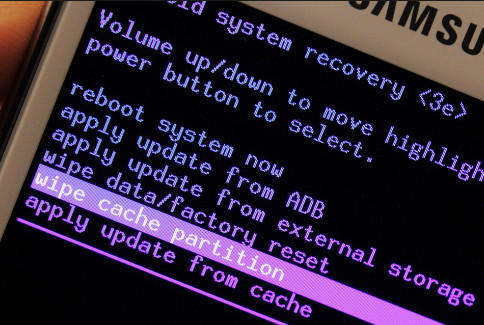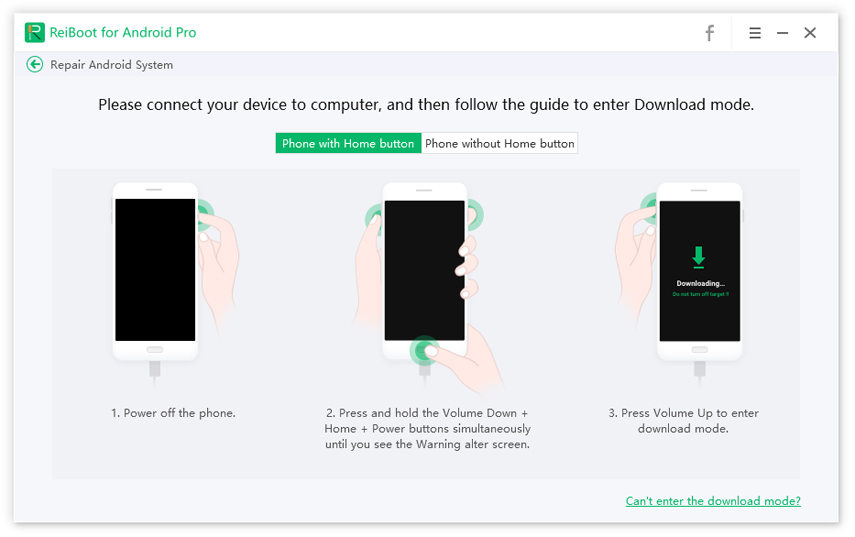6 Reliable Ways To Fix Dead Android With Red Triangle
In this much anticipated guide, we will discuss why users experience a Red Triangle on their phones and what should they be doing to get rid of this problem. This sign is literally the meaning of a Dead Android Phone – for any given reason.
Facing this issue the first time can be confusing and irritating as well, as it makes your phone virtually useless. But you don’t need to be panic as you can easily troubleshoot this issue on your own. Implement the below methods to fix android with red triangle issue.
- FAQ: Why Got Android With Red Triangle
- 5 Common Ways To Fix Dead Android With Red Triangle
- How To Get Rid Of Red Triangle Dead Android With ReiBoot For Android
FAQ: Why Got Android With Red Triangle
Before delving into the solutions, we should understand the reasons that have caused the issue in the first place. This issue occurs when you’re trying either to boot up your Android phone as usual or to enter into the Recovery Mode. The potential reasons for this issue could be:
- Minor glitch in the OS
- System issue that demands OS repairing
- Any third-party app might have interrupted the boot sequence
- Malware or bug in the Cache partition
5 Common Ways To Fix Dead Android With Red Triangle
No matter what may have prompted android red triangle with exclamation mark, the below solutions have proven to be highly effective in dealing with it.
Way 1: Solve Dead Android With Red Triangle With Safe Mode
Entering safe mode is the easiest way to check if any-third app installed on your phone or any process in the boot sequence is the culprit behind this issue.
To enter into the Safe Mode:
- Press and hold Power and Volume Down keys on your Android mobile.
- When the Boot symbol appears on the screen, release the Power key but keep holding the Volume Down key.
- Release it when the System has loaded completely and you can see the Home Screen.
If it’s in Safe Mode, you’ll see the term "safe mode' in the corner.

Way 2: Remove Android Phone Battery [Optional]
This method is applicable for Android phone that has a removable battery. The newer smartphones have a fixed battery – so, if you’re using a latest phone, then simply skip this method.
For users having old devices, follow the below steps:
- Take off the rear cover and remove the battery.
- After a few seconds, put it back and reboot your device.
Way 3: Clear Cache On Android Phone
Your mobile stores temporary files in a dedicated partition to speed up various processes. These files are prone to malware or virus attack and may be the reason why you’re facing this issue. So, you need to clear these temporary files.
To do that:
- Press and hold both the Power and the Volume Down keys simultaneously.
- Release the Power key when the device logo appears on the screen.
- Within a few seconds, Android system recovery menu will appear on the screen – release the Volume Down key.
- Use the volume down key to highlight "wipe cache partition' option and press Power key to select it.
Wait for cache wipe to complete and reboot device using Power key.

Not all Android phones have the same key combination to Clear the Partition Cache. So, if you want a direct and easier way to do so, then install ReiBoot for Android. It penetrates deep into the Android OS and delete every single cache file.
Don’t believe it? Install it and find out on your own using its "One-Click to Clear System Cache" feature.
Way 4: Factory Reset Phone
Factory Reset will revert back your phone’s setting to the default – just as you buy a new phone. This method should be used as a last resort if the above-mentioned methods don’t work. You’ll lose the data stored on your device including the apps.
To Factory Reset your device:
- Press and hold both the Power and the Volume Down keys simultaneously.
- Release the Power key when the device logo appears on the screen.
- Within a few seconds, Android system recovery menu will appear on the screen – release the Volume Down key.
- Now, highlight and select the ‘Wipe data/factory reset’ option using Volume Down key and Power key respectively.
- Confirm your action by selecting the Yes — delete all user data option and wait until the device completes the Factory Reset.
Lastly, use Power key to reboot your Android mobile.

Way 5: Contact Android Device Support
If none of the above 4 methods worked for you, then you have no option but to contact the Android Customer Support Service. Google search the Android Service contact number corresponding to your mobile version and seek their professional recommendations.
You can ask for exchange if it’s still on the warranty period, or else you may have to send it to certified Android Repairing store.
How To Get Rid Of Red Triangle Dead Android With ReiBoot For Android
If you’re facing this issue on a Samsung mobile, then you should take the services of a professional tool to get rid of dead android with red triangle issue. With ReiBoot for Android, you get the one-size-fits-all solution for repairing your Samsung OS. This powerful software has the ability to run a deep scan of the system OS and address over 100 issues automatically.
Its blazing-fast speed, super intuitive and user-friendly dashboard, and ease of use make it your ultimate choice to repair your Samsung mobile. (Remember, this function works only on Samsung mobiles)
To repair your Samsung mobile:
Start by installing ReiBoot for Android on your computer. Launch it and connect your Samsung phone via original cable. Then, hit on “Repair Android System” option.

On the next interface, tap on Fix Now to proceed.

ReiBoot will ask to set the user’s device information. Fill in the required information using the drop-down arrows and hit on Next.

Corresponding to your device’s information, ReiBoot will download the latest firmware package. Don’t disconnect the phone during the downloading process.

It will take just a few minutes to download the firmware package. After that, click on Repair Now.

Now, you need to follow the in-built step-by-step instructions to enter into the Download Mode.

Less than a few minutes later, the software will completely repair your Samsung phone. Once it is completed, click on Done and your mobile will restart and function properly.

Conclusion
To sum it all, this blog post has outlined various proven methods to learn how to fix dead android with red triangle issue. This issue can happen to anyone at any time, but you’re safe and secure if you know how to deal with it.
Implement these tips one-by-one until your issue is resolved. But if you want a direct and proven method with high success ration, install Tenorshare ReiBoot for Android and get rid of it permanently.
Speak Your Mind
Leave a Comment
Create your review for Tenorshare articles