Trapped in Random Andoird Screen Flickering How to Fix?
Random Android screen flickering occurs when your Phone's system hardware switches between the GPU and the CPU to display content. This makes people wonder, "how to fix random android screen flickering?" If you're one of those, then this detailed guide is for you.
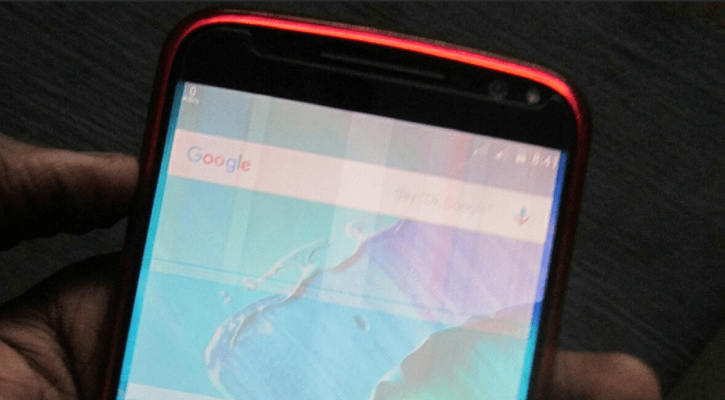
- Part 1: Why Random Android Screen Flickering Issue Happens?
- Part 2: How to Determine If Random Android Screen Flickering Is A Hardware Problem
- Part 3: How to Fix Random Android Screen Flickering (System Issues)
Part 1: Why Random Android Screen Flickering Issue Happens?
The first most reason for the random android screen flickering issue is software struggle, and the second one is hardware issues. The hardware may be due to a semi-broken screen connector or something similar.
You can fix the hardware issue by sending your Phone to the service center. The phone service center will either replace the entire display screen or front glass panel. Moreover, the hardware repair cost depends on your device type, device age, and the type of damage it has.
Part 2: How to Determine If Random Android Screen Flickering Is A Hardware Problem
If your device has a software issue, then we have a perfect solution for you. Tenorshare ReiBoot for Android will help you to fix the "android screen flickering random inputs" problem. The tool can help you resolve any system related problem. However, this tool won't repair your device if it has a hardware issue.





Tenorshare ReiBoot for Android is a perfect Repair Android System tool to fix all software related problem. However, for hardware related issues, you need to send your device to the service center.
Part 3: How to Fix Random Android Screen Flickering (System Issues)
Tenorshare ReiBoot for Android allows you to fix dozens of Android software issues. If you're facing a random Android Screen Flickering problem, the tool will help you eliminate this problem. Here are some other ways you can resolve Random Android Screen Flickering.
Way 1: ReBoot Device

Rebooting your device solves a lot of software issues in your device. The first and foremost action you need to perform is to reboot your device. It's effortless and straightforward to reboot an Android device; here's what you need to do.
- Press and hold the power button.
- You'll see a "Options" menu.
- Select either "Power Off" or "Restart."
Way 2: Enter Safe Mode
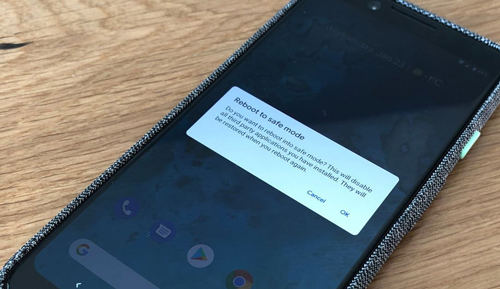
The second way to resolve your Android flickering issues is by entering a safe mode. The safe mode allows you to perform testing and resolve any software related problems. Whenever your device displays an Android screen flickering issue, you can enter your device safely. Here's how to enter a safe mode:
- Press and hold the power button from your device's home screen until the power menu screen opens up.
- From the menu screen, press and hold the power button icon until you see the safe mode pop-up menu.
- Press "Reboot to safe mode" and then press the OK button.
Way 3: Hard Reset
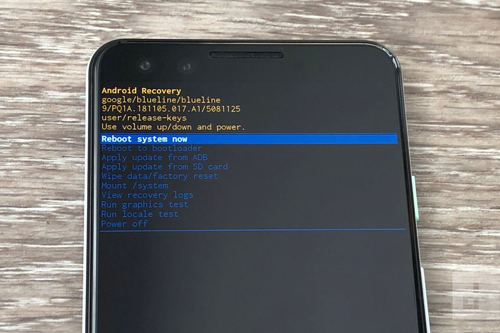
Hard reset is one of the most common methods to resolve all software issues. Most people use the hard reset option when they forget their phone passwords or stuck out of their Phone. Follow these steps to perform a hard reset to resolve the random android screen flickering issue.
- Turn off your Phone
- Press and hold the Volume Up key along with Power Key until the recovery screen appears.
- You can use the Volume Down key to move to the "Wipe data/factory reset" option and press the power button to select the option.
- Then click on the Volume Down key to move to "Yes – delete all user data" and the power button select the option.
- After a hard reset, a pop up will appear. Click the "Reboot system now."
Way 4: Disable Auto-Brightness
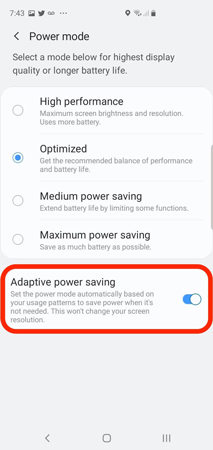
Disabling auto brightness might help you to resolve flickering issues. It's pretty simple to disable the auto-brightness. Here is what you need to perform for disabling auto-brightness:
- Go to settings.
- Head to Display and then Brightness.
- Search for the option "Adaptive/Automatic brightness" and deselect it.
Way 5: Disable Hardware Overlays
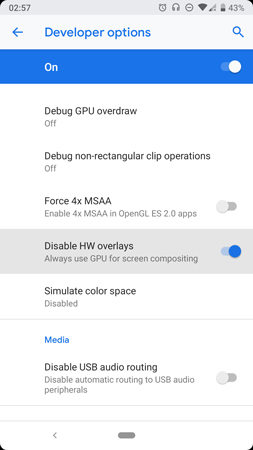
If you're still wondering "how to fix random Android screen flickering issues?" even after implementing the above 4 methods, then follow this one. For this method, you must ensure your Phone has enabled the developer option. Here is what you need to do to enable the developer option.
- Go to settings and scroll down to About Phone. Tap Build Number 7 times to enable developer options.
- Once enabled, you'll see developer options at the bottom of the settings.
- Search for the Drawing and then toggle off the Show surface updates.
- In developer options, look for the Hardware Accelerated Rendering section.
- Toggle on the Disable HW overlays.
Summary
Random Android Screen Flickering occurs when your device's system hardware switches between the GPU and the CPU to display content on the screen. If you're wondering how to fix random Android Screen Flickering, then this guide is for you. You can use any of the methods as mentioned earlier to resolve this issue. Moreover, Tenorshare ReiBoot for Android is the most straightforward and reliable tool for resolving the Android screen flickering issue.







