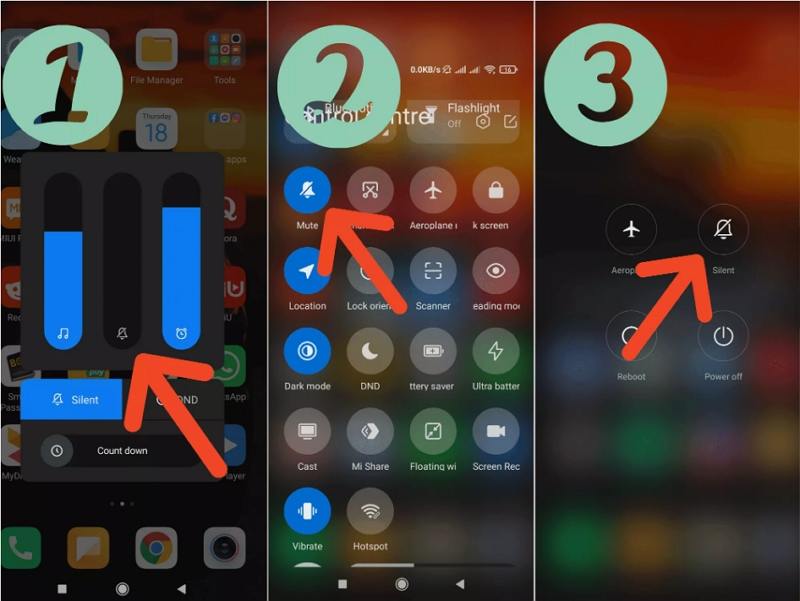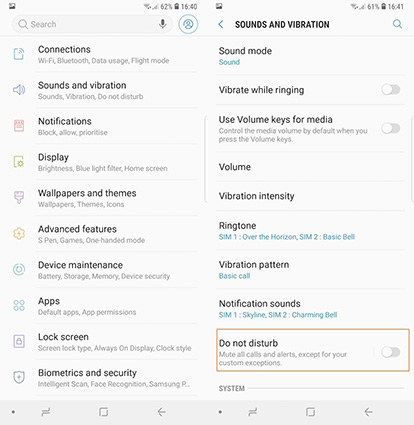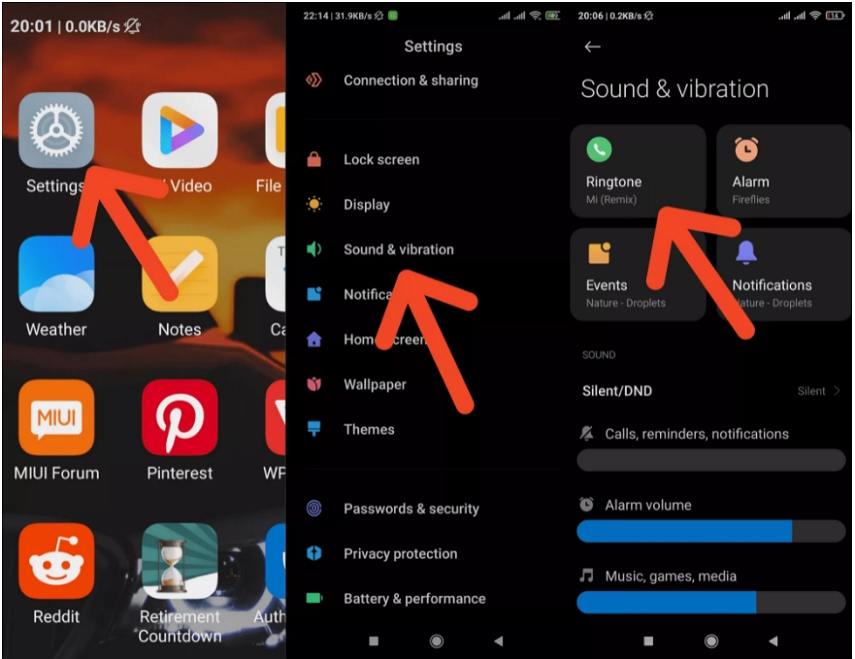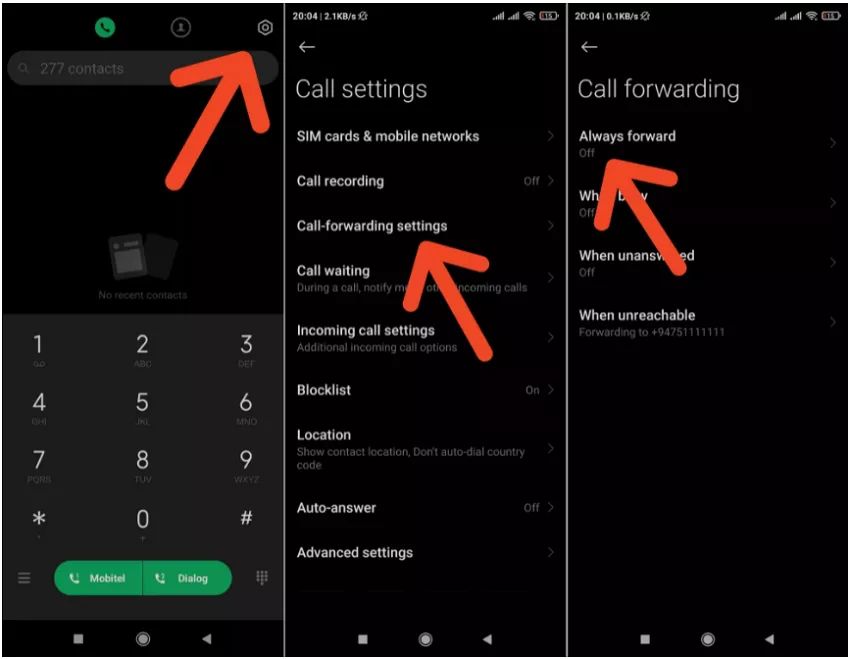[SOLVED] My Android Phone Doesn't Ring When Someone Calls Me
What is the point of having a phone when you cannot hear it ringing? Many Android users have logged the issue of the ring not working or the phone not ringing despite being loud and working. When this issue arises, you cannot hear the sound of a bell ring and eventually miss out on important calls and messages.
Well, there could be certain issues behind the same such as malware infection or physical damage caused to the device due to falling or hitting hard somewhere. If you or someone you know is witnessing this concern, then you have landed on the right page as we have some easy solutions to bring the sound of your phone back. To know how you can resolve the issue “my Android phone doesn't ring when someone calls me”, keep following the post!
- Method 1. Restart Your Android Phone
- Method 2. Check Your Volume Settings
- Method 3. Turn Off Do Not Disturb Mode (DND)
- Method 4. Change Your Ringtone to Another Sound
- Method 5. Check That Call Forwarding Isn’t Turned On
- Method 6. Check If Calls Ring in Safe Mode
- Bonus Tip. How to Recover Lost Calls on an Android Phone?
Method 1. Restart Your Android Phone
The foremost thing to do when you find out the problem that the ring notifications not working is to restart your device. Restraining the phone can fix minor issues and small bugs.
- On your phone, press and hold the power button.
- Now, click on the Restart button to restart your phone.
Method 2. Check Your Volume Settings
Your phone accidentally being on silent can cause this issue to occur. Therefore check your volume settings to figure out why the Android phone doesn't ring. The below steps will guide you on how to check volume settings.
- Unlock your phone and then press the volume buttons on the left of your phone to increase the volume.
- Swipe down from the top of your screen with 2 fingers. Touch the silent mode icon to switch off the silent mode.
Keep pressing the power button until a menu appears on the screen. Tap the “Silent Mode” icon to disable the silent mode.

Method 3. Turn Off Do Not Disturb Mode (DND)
Do not disturb is another reason for the phone not ringing issues to occur. When your phone is on DND, your phone won't ring to alert you when the call is received. You can keep this feature on for as much time as you want and also set a timer to put it on for a designated time.
To check if this option is activated follow the below steps and deactivate DND.
- Go to your phone's Settings and then navigate to “Sounds & vibration”.
From here, turn off DND mode and get notified when the incoming call comes.

Note: You must cross-check that the DND setting is off and then also disable the “Turn On automatically” option to prevent settings from turning on and off automatically on the timer.
Method 4. Change Your Ringtone to Another Sound
Another reason for the ring notifications not working could be the use of downloaded or third party ringtones. At times, a software glitch can suppress sound and as a result, your ringtone won't be heard loud. Therefore, try to get back to the preset ringtones and see whether the issue is resolved or not.
- Go to Settings and click on Sound.
- Select Ringtone and browse through the collection of preloaded ringtones.
Select any ringtone from there and press OK to confirm the changes made.

Method 5. Check That Call Forwarding Isn’t Turned On
“Android phone doesn't ring” issue can also be associated with call forwarding. To check whether the problem is caused due to call forwarding, check through the Android backgrounds including the settings of any third party communication application on your device. Following the below-given steps to know-how.
- Launch the phone app and then click on the three-dotted vertical lines to go to the Settings.
- Now, select Calls and press on Call forwarding.
Ensure that all the given options are turned off.

Method 6. Check If Calls Ring in Safe Mode
As the issue “phone not ringing” can be due to a third-party app, it's suggested to check the ringtone in safe mode. Follow the below steps to check:
- Long press and hold the power button.
- When the power option comes, press and hold the power-off button until you get a prompt to better the safe mode.
- After this, click on OK to boot your phone in safe mode. On entering the safe mode, you will see “safe mode” mentioned on the button left of the screen.
- Now, try calling on your phone to see whether the issue is resolved or not.
If the issue is eradicated in safe mode, it means there is a problem with the third-party app. Therefore, consider uninstalling all third-party apps. Especially related to audio or music.
Bonus Tip. How to Recover Lost Calls on an Android Phone?
Now that you have rectified why the “phone not ringing” issue is taking place, it's time to know how you can recover lost calls on your phone. We will use Tenorshare UltData for Android software to recover all the lost data in just a couple of simple steps. This world-class data recovery software can recover data like WhatsApp messages, photos, texts, calls etc. from the Android device in hardly any time.
Besides, it is pretty easy to use, supports an endless range of Android phones and tabs and offers the highest data recovery rate. To know how to recover lost calls with this user-friendly software, have a look at the below steps:
Download and install UltData for Android from their official website for free and open it on your mobile device. Now, select “Recover Lost Data” from the main interface.

After this, wait until your device is detected and press Ok when asked for enabling USB debugging.

Now, click on “Call History” and hit on Next to proceed.

In this process, preview the selected files and select “Recover” while specifying the location where you want to save the call history.

Conclusion
Several reasons can contribute towards the “ring app not working on Android” issue. You can follow the above given simple steps to fix the concern and recover lost call data using a dependable data recovery software like Tenorshare UltData for Android. We suggest using this data recovery software as it is capable of retrieving different sorts of data from any software device effortlessly. Moreover, it is quite easy to use and recovers data in no time!
Speak Your Mind
Leave a Comment
Create your review for Tenorshare articles

Tenorshare UltData for Android
Best Android Data Recovery Software
Highest Data Recovery Rate