How to Fix LG Phone Won't Send Picture Messages
If you are one of the users who are reporting that “my android LG Aristo phone won't send pictures but will send text” then your worrying time is over now. This is a very common issue among Android users and you don’t need to panic over it. Here, we have gathered the possible fixes of the problem so that you can send pictures via text easily.
Can You Make A Voice Call?
The moment you ask the question that why my LG phone won't send pictures only links, you’ll need to answer if you can make voice calls or not. Prior to resolving the MMS problem, you will have to fix the voice call error first. If you can make voice calls, then follow up on the solutions given below to fix the issue.
How To Fix When My LG Phone Won't Send Pictures?
To answer the question why won't my LG phone send pictures, you need to understand that there are various factors that can cause this problem. It can be a network issue, cache problem, software problem, APN setting issue, or some other fault. But considering all these scenarios, we have picked the right fixes for you that will eliminate the error for once and all.
- Solution 1: Check Network Connection
- Solution 2: Make Sure The Mobile Data Is Turned On
- Solution 3: Enable MMS
- Solution 4: Check APN Settings
- Solution 5: Reset Network Settings
- Solution 6: There Is An Error At The Receive End
- Solution 7: Factory Reset Your Phone
Solution 1: Check Network Connection
The first thing you should check when you face such a problem is the network connection. The general answer for “why won't my pictures send to my computer from my LG phone” would be your weak mobile data connection. Even though you have an active network, the signal strength affects the feature that runs with the internet. A weak connection will cause this issue. So, check the signal strength from the home screen and try to move around to a location where you can get full signal strength.
This ensures that your network connection is strong and now you can send pictures via text.
Solution 2: Make Sure The Mobile Data Is Turned On
It is obvious that to send pictures, you will need an active and fast cellular connection. As you post that my LG phone won't send picture messages without even checking your internet connection status.
Step 1: Open Settings and go to Wireless & Network Settings. Tap on the Mobile Network option and ensure that it is enabled and the device has internet access.

Once you see that the network is active and strong, make another attempt to send pictures via text.
Solution 3: Enable MMS
The Multimedia Message feature is enabled by default in the new smartphones. In order to send pictures via text messages, you first have to configure it accordingly. If your MMS configuration isn’t accurate, then you will keep on searching “my Tracfone LG phone won't send pictures” without any actual results. Follow the steps below to enable the setting:
Step 1: Open Settings > More Settings > Access Point Names and provide the corresponding APN settings. There you will also see the MMSC and MMS Proxy option which you can configure according to your requirements.
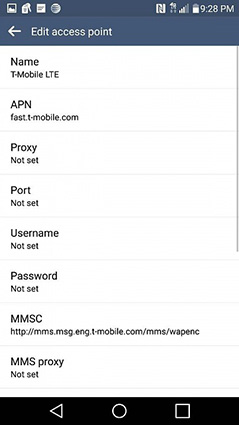
This might fix the problem and you will be able to send pictures again.
Solution 4: Check APN Settings
One of the reasons why LG phone won't send picture messages is because of the wrong APN Settings. So, all you need to do to fix the issue is to check the APN settings and change them as per requirements.
Step 1: Open Settings > More > Mobile Networks > Access Point Names, and open the menu. Inside the menu, click on the three horizontal dots which display additional options.
Step 2: Select the “Add APN” option and fill up the details that are displayed on the screen. In the Settings, also choose the “Internet +MMS” option or “default, supl, MMS” option.

Save the APN and select it instead of using the same one. Then restart the app and you will be able to send picture messages once again.
Solution 5: Reset Network Settings
When no other fix seems to help the users, they ultimately think of resetting the network settings. So, for all users facing “my LG won't send picture messages” error, the network reset would be the right choice.
Step 1: Open Settings and go to the Backup & Reset option. There, you will see the Network Settings Reset option.
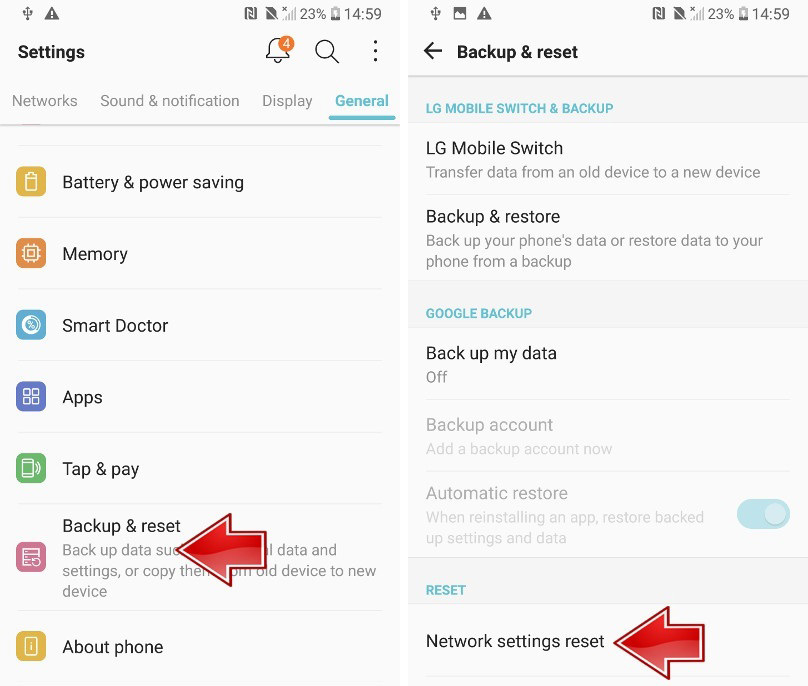
Step 2: Tap on the option and confirm the reset by entering your device PIN.
After the reset, restart your phone and see if the problem is fixed or not.
Solution 6: There Is An Error At The Receive End
There is a possibility that the problem is not even on your end. So, before you ask someone why can't I send picture messages on my LG phone, try sending picture messages to other contacts on your phone. If you send MMS to other users, this means that the problem is at the Receiver’s end.
Solution 7: Factory Reset Your Phone
In case the problem persists, you can try factory reset for your phone. There are many users who asked “why won't my Tracfone LG d850 phone send pictures” and their problem got resolved after the factory reset. So, you can try it as well.
Step 1: At first, switch off your device and press the Volume down button and the power button simultaneously for a few seconds.
Step 2: Then release the power key when the LG logo appears on the screen. Keep pressing the Volume down button and again hit the Power key until the recovery mode screen pops up.
Step 3: You can use the Volume keys to navigate through the menu and Power key to select an option. Select the Wipe data/Factory reset option from the menu and press the Power button to reset the device.
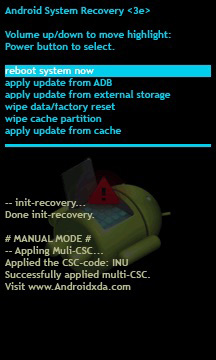
Wait as the device is reset and once it is done, move down to the reboot system now option to restart your phone.
Conclusion
In this guide, we learned that if the LG Stylo won’t send pictures or any other LG model is not able to send MMS, then these fixes can be tried out. However, as you try the above solutions, you might lose your device data. But don’t worry; we have another recommendation for you in the form of Tenorshare UltData - Android Data Recovery. It is the ultimate Android data recovery software that will help you retrieve your files that are lost while you were trying to fix the errors on your phone.
Speak Your Mind
Leave a Comment
Create your review for Tenorshare articles

Tenorshare UltData for Android
Best Android Data Recovery Software
Highest Data Recovery Rate





