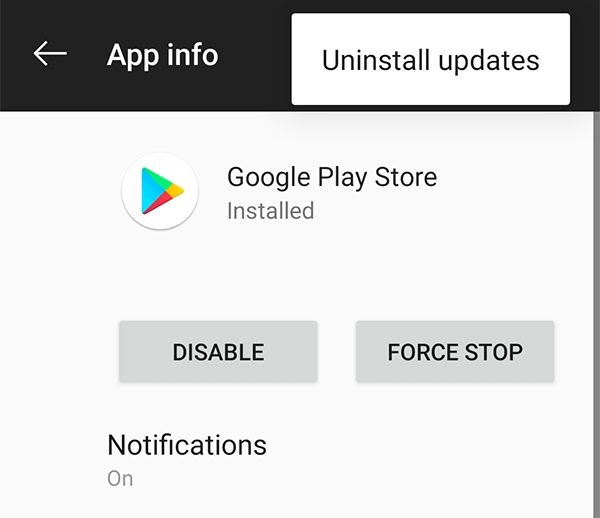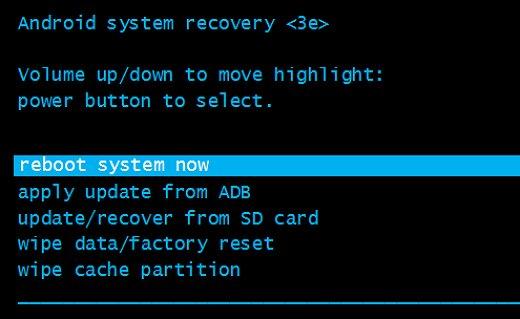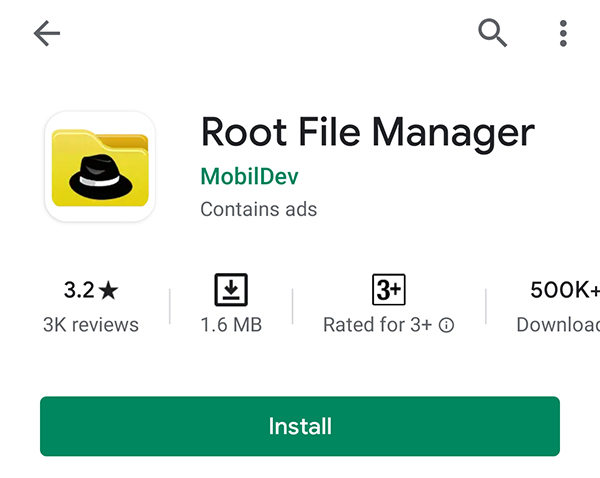Com.android.vending Has Stopped, Why and How to Fix
Occasionally, you would come across errors related to com.android.vending on your Android-based device. It is a pretty common error amongst Android users. There are various reasons why this error occurs but mostly it is due to the Google Play Store acting up on the device.
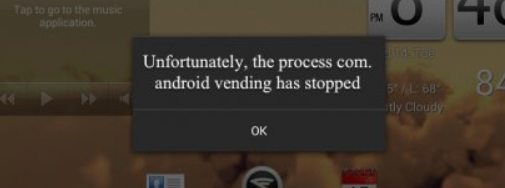
In the following guide, you will learn how to fix the unfortunately com android vending has stopped error on your Android device and also get to know what causes this issue on your phone.
- Part 1. Why I Get “com.android.vending has stopped” Error?
- Part 2. How to Fix Process.com.android.vending Error?
- The Final Resort: Repair Android OS to Fix Process.com.android.vending Error
Part 1. Why I Get “com.android.vending has stopped” Error?
There are several reasons why the com android vending has stopped issue occurs on Android devices and the following are some of the possible causes.
1. Google Play Store Data is Uninstalled
One of the possible reasons is that the Google Play Store data is uninstalled or removed from your device. It can lead to the aforementioned error on your device.
2. An Issue with the Google Apps Packages
Your phone has Google apps packages, and if there is an issue with them, it can cause the above error on your device.
3. The Google Play Store Goes Haywire
If the Google Play Store app has gone haywire and is not working properly, it can cause your phone to show the aforementioned error on your screen.
Part 2. How to Fix Process.com.android.vending Error?
You should now know what is com.android.vending and let us now check out all the possible fixes you can apply to get rid of this issue from your phone.
1. Uninstall Updates in Google Play App
One of the ways to get around the android.vending issue is to uninstall the Google Play Store updates on your device./p>
- Head to Settings > Apps & notifications > Google Play Store on your device.
Tap on the three-dots at the top-right corner and choose Uninstall updates.

You should not get android vending issues anymore on your phone.
2. Clear Google Play App Cache and Data
Cache and data files are often the reason why you have the aforementioned issue on your phone. Deleting them should fix the issue for you.
- Go to Settings > Apps & notifications > Google Play Store on your phone.
Tap on Storage and then tap on both Clear Storage and Clear Cache one by one.

That will clear the data for Google Play Store.
3. Wipe Cache Partition in Recovery Mode
Your cache partition contains many cache files and it is suggested to wipe this off sometimes to fix issues on your device.
- Reboot your Android device into the recovery mode. Find the key combo for this to enter the recovery mode. On most phones, you can press and hold down Volume Up, Home, and Power buttons at the same time to use recovery.
Use those Volume buttons choose the option wipe cache partition option to delete everything on your cache partition.

Your issue should now be fixed.
4. Flash the gapps .zip File Again (For Rooted Device)
A possible way to fix the com.android.vending has stopped issue is to re-flash the Gapps files on your device. To do this, your device must be rooted.
- Download the Gapps package to your Android phone.
- Reboot your device into recovery mode. You can do this by pressing Volume Up, Home, and Power at the same time on most phones.
Tap on install zip from sdcard and select the Gapps file to be flashed on your device.

Once the file is flashed, your issue should be resolved.
5. Delete “com.android.vending” Folder (For Rooted Device)
If you are rooted, you can delete the file that is causing the issue and that will remove the issue from your phone forever.
Download Root File Manager on your rooted Android phone.

Head to /data/user_de/0/ and delete the folder that says com.android.vending.

- Reboot your device.
The Final Resort: Repair Android OS to Fix Process.com.android.vending Error
If you could not fix the issue with any of the above methods, you can then try to fix the operating system of your device. This will in turn fix many issues on your device.
You can use a program called Tenorshare ReiBoot for Android to fix the operating system on your Android device. This tool lets you fix any issues with the core system of your device and as a result you get your entire phone fixed.
- Obtain the latest version of the software from its website and install it on your computer.
Plug-in your Android phone to your computer and click on Repair Android System in the software.

Hit Repair Now on the following screen.

Select your phone model from the dropdown menus on your screen and click on Next.

Wait for it to download the firmware. Then, click on Repair Now to start repairing your operating system.

You will be notified when your device is repaired.

Your issue is now resolved.
Summary
The above guide should tell you what is com android vending and how you can fix the issues related to it. The guide also offers a tool Tenorshare ReiBoot for Android that resolves the underlying issues on your phone so you do not face any issues at all.