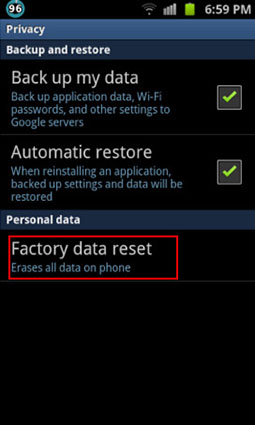[Solved] Why Can't I Send Picture Messages On My Android
Life is fun when you can send or receive pictures. Say, you want to share a beautiful landscape photo with your friends, how would you do it? Is your Samsung MMS not sending? Fortunately, there are many ways through which you can know how to send pictures from your phone.
- Part 1: Why is My MMS Not Working on Android and How to Fix
- Part 2: What If You Cannot Figure Out the Reason Why Android MMS Not Working
Part 1: Why is My MMS Not Working on Android and How to Fix
There can be more than one reason why is my phone not sending picture messages . Here are the common issues that your phone might have.
Reason 1: Poor Network Connection
There are many times when your Galaxy S9 not sending MMS . The picture does not have a large file size, which is why you must be wondering why it is not sending? This happens because of the fact that you do not have an active internet connection. Having poor cellular data connection might be the core of this problem.
How to Fix It
You need to ensure that your Android phone has a good network connection or else the photograph will not send at all. To check the question:
- Go to settings and press “Wireless and Network settings.”
- Next, you need to select the option that says “Mobile Networks” Make sure this option is enabled.
You also need to confirm that the data roaming is enabled so that your phone can make use of the MMS features.

Reason 2: Your Data Plan is Not Activated
If you have just bought your phone, there is a strong chance that your android phone does not have its data plan included or activated. The provider may have skipped this part, which is why your Samsung MMS not working.
How to Fix It
To fix this issue, consult the shopkeeper, he will notify you regarding the plan. You can check the data plan online through the website or simply call the customer service of your network. Get your package activated and enjoy sending picture messages.
Reason 3: Unstable System Issue
Several issues can be solved if you simply turn off your phone by pulling out the batteries. This is known as a soft setting. We often think the issue is big when, in reality, it is a minor bug, which is why the Note 9 not sending MMS.
How to Fix It
It is simple; all you have to do is power off your phone. There is no harm in it as it will only give your smartphone the rest it needs. Your phone might have heated up, which is why turning it off will give it time to cool down.
Turn off your phone and pull out the battery, leaving it for good 45 seconds.

- Once this is done, put the battery inside and switch your phone on.
- Send a test MMS to a friend to check if the message has been delivered or not.
Reason 4: Software Problems or Bug Caused Samsung MMS Not Sending
A software issue or any complex bug might have caused MMS not sending Samsung. This is one of the serious issues that can take engulf your phone.
Fortunately, a hard reset can fix this MMS issue instantly, so you shouldn’t worry at all. Hard reset removes data from your phone; make sure you have a back up to all the important files you do not want to lose.
How to Fix It
The factory resetting option varies from one phone to another.
- You would be required to reboot your phone, open up menu options by pressing the home button along with the volume button option.
- A menu bar would pop up where you have to select “Privacy.”
Next, you are required to tap on the option that says “Factory Data Reset.”

- Follow all the instructions and navigate through the options. Your android phone would restart, and the process will begin.
Part 2: What If You Cannot Figure Out the Reason Why Android MMS Not Working
Have you tried all of the above solutions to figure out why my phone wont send pictures messages Samsung? If there is still no luck, don’t worry as there is still a lot that you can do to get your phone to send and receive MMS.
Fix MMS Not Sending Samsung/Android with ReiBoot for Android
Tenorshare ReiBoot for Android is probably the last thing you would need to fix this issue. This is a complete solution that gets your system to start working just the way you want it. All problems with Android phones can be catered by this software through simple clicks.
With the assistance of Tenorshare ReiBoot for Android, you have the privilege of solving all these issues. You do not have to be a tech geek or have the technical knowledge to run this handy software. All the instructions are available, which help cater to all your issues in the best way there is without taking a lot of your time and attention.
Whether your phone is stuck in recovery mode, the Samsung screen is black, or the touch is not working, pictures messages are not sending either you are receiving any, the phone isn’t turning on or there is a complete screen blackout.
How to Use the Android Repair Tool
Download Tenorshare ReiBoot and then install it to your computer. Launch the software and select “Repair Android System” option.

On the next screen, click on “Repair Now”, then you will need to select your Android device info and tap on “Next”.

Download the matched firmware and then click on “Repair Now”, the software will start to fix your Samsung not sending MMS issue in a few seconds.

Tips: What Device Does ReiBoot for Android Support?
The best thing about this system is that it is not restricted to one or two android systems. It supports all systems above 2.0. Whether your phone is provided by Verizon, Sprint, Vodafone, AT&T or T-mobile, this system will cater all.
Conclusion
Can’t send picture messages issue that engulf your system in many ways. Luckily, the solutions are not complex to follow. If you do not have the advanced technical knowledge, you can follow the Tenorshare ReiBoot for Android instructions and educate yourself regarding the steps that will make your LG or Samsung smartphone send pictures messages that very instant.
Speak Your Mind
Leave a Comment
Create your review for Tenorshare articles