How to Fix WiFi is Connected but No Internet Connection Android
Experiencing the frustration of your Android phone displaying 'wifi connected but no internet android' is a common issue for many. You find yourself in a situation where your phone claims to be connected to the WiFi network, yet, perplexingly, you can't access the internet.
This problem can occur on any device, from an Android phone to even a button phone. Why does this happen? Why does your phone say no internet connection when you have WiFi?
The good news is that there are several effective methods to tackle this dilemma and restore your internet connection. Whether it's a case of wifi connected but no internet Android, or your phone is connected to wifi but no internet Android, this guide will provide you with practical solutions.
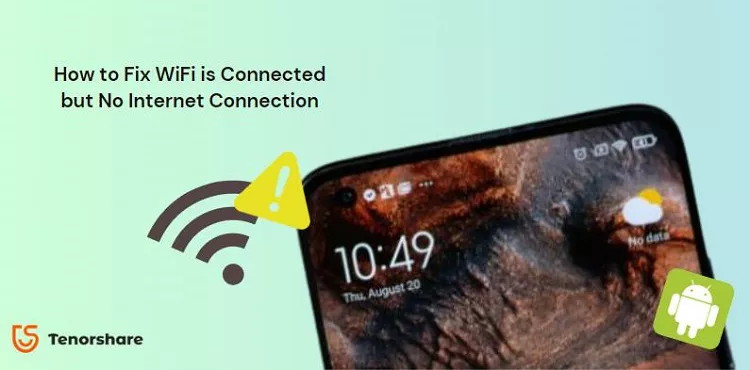
- Part 1: Why Does My Phone Say No Internet Connection When I Have Wifi?
- Part 2: Top 8 Methods Fix WiFi is Connected but No Internet Connection Android
- Method 1: Restart Your Android Device
- Method 2: Reset Android Network Settings
- Method 3: Forget the WiFi Network
- Method 4: Change Mobile DNS
- Method 5: Restart Your Router
- Method 6: Contact the Internet Provider
- Method 7: Repair Android System with ReiBoot for Android
- Method 8: Reset Your Android Device
Part 1: Why Does My Phone Say No Internet Connection When I Have Wifi?
Ever been puzzled by your Android device showing 'wifi connected but no internet' despite being seemingly linked to a wifi network? You may wonder, "why does my phone say no internet connection when I have wifi?" or "why is my wifi connected but no internet access on my android phone?"
If your Android phone is connected to WiFi but lacks internet access, it may be due to common issues. Here's a concise breakdown:
- Router Glitches: Technical problems with your router can disrupt the WiFi connection, preventing internet access.
- Internet Connection Hiccups: External factors like weather or ISP errors can interfere with the actual internet connection, hindering your phone's access beyond the router.
- IP Address Conflicts: Rare but possible, conflicts in assigned IP addresses on the network may occur, obstructing your phone's internet connectivity.
- DNS Server Issues: Problems with DNS servers can disrupt your phone's ability to translate website URLs into IP addresses, making the internet inaccessible.
By understanding these common causes, you can effectively troubleshoot why your phone is connected to wifi but has no internet Android, and restore your access to the online world.
Part 2: Top 8 Methods Fix WiFi is Connected but No Internet Connection Android
Experiencing 'wifi connected but no internet' on your Android phone can be truly aggravating. It leaves you wondering, "why does my phone say no internet connection when I have wifi?" or "why am I facing wifi connected no internet on my Android phone?"
Luckily, there are several effective methods to resolve this issue. Let's explore the top 8 methods to regain your internet access when your phone is connected to wifi but has no internet on Android.
Method 1: Restart Your Android Device
Restarting your Android device can solve minor glitches affecting the network connection.
-
Press and hold the power button on your device.

- Select 'Restart' from the options that appear.
- Wait for the device to reboot and then check if the internet connection is restored.
Method 2: Reset Android Network Settings
This method resets all network settings, including WiFi, mobile data, and Bluetooth.
- Open 'Settings' on your device.
- Navigate to 'System' > 'Advanced' > 'Reset Options'.
- Select 'Reset Wi-Fi, mobile & Bluetooth'.
- Confirm the reset and wait for the process to complete.
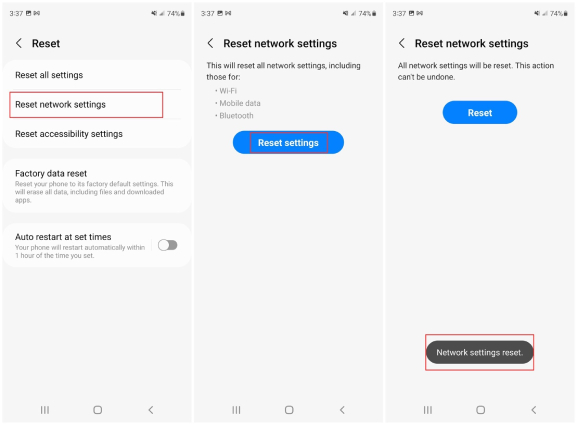
Method 3: Forget the WiFi Network
Forgetting and reconnecting to the WiFi network can resolve IP address conflicts and other connectivity issues.
- Go to 'Settings' and select 'Wi-Fi & network'.
- Find your WiFi network and tap on it.
- Choose 'Forget'.
- Reconnect to the network by entering the password again.
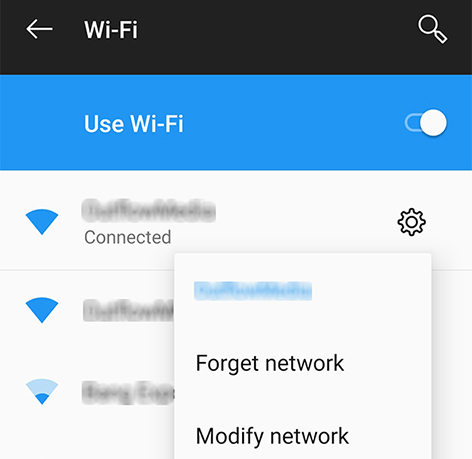
Method 4: Change Mobile DNS
Changing the DNS can improve your network's reliability and speed.
- Access 'Settings' and go to 'Wi-Fi & network'.
- Tap on your WiFi network and select 'Modify network'.
- Choose 'Advanced options' and scroll to 'IP settings'.
- Change from 'DHCP' to 'Static'.
- Enter a DNS server address, like Google DNS (8.8.8.8 and 8.8.4.4) or OpenDNS.
Method 5: Restart Your Router
A router restart can resolve issues related to the router's software and re-establish a fresh connection with your ISP.
- Step 1: Unplug the power cord from your router.
- Step 2: Wait for about one minute.
- Step 3: Plug the power cord back in and wait for the router to fully restart.
- Step 4: Reconnect your Android device to the WiFi and check if the internet is working.
Method 6: Contact the Internet Provider
Sometimes the problem is with the ISP itself, especially in cases of outages or service disruptions.
Reach out to your Internet Service Provider (ISP). Report your connectivity issue, specifying that your device shows 'wifi connected but no internet'. Follow any troubleshooting steps they provide or wait for them to resolve network issues on their end.
Method 7: Repair Android System with ReiBoot for Android
Experiencing 'wifi connected but no internet' on your Android device? ReiBoot for Android is a powerful tool designed to tackle various system issues that could be causing this problem.
ReiBoot for Android is a versatile tool that helps in entering and exiting Android fastboot, recovery, and download modes. It's especially useful for resolving issues like the black or blue screen, sudden battery drains, and, importantly, connectivity problems like 'wifi connected but no internet'.
Let's explore how to use ReiBoot for Android to fix your device's internet connectivity issues.
-
Download ReiBoot for Android on your PC. Install the software and run it.

-
Connect your Android device to the computer. Enable USB Debugging on your device.
-
On the ReiBoot interface, select 'Repair Android System'. Click 'Repair Now' to initiate the process.

-
Select the correct device info as prompted. The software will download the necessary firmware package for your device.


-
Click 'Repair Now' once the firmware is downloaded. Follow on-screen instructions to enter download mode. The repair process starts, usually taking around 10 minutes.


-
After completion, your device will reboot normally. Check if the 'wifi connected but no internet' issue is resolved.

Tips for Using ReiBoot for Android
- Ensure your device has sufficient battery life before starting the repair.
- Use a reliable USB cable for connection.
- Follow all on-screen instructions carefully during the repair process.
- If stuck in download mode, use the 'Retry' option in ReiBoot for guidance.
Using ReiBoot for Android can be a game-changer, especially for non-tech-savvy users, as it offers an easy-to-follow, step-by-step process to resolve Android system issues.
Method 8: Reset Your Android Device
This method should be your last resort to answer your dilemma of ‘my phone is connected to wifi but no internet android’ as it erases all data on your device. Ensure you have backed up important data before proceeding.
- Open 'Settings' on your Android device.
- Navigate to 'System' > 'Reset options'.
- Choose 'Erase all data' (factory reset).
- Follow the on-screen instructions to complete the reset.
- Set up your device after the reset.
Also read: How Do I Fix Android Internet May Not Be Available Error.
Conclusion
The frustrating 'wifi connected but no internet access android' issue on Android devices can be tackled with a variety of solutions. These methods offer practical ways to restore internet access.
ReiBoot for Android presents a user-friendly tool to fix system-related issues. Remember, a consistent and systematic approach to troubleshooting will help you quickly resolve the 'wifi connected no internet android phone' problem on your Android phone. Don't hesitate to try these methods and get back to enjoying seamless internet connectivity.















