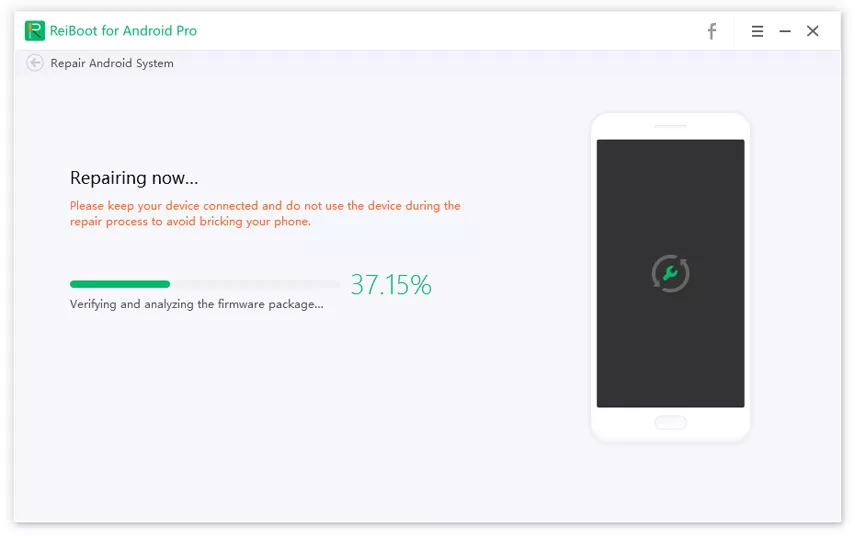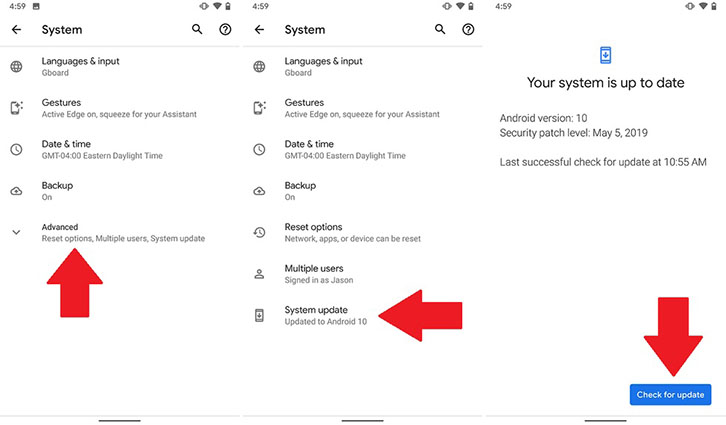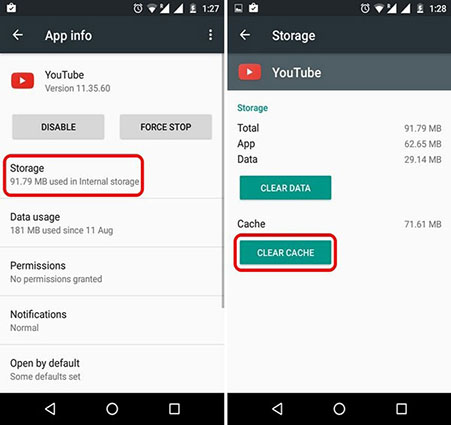Top 8 Ways to Fix Youtube Not Working on Android
Experiencing the problem YouTube not working on Android smartphone or tablet? Whether the application is crashing or maybe the videos are endlessly buffering, something can be done to make the app work. If you are using Android devices, you can find solutions to make the YouTube app work seamlessly.
Just like any other application, YouTube also experiences a glitch, affecting the experience of users. Sometimes issues can come at the end of users, like slow internet connection or problematic devices. In addition, it is also possible that YouTube is banned from certain countries, which makes it unavailable for users.
No matter the reasons, we have compiled reliable remedies to make YouTube work on Android devices.
- Part 1: When and Why YouTube Videos Not Playing on Android
- Part 2: How to Fix YouTube Not Working on Android Tablet/Phone
Part 1: When and Why YouTube Videos Not Playing on Android
1. YouTube Not Loading Android
The most common issue of YouTube in Android devices is the app doesn’t seem to load. This problem happens because of a number of reasons, particularly low phone memory or outdated phone systems. If you open the app and nothing happens, another issue to look into is the internet connection.
It is important to check the phone’s status and performance to find out why YouTube not loading Android. Having more space on phone memory can help to improve the experience. Finally, checking the speed of the internet connection also helps to load the app.
2. Prolonged Buffering
Another issue brought by a slow internet connection is prolonged buffering. If you are watching a video and it stopped playing, you better check the internet connection. Most of the time, the culprit here is the connection.
With faster internet, you don’t end up spending a long time waiting for videos to play. In addition to internet issues, prolonged buffering also has to do with browser cache. Constantly clear the cookies section to avoid buffering.
3. Touch to Re-try Not Working
A lot of Android phone users experience a problem wherein a message, ‘There was a problem. Touch to re-try’ appears within the YouTube app. However, nothing happens when the re-try option on the screen was pressed. The same message will appear and this ruins the experience of users.
4. Only Audios, No Videos
There are times when audios work but videos do not stream. A lot of people complain about this issue because the video seems to be working but there’s nothing to watch on the screen. This is pretty annoying because you can hear the sound but you cannot see anything on the screen, just a still image or a black screen. On the other hand, no sound on YouTube Android issue also happens.
5. Crashing YouTube app
Aside from the YouTube application not working on Android devices, another annoying issue is the crashing of the app. Whenever one runs the YouTube app, it suddenly crashes without any pop-up message or anything.
Part 2: How to Fix YouTube Not Working on Android Tablet/Phone
Aside from smartphones, Android tablets also experience issues with the YouTube app. Almost all the issues stated above are common with tablets too. In case you are looking for a fix to these concerns, here is some software to download and troubleshooting to do.
1. Use ReiBoot for Android to Fix YouTube Not Working Easily
One way to fix the issue is by installing the Tenorshare ReiBoot for Android software. This helps fix system issues of 600+ Android devices. From unresponsive screen to Android virus, and slow phone, the software can restore a phone or tablet’s performance.
To get started, you need to download the software on the official website of Tenorshare ReiBoot.
- Double click the downloaded file to install it and then run the program.
- Connect your Android device to the computer.
Choose Repair Android System and then click Repair Now.

You will need to enter or select the brand, series, model, country, and carrier. Then download the matched firmware.

Once the firmware is downloaded successfully, tap on Repair Now, the software will start to fix your Android system with the issue YouTube app not working.

2. Update the Latest Version of App
Another simple solution to fix the video not playing on YouTube is by updating the application itself. If you are using an old YouTube app, chances are, the app will crash because of new updates. Follow the steps below to update the app.
- Open the Google Play Store and look for pending app updates.
Tap on YouTube then choose Update.

- Wait for the update that takes a few minutes.
- Launch the app again.
3. Reinstall to Fix YouTube App Not Playing Videos
One simple troubleshoots to fix YouTube playback error Android is by reinstalling the app. Sometimes, doing this can lease a new life of the app and repair common issues. You can uninstall the app first, then follow the steps below:
- Go to Google Play Store.
- Download the YouTube app.
- After downloading, open the app then register an account.
4. Restart Your Device
Some problems can be fixed by simply restarting the device. By closing the running apps and starting anew, the YouTube app can work.
- Press and hold the power button.
- A dialog option will appear. Tap on Power Off.
- Wait for a few seconds before the device is completely turned off.
Power up the device by pressing the power button until the boot screen appears.

5. Update the Operating System
There’s a small chance that YouTube is not working because of the dated version of the Android operating system. To fix this, you need to update the system by following these steps:
- Go to Home then navigate to Settings.
- Find the Systems Updates. Click on About Phone folder.
Download and install an available update.

6. Install VLC Player
Some Android devices don’t support specific video code, which is why you cannot play YouTube videos on your phone or tablet. What you need to do is download the VLC player to have a compatible player for videos.
- Go to Google Play Store and look for VLC Player.
Tap on Download and wait for the download to finish.

- Launch the app.
7. Reconnect to the Internet to Resolve YouTube Videos Loading but Not Playing
The slow internet connection can make YouTube video streaming slow. If the video suddenly stopped playing, then you can reconnect to the internet.
- Turn off the Wi-Fi and turn back on.
- Press Home then navigate to Settings.
- Choose the network you want to connect to.
- Wait for a few seconds to reconnect. If you choose to forget the network, enter the password upon reconnection.
8. Clear YouTube’s Cache
The next thing to check on the list is the app’s cache and data. By clearing the cache, the YouTube app can work smoothly.
- Open Settings on your Android device then tap on Apps.
- Select YouTube from the list.
Tap on Storage then choose Clear Cache. If this doesn’t work, go back to Settings then choose Clear Data.

Conclusion
Using YouTube is free for everyone, which makes it an efficient app. Almost everything can be found here—tutorials, shows, and other content. If you are having trouble playing videos on YouTube or using the app, follow the repairs mentioned above. Hopefully, one of these troubleshooting steps, like Tenorshare ReiBoot for Android can help you get YouTube working again on your preferred Android device.
Speak Your Mind
Leave a Comment
Create your review for Tenorshare articles