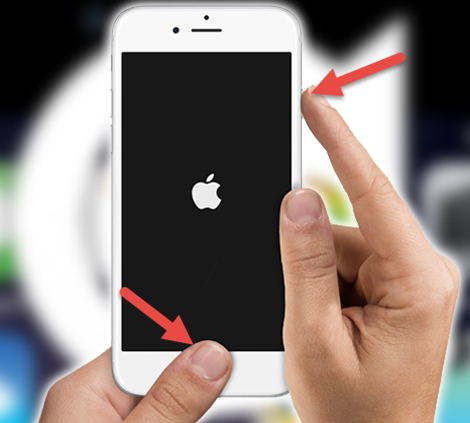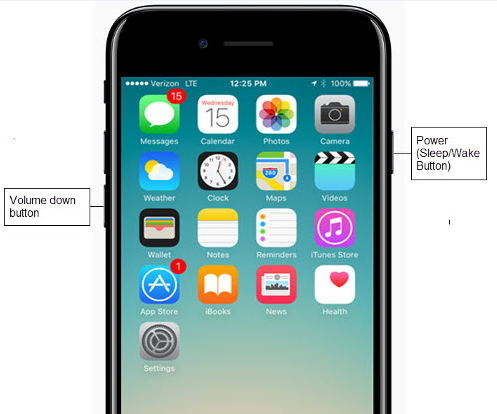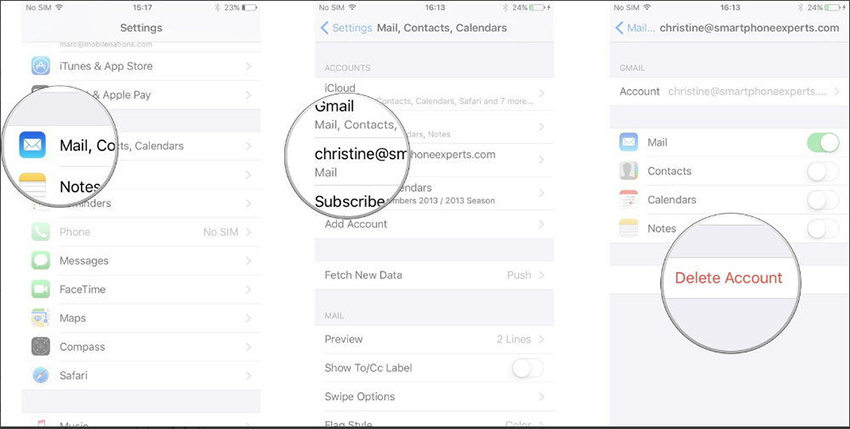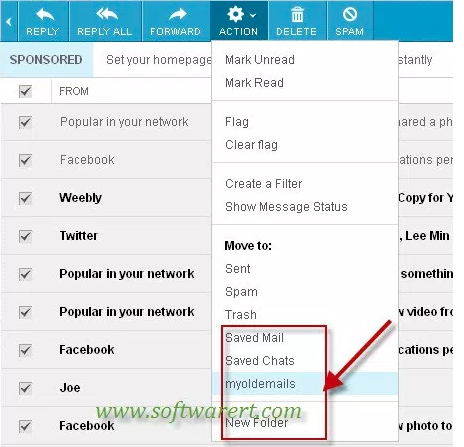iPhone Keeps Downloading Old Emails? Here's the Fix
Some iPhone 12 users have had issues that their iPhone 12 keeps downloading old emails. Other iPhone users also have the similar problem. Mail issues such as the ones mentioned above normally occur after users update their iPhones to the latest iOS 15.
We have tested two solutions that will help you stop your iPhone 12/11/X/8/8 Plus/7/7 Plus/SE/6s/6s Plus/6/6 Plus from downloading old or deleted emails.
Solution 1: Soft Reset iPhone
Your iPhone keeps downloading emails that have been deleted? This is one way to solve the issue.
Soft reset your iPhone by holding on the sleep/wake button and home button simultaneously until the Apple logo appears on the screen.

iPhone 13/12/11/X users do so by holding the Sleep/Wake button- which is located on the top right part of the phone and one of either the volume up/down buttons until the Power Off button appears. Swipe right and press the Sleep/Wake button immediately the screen goes black.

Delete and set up your email account on the Mail app afresh.

Solution 2: Create A New Folder
To stop iPhone downloading old or deleted emails, you can also create a new folder and move those old emails to this new folder.
- Log in to your email account, mail server or self-hosted emails using a desktop browser.
- Create a new folder on each and move all old emails including those you've already read in the new folder. (Only the emails that you haven't read should be in your Inbox folder.)
Set up the email account on your iPhone Mail app.

What this does is download all unread emails from your email service provider or mail server to your Inbox folder of your Mail app. It is important to state that all emails and folders under the folder you've just created will be downloaded to your iPhone but your iPhone doesn't mark them as unread. Any other emails from folders besides the Inbox can only be pushed manually. Emails from all folders bar the Inbox Folder will be downloaded from your mail service provider or mail server to iPhone only when you open the folder you've just created.
Bonus Tip: Fix your iPhone Software Issues using ReiBoot
If you still have issues with iPhone downloading thousands of old Emails, it could be that your iOS deveice has an issue and you need to use a 3rd party app to get it fixed. iOS Fix Tool ReiBoot is a simple and easy to use software that fixes iPhone issues such as DFU and headphone modes, iPhone stuck at Apple Logo, Boot loop and blue screen of death and various kinds of App stuck or unusual issues. Even better it does so without losing any data.
Features:
- Supports iOS 15/14/13/12/11 etc.
- Automatically detect and untrusted and locked iOS devices.
- Unlock passcode without iTunes.
- Downgrade to earlier versions of iOS without losing your data.
- Solve iTunes errors.
- Fixes Apple TV stuck issues.
- Simple one-click to enter recovery mode.
- Fix iOS issues like black screen, iPhone DFU mode stuck ect without losing data.
Supports iPhone 13, iPhone 12, iPhone 11, iPhone X/10, iPhone 8/ 8 Plus, iPhone 7/ 7 Plus, iPhone SE, iPhone 6/ 6s Plus and other iPhone generations.

With all these features it's little reason that ReiBoot is among the best software there is to fix iPhone and iOS 15 issues. Some of the features mentioned above can be tested in the free version. The full version grants you more functionality.
Speak Your Mind
Leave a Comment
Create your review for Tenorshare articles