How to Fix 3D Touch Not Working on iPhone 15/14/13 iOS 17
The 3D Touch feature in iPhone allows one to enjoy using the device in a very convenient manner. However, many of the iPhone users recently reported to have some issues with their 3D Touch. And here we are going to discuss various ways to know how to deal with 3D touch not working on iPhone 15/14/13/14/13/12/11/X/8 iOS 16/17issue.
Help yourself find one for the issue from the below list of solutions.
- Method 1: Check If Your 3D Touch is on
- Method 2: Restart Your iPhone 15/14/13/12/11/X/8
- Method 3: Update Apps in Your iPhone 15/14/13/12/11/X/8
- Method 4: Force Restart Your iPhone
- Method 5: Update iOS to Latest Version
- Method 6: Factory Reset Your iPhone 15/14/13/12/11/X/8
- Method 7: Use Tenorshare ReiBoot to Fix 3D Touch Not Working without Data Loss
Method 1: Check If Your 3D Touch is On
Not necessary that there should be some problem with your 3D Touch if it is not working. May be you just forgot to turn it On and so there is possibility that your iPhone 3D touch won't work. So make sure you have enabled this feature on your iPhone to use it.
Follow below steps to turn 3D Touch on your device. Navigate to Settings >> General. Here you will find Accessibility option wherein you will see 3D Touch. You simply have to switch On this 3D Touch option. Also check your iPhone 3D Touch sensitivity if the feature is already enabled in your iPhone. You will find 3D Touch sensitivity option in Settings >> 3D Touch. Prefer keeping the sensitivity Light, if you are experiencing some problem with 3D Touch. The available 3D Touch sensitivity options are Firm, Medium or Light.
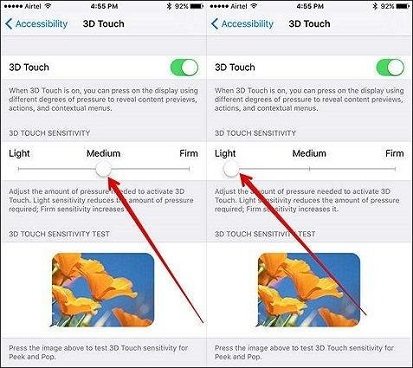
Method 2: Restart Your iPhone 15/14/13/12/11/X/8
If iPhone 3D Touch won't work for you, the easiest way to bring back your 3D Touch in working condition is to simply restart your device. There are two ways to make it.
For iPhone 6/7/8/8 Plus, to restart your device, long press the Sleep/Wake button till you see a slider. To completely turn off your iPhone, drag the slider. Now long press the same button so as to turn your iPhone on.
For iPhone X, navigate to Settings >> General. Here you will see Shut Down option. Tap on the option and slide to turn off your iPhone. Now long press Sleep/Wake button to turn it on again.

Method 3: Update Apps in Your iPhone 15/14/13/12/11/X/8
If you are still stuck with "how to fix 3D Touch on iPhone X" question, there is a chance 3D Touch is not working only for specific apps. This can be due to the incompatibility between your iOS and the app. In such situations, try updating all your iPhone's apps. You can update all apps to their latest version by navigating to App Store.
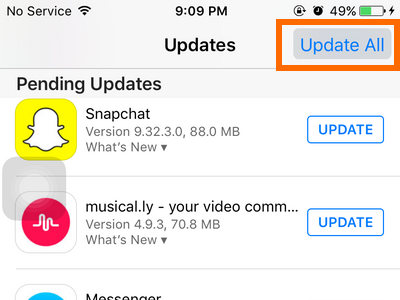
Method 4: Force Restart Your iPhone
One of the simplest ways to get rid of any iPhone-related problems is to simply force restart your device. It can help solve many issues along with the 3D Touch not working issue in one go. Follow below steps to reboot the device.
For iPhone 6/7/7 Plus, long press the Sleep/Wake button as well as the volume down button till you can see the Apple logo on screen.
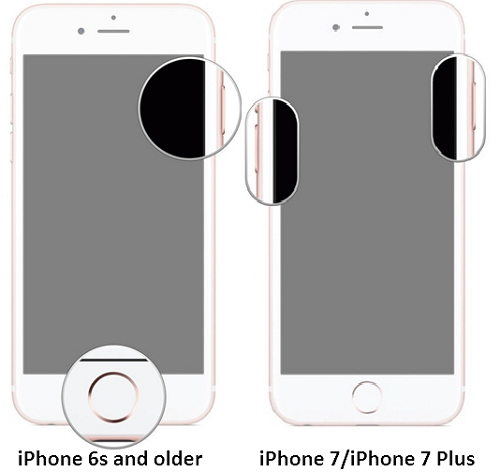
For iPhone X/8/8 Plus, promptly press the volume up button and simultaneously press the volume down button and then press the side button of Sleep/Wake till the Apple logo is seen on screen.
Method 5: Update iOS to Latest Version
If the 3D Touch is not working in iPhone 15/14/13/12/11/X/8 in iOS 16/17 due to the compatibility issue between your present version of iOS and the app, considering updating your iOS version. Simply navigate to Settings >> General. Here you will find Software Update option wherein you can check for new and latest updates. Download and install if any the latest iOS version is available.
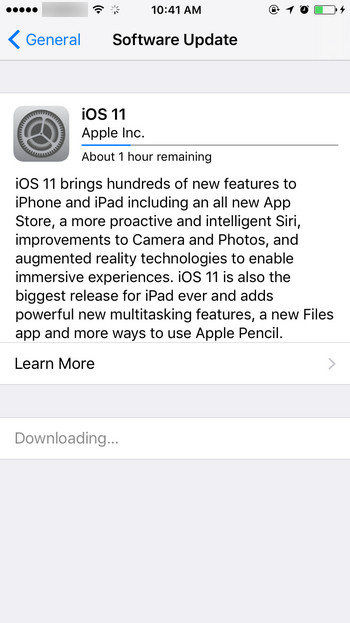
Method 6: Factory Reset Your iPhone 15/14/13/12/11/X/8
If 3D Touch not working problem is still unsolved on iPhone, you have to factory reset your iPhone 15/14/13/12/11/X/8. But do not forget to take a back up your device to your PC before going for factory reset.
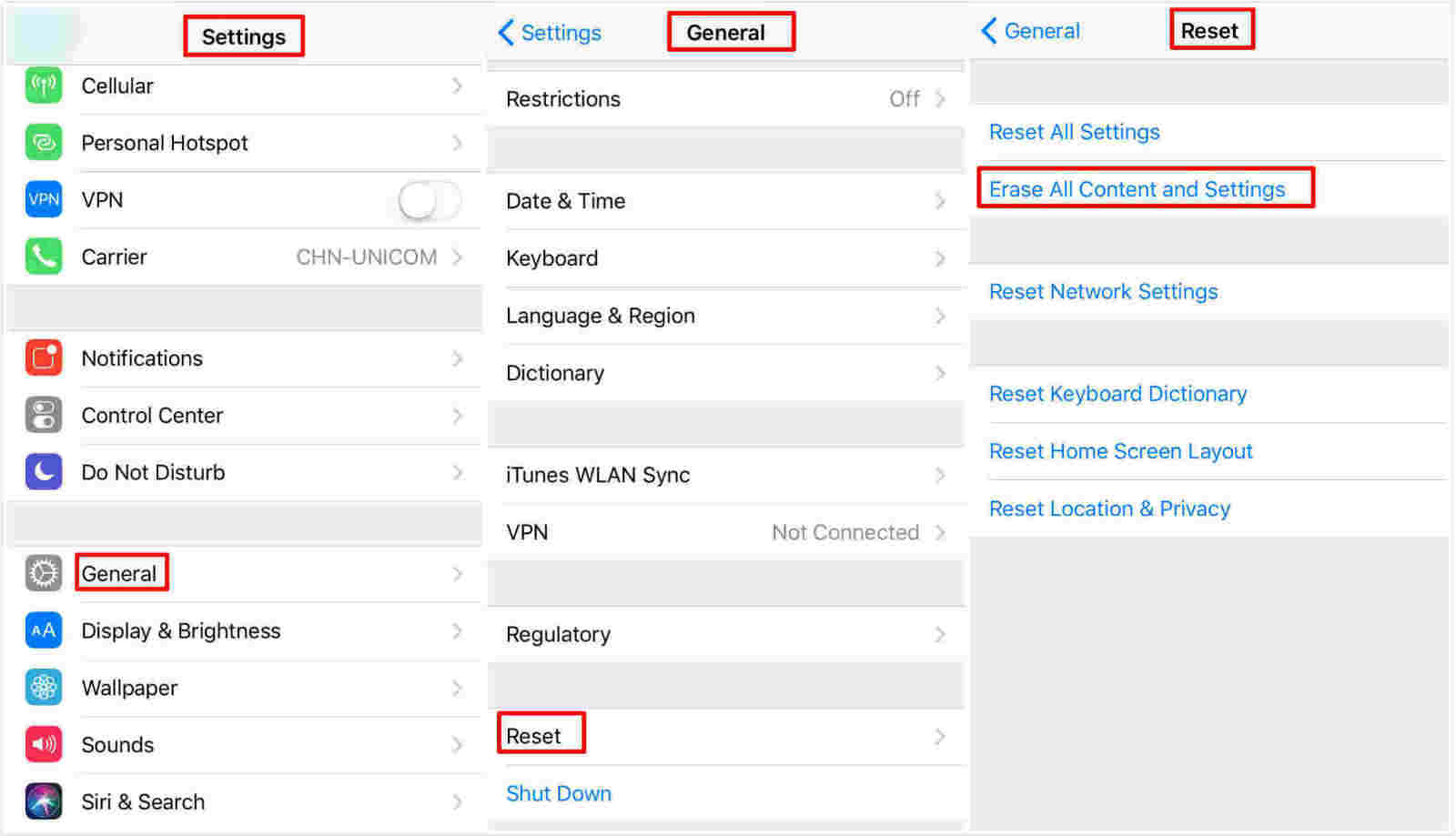
Method 7: Use Tenorshare ReiBoot to Fix 3D Touch Not Working without Data Loss
If all the methods fail and still your 3D Touch won't work on iPhone, you can try Tenorshare ReiBoot. The software is a problem-solver and will no doubt resolve the 3D Touch issue. The software will bring the 3D Touch of your iPhone back to working condition. Follow below steps to use ReiBoot.
Step 1: Download and install the software on your computer. Connect your iPhone 14/13/12/11/X/8 to the computer with USB cable.

Step 2: Once the device is detected by software, click on "Fix All iOS Stuck" option present on the main interface.

Step 3: Download the required firmware online. Have patience till the repairing process is finished. A message will you displayed to inform you when the repairing is done.

Summary
In the above article, we have shown simple yet best ways to solve the 3D Touch not working on iPhone 15/14/13/12/11/X/8 after iOS update problem. We would suggest Tenorshare ReiBoot to solve the issue completely in an easy and efficient way. Feel free to comment below your thoughts and feedback regarding the solutions provided by us.


Speak Your Mind
Leave a Comment
Create your review for Tenorshare articles





