How to Fix the EarPods/AirPods Not Connecting to an iPhone 15/14/13
I have a problem with my left EarPod pro started yesterday. The left side is not responding at all. I did thdd ex network reset, disconnected the device, connected again and it didn't work. I did everything possible to check the problem and I did everything step by step but nothing happened. Only the right side works.
Recently, Apple released iOS 17/16 and iPadOS 17/16 for users. But some users who have EarPods said EarPods pro no connection. Next, here will discuss how to solve EarPods pro no connection or you can try to use ReiBoot.
- Software Versions
- Battery Level
- Setup AirPods
- Restart Your iPhone or iPad
- Repair iPhone Operating System
Software Versions
The first thing you'll need to be sure of is that your devices are running the latest versions of their respective operating systems. You can go to.
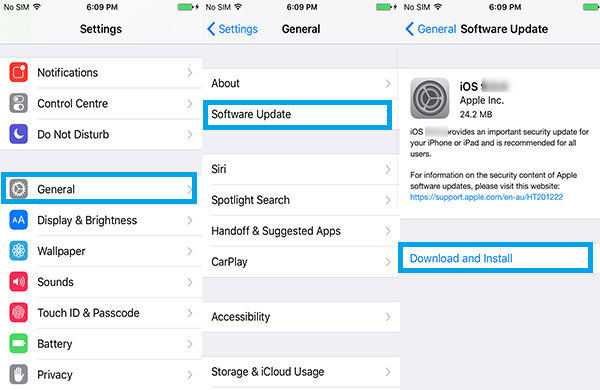
Your iPhone or iPad must be running iOS 10.2 or later. If you are not on this version, go ahead and get your device updated first.
Battery Level
Another thing you'll need to check is the battery levels of your AirPods. Make sure your AirPods are fully charged. If they are not, you will likely have issues connecting them to your iPhone or iPad.
Setup AirPods
If you’ve followed Apple’s guidelines to connect AirPods but it didn’t work for you, you may want to try the following.
Get your AirPods back in the case and close the case. Wait for about half a minute and then open the case and press the setup button located on the rear part of the case. The status light will flash white meaning everything’s fine and you can connect the AirPods now.
If that still didn’t work, try holding down the setup button for a bit longer and it will flash white for sure.
Restart Your iPhone or iPad
It may be that the issue is with your iOS device and not with the AirPods. In such cases, just restart your devices and see if it works then. Turn off your iPhone or iPad and then turn it back on again after a minute or so. Once the device turns on, turn off Bluetooth and then turn it back on again after a few seconds.

Open the notification panel from the bottom of your device and then go to audio output and see if your AirPods are now listed there. If they are, you are good to go. If they aren't, you may want to reset the network settings on your device. This is just to get all the settings back to the default in case any of the modified settings are affecting your AirPods connection.
Repair iPhone Operating System
It may also be that there’s an issue with your iOS system that can’t be resolved from any of the panels on the device but need a dedicated app to resolve. In that case, we’d suggest using Tenorshare ReiBoot app to repair the operating system of your device. This will fix most system glitches and stuck/errors without data loss.
Just follow the below pictures to further address why wont my airpods connect to my iPhone.
We hope this guide helps you fix the AirPods not connecting to an iPhone or iPad issue.
Speak Your Mind
Leave a Comment
Create your review for Tenorshare articles















