8 Solutions for iPhone 12/11 Keeps Disconnecting Bluetooth Devices
With each developed model of the ios, there is some improvement to offer the advanced However, despite the advancements offered in the Bluetooth features each year still many users experience the headache of iPhone 12 bluetooth keeps disconnecting. You might have experienced this. Or you might have confronted such queries being addressed in the iOS help forums.
The solution to the problem is easy to solve, stay on the screen to get the authentic solution to troubleshoot Bluetooth disconnection aptly.
A Guide on How to Fix Bluetooth Keeps Disconnecting iPhone 12 in iOS 14
Here is the stepwise guide to troubleshooting the problem when your Bluetooth keeps disconnecting iPhone 12/11 Pro(Max). All the below mentioned solutions are tried and tested.
Before heading to the advanced solutions, start troubleshooting with the Bluetooth device. Ensure that the Bluetooth device is up to date. If you are not sure, then it is always a safe play to update the device by updating the device firmware. You can do so through the setting options of the given device.
If your device has all the software related issues fixed, then proceed to the next steps if you still encounter the problem. Before going to the troubleshooting steps, there is one thing more you need to understand. What it could be?
Something You Need to Know about Bluetooth
Remember, whenever you will toggle the Bluetooth option from the control panel, then it will disconnect all the devices connected to your phone. But the Bluetooth will continue to be available to any other nearby Bluetooth devices.
It will get connected to any other device in the locality when:
- You will be at a new location
- When you restart your device
This means that whenever you toggle the Bluetooth from the control panel, then it does not shut down the Bluetooth completely. It just disconnects it. So you have to turn it off from the settings menu.
Under the settings menu finds the Bluetooth settings there, you will find the turn off Bluetooth.
- Way 1: Restart/Force Restart Your iPhone 12 to Fix Bluetooth Keeps Disconnecting
- Way 2: Setting the Phone to the Airplane Mode
- Way 3: Forget Your iPhone 12 in Bluetooth and Re-add
- Way 4: Reset the iPhone 12 Settings to Resolve iPhone 12 Bluetooth Keeps Disconnecting
- Way 5: Clear the Bluetooth Devices
- Way 6: Set Up Bluetooth Headset
- Way 7: Fix iPhone 12 Bluetooth Keeps Disconnecting Issue with Tenorshare ReiBoot (Easy and Safe)
- Way 8: Restore iPhone 12 with iTunes (Need Backup First)
Way 1: Restart/Force Restart Your iPhone 12 to Fix Bluetooth Keeps Disconnecting
First, turn off your Bluetooth. Then restart your iPhone. For force restart, you can do so by pressing and releasing the Volume Up button and then the Volume Down button, then press the power button until the logo of the apple shows on the screen.
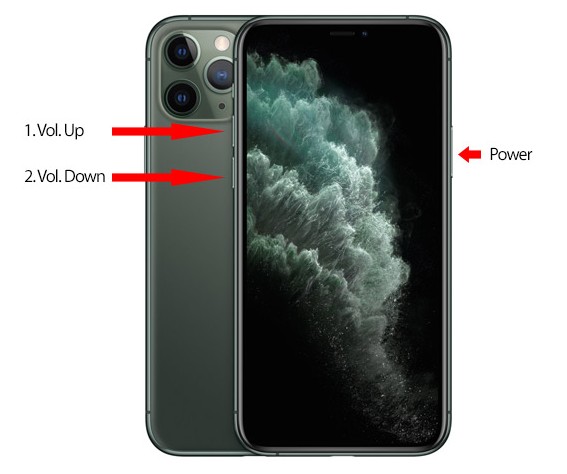
After your iPhone 12 is restarted, turn the Bluetooth on. This hopefully resolves the issue. Connect it again to any Bluetooth device.
Way 2: Setting the Phone to the Airplane Mode
An easy way to achieve the goal is to set the device in the airplane mode. Setting the device at the airplane mode will, dos the same as you have done by restarting your iPhone. The airplane mode will disable all the wireless connections from your phone.

By enabling the airplane mode to connect your Bluetooth again with your iPhone. This will disconnect all the bothering Bluetooth from your phone and will connect it to the particular one you are trying to connect to.
Way 3: Forget Your iPhone 12 in Bluetooth and Re-add
If restarting the phone doesn’t resolve the issue, then try forgetting the device. For this:
- Go to the settings on your iPhone.
- Search for the Bluetooth settings.
- Click on the "i" icon in front of your connected Bluetooth device name.
- From the options, select Forget This Device.
- Confirm this action.
- Now pair up with your device again.
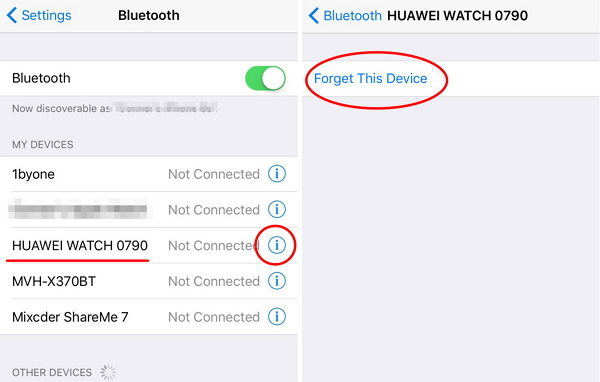
This mostly resolves the issue. However, if it doesn’t resolve, then move on to the next solution.
Way 4: Reset the iPhone 12 Settings to Resolve iPhone 12 Bluetooth Keeps Disconnecting
- Go to the Settings and General of the iPhone.
- Here you will find the Reset option.
- Click Reset and then Reset All the Settings.
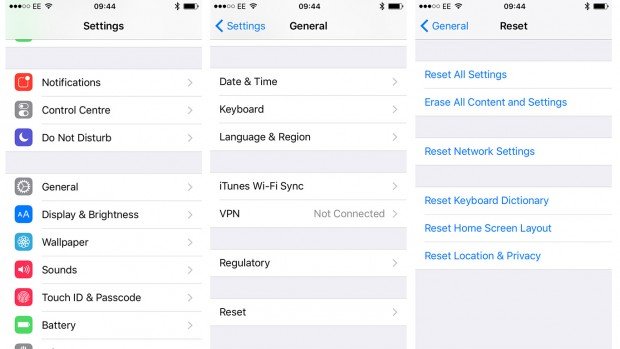
This will reset the settings to the default settings. After this, connect your Bluetooth device again with the iPhone.
However if your iPhone 12 keeps on disconnecting from bluetooth devices then move on to the next solution.
Way 5: Clear the Bluetooth Devices
Your iPhone has the Bluetooth connection files for all the connections you have established with the Bluetooth devices, so navigate to the iPhone Bluetooth settings, delete all the connection files.
Way 6: Set Up Bluetooth Headset
In the call audio routing, you can avail the option of Bluetooth headsets. For this purpose, go to the Settings section. From the accessibility option, find call audio routing; once in the section, you will find the default automatic option checked. Uncheck this option and switch to the Bluetooth headset option.
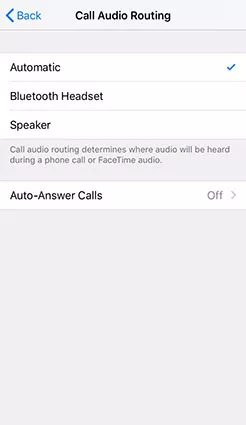
Way 7: Fix iPhone 12 Bluetooth Keeps Disconnecting Issue with Tenorshare ReiBoot (Easy and Safe)
Tenorshare ReiBoot can be an all in one solution for fixing all the iOS software-related issues. With an easy user interface it can solve all the issues in just one click, including bluetooth keeps disconnecting iPhone 12.
There are a few easy steps to follow.
Step 1: Download and install the software on your PC. After installation select the Repair Operating System.

Step 2: On the next interface, click "Fix Now". Then download the firmware package.

Step 3: After downloading the firmware, proceed to the repairing options.

The repairing will be done automatically, and the progress percentage will be displayed on the interface.
Way 8: Restore iPhone 12 with iTunes (Need Backup First)
Restoring is the last option left to troubleshoot the software bugs. Whenever you encounter such a tough system bug, then it is often advised to restore your iPhone.
But for this backup all your data on the computer to ensure that no data is lost during the procedure. Now after creating the backup of the data restore and update your iPhone.
Do not worry; you can always access your data, or you can get it back in the iPhone from the backup link.
- For this task, connect your iPhone to your computer via the USB port. You can use the apple provided syncing cable, which is also referred to as the lightning cable.
- After establishing the connection. Press and swiftly release the volume up button of your iPhone.
- Now keep on holding the power button on the side of the iPhone until it restarts the phone. Remember to keep holding the button until the Apple logo appears on the screen; we have to do so because we have to put the device in a recovery state.
- When connect to the iTunes logo appears on the screen, then you can realize the power side button.
- You will see a message there notifying you that your device is in recovery mode, It will further ask to update or restore your device.
- Choose the restore option. This will restore the iOS through iTunes.

Remember that it will wipe all the data on your phone, so don't forget to make a backup of your data before performing this restoration procedure.
Conclusion
In a word, if you want to solve the issue without thinking too much, Tenorshare ReiBoot can be the best choice. However, if none of the above mentioned methods can help you to solve the issue, then try to connect the iPhone with any other Bluetooth device. It might be possible that the device you are connecting to has some fault, which gives the symptoms of frequent disconnection.
Speak Your Mind
Leave a Comment
Create your review for Tenorshare articles







