Fix com.apple.mobilephone Error 1035 on iPhone 11/XR/XS
“Suddenly after updating my iPhone, I am unable to use visual voicemail. Even when I am trying to save a custom greeting, I am getting an error message. I have no idea how to proceed and fix this error.”
Unfortunately, multiple numbers of users have complained about this particular voicemail error. While users are pretty worried about iPhone error 1035 and looking for a plausible fix, most of them don’t have a tiny bit of idea. So, we have prepared this article in order to inform you regarding the origin of the error and ways to fix it.
- Part 1: What is com.apple.mobilephone Error 1035 and When it has Happened
- Part 2: How to Fix "com.apple.mobilephone Error 1035" on iPhone 11/XR/XS
Part 1: What is com.apple.mobilephone Error 1035 and When it has Happened
The iPhone error 1035 or iTunes 1035 error is, of course, a voicemail related error faced by most of the iOS users after they set up or update their voicemail greetings on their respective devices. So, when this error message appears on your mobile phone, you will not be able to use the voicemail feature. The iTunes error 1035 is related to the mobile network and its solution varies depending on the network carrier used by you.
Fortunately, we were able to discover a few common triggers of this particular issue that may help you fix the issue, eventually.
- Network Settings.There were a few cases when the said error appeared on iOS devices due to a glitch on network settings. The error didn’t let the users use their voicemail feature until they reset the network setting.
- Using Wi-Fi.It turns out that apple mobilephone error 1035 can also occur if you are using voicemail on Wi-Fi connection. So, if you are having the same issue, then you may be able to fix it by turning off the Wi-Fi and using cellular data.
- Voicemail Setup.If you didn’t setup voicemail on your iPhone via the method implemented by the carrier, then such error may appear.
- Voicemail Setup.If you didn’t setup voicemail on your iPhone via the method implemented by the carrier, then such error may appear.
- Glitched Cellular Service.It is very rare but your carrier can also be responsible for an error such as this one. If the connection you are using is glitched, then the said error may occur. This can be fixed by disconnecting the device via Airplane Mode.
It is very rare but your carrier can also be responsible for an error such as this one. If the connection you are using is glitched, then the said error may occur. This can be fixed by disconnecting the device via Airplane Mode.
Part 2: How to Fix "com.apple.mobilephone Error 1035" on iPhone 11/XR/XS
As you just read, previously com.apple.mobilephone error 1035 can appear due to several reasons. So, we took the privilege of discussing solutions for each one of them and more.
- Solution 1: Turn Your Cellular Data Off and On
- Solution 2: Setup or Reset iPhone’s Voicemail
- Solution 3: Airplane Mode Fix
- Solution 4: Reset Network Settings
- Solution 5: Reset your Apple Voicemail Password
- Solution 6: Reset your Voicemail
- Solution 7: Restart Your iPhone 11/XR/XS
- Solution 8: Update Your iPhone to Latest Version
Solution 1: Turn Your Cellular Data Off and On
If you are using cellular data and you are still getting the voicemail related error, then toggling the voicemail option may be of help to you. The steps are pretty simple;
- Step 1: Go to the “Settings” of your iPhone and tap on “Cellular” option.
- Step 2: There, you will find a button, toggle it to change the status of cellular Data.
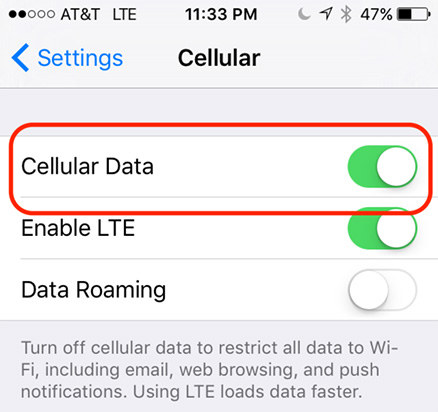
So, use that switch to turn your cellular data off and then turning it on. After that, you should try to use voicemail again.
Solution 2: Setup or Reset iPhone’s Voicemail
Setting up your iPhone’s voicemail is very simple; just follow the steps below;
- Step 1: First, turn OFF the Wi-Fi if it is ON.
- Step 2: Then, tap on the phone icon on iPhone screen and press and hold “1” and you will be able to enter voicemail settings.
- Step 3: Now, you will be asked to enter your voicemail password, then you will be able to setup your voicemail using the keypad of your iPhone.
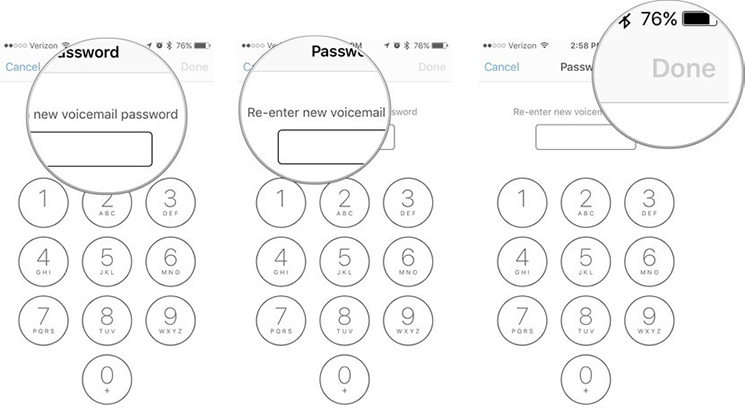
After completing the procedure, restart the iPhone and then check if you are getting the voicemail error.
Solution 3: Airplane Mode Fix
Even Airplane Mode is capable of turning your iPhone back to normal. The idea behind it is very simple, the Airplane Mode disrupts the connection with the cellular network.
So, you need to first saver the connection and then turn off the Airplane Mode to get connected again.
- Step 1: Swipe up from the bottom of the iPhone screen and you will get the Control Panel.
- Step 2: The Airplane Mode will be visible on the control panel. Tap on it to turn it on and then after waiting for a few seconds tap on it again to turn it OFF.
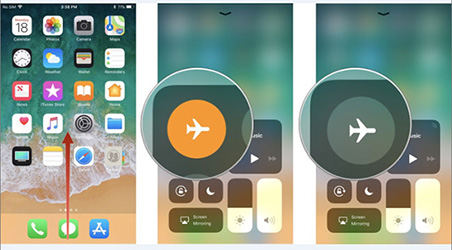
After toggling the Airplane mode you will be able to use voicemail on your iPh0ne again.
Solution 4: Reset Network Settings
So, in some instances, the said error appears just after an update and the situation might get changed after resetting the network.
- Step 1: So, go to “Settings” and tap on “General”.
- Step 2: Then find “Reset” and lastly tap on “Reset Network Settings”.
- Step 3: You will be asked to enter the passcode for your iPhone and after that reset, the network settings.
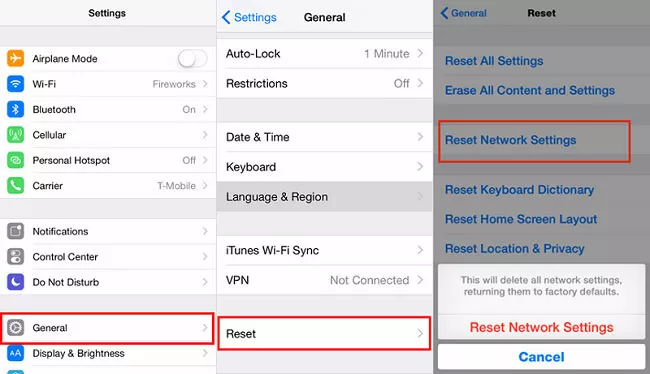
After doing the said, your voicemail should be working properly.
Solution 5: Reset your Apple Voicemail Password
Resetting the password for your voicemail can also help you to fix the voicemail related error. Here are the steps;
- Step 1: Navigate to “Phone” option via “Settings”.
- Step 2: Then, tap on “Change Voicemail “Password”.
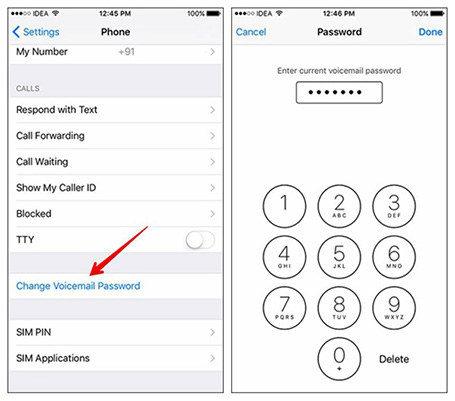
After tapping on that option, provide the new password and you will be able to use voicemail again.
Solution 6: Reset your Voicemail
You may also try and reset your voicemail. This method works and the steps are pretty simple;
- Step 1: So, tap on the “Phone/Dialer” icon on the iPhone screen and the numeric pad will be opened.
- Step 2: tap on “1” and hold to make the call.
- Step 3: After that, tap on “*” key and you will be able to enter the main menu. After that, tap “3”.
- Step 4:Then, tap “2” and record a brand new greeting. After you are prompted, tap on “#” to confirm.
- Step 5:Finally, press “1” to set the voicemail greeting.
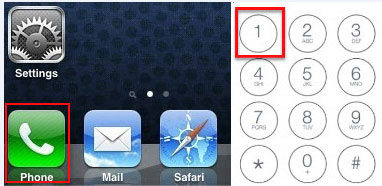
After the following these discussed steps you will be able to use voicemail again.
Solution 7: Restart Your iPhone 11/XR/XS
If all else fails and you are still getting, com.apple.mobilephone Error 1035 on your iPhone; restart the device. This might get rid of the error message.
- Step 1: Simply, press and hold Power and any of the Volume buttons together for several seconds.
- Step 2: The Slider will appear on the screen and then drag it to the edge of the screen to turn off the device.
- Step 3: After that, wait a few seconds before turning on the device using the same method.
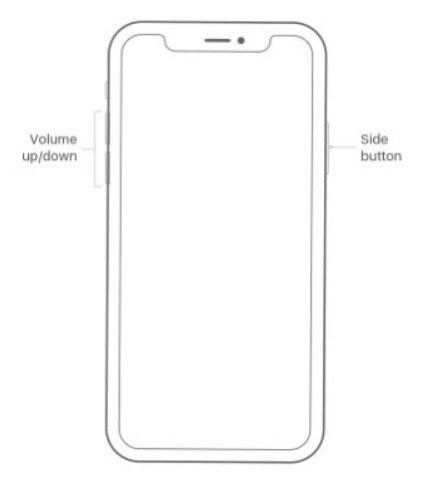
Solution 8: Update Your iPhone to Latest Version
No matter the issue, we have seen that any iOS related problems can be fixed very easily with a system update. Unfortunately, most users’ first instinct is to do it via iTunes app. But this method is slow, complicated and buggy.
So, the better option is to use professional software to complete the task for you, easily. Tenorshare ReiBoot is such a program, it is capable and easy to use. Here are the steps to use it;
Step 1Download and install ReiBoot on your computer and run it. Connect your iPhone to it and click on “Factory Reset iPhone” from the main interface.
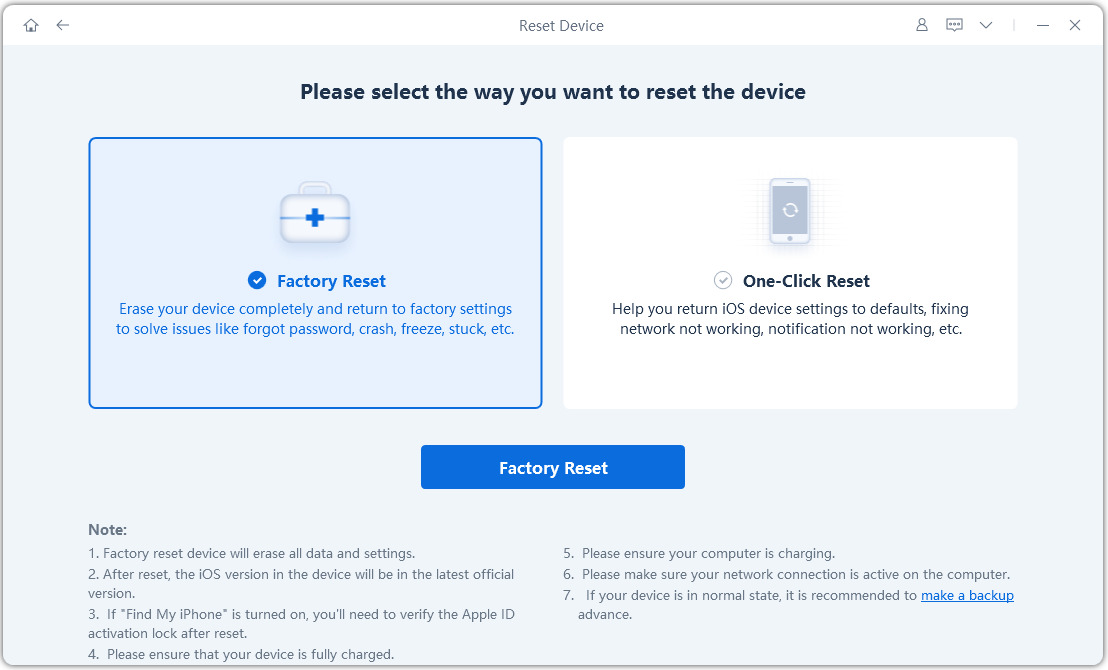
Step 2In the following interface, click on “Fix Now” in order to proceed.
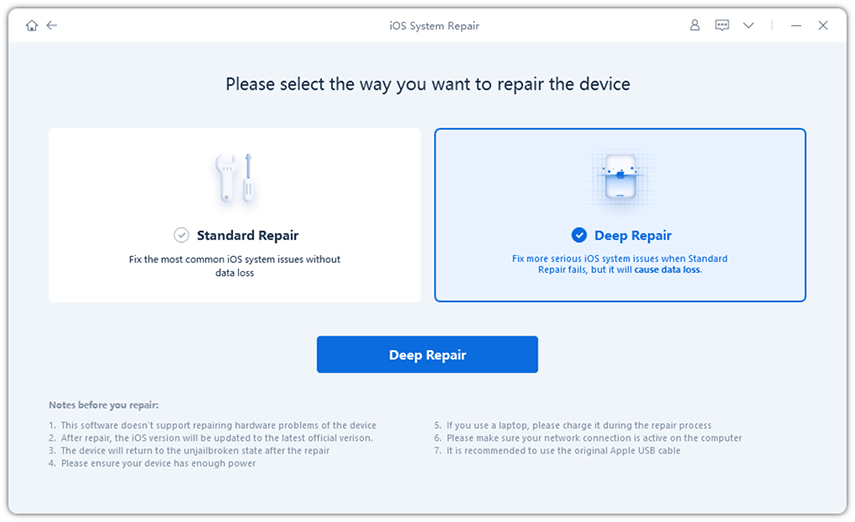
Step 3Then, you will be forwarded to the firmware page. Here, click on “Browse” and save the path and click on “Download” to get the firmware downloading.
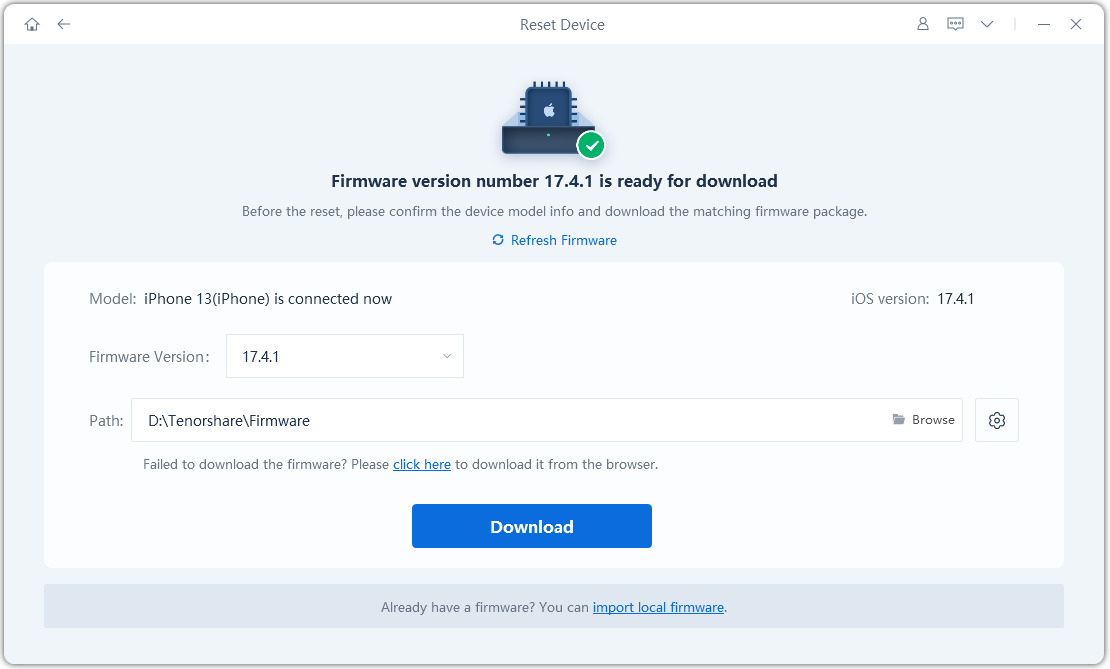
Step 4Finally, after downloading the firmware, click “Start Repair” and the program will repair and update the iOS to its latest version.
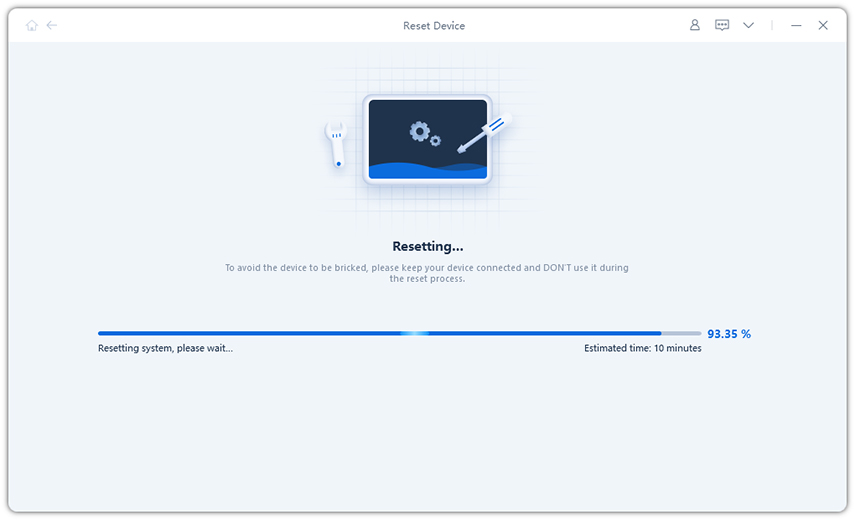
The entire will take no more than 10 minutes to complete. After the completion, the voicemail will work properly on the new iOS.
Summary
Therefore, it is possible to fix the voicemail relater error very easily on iOS. We have provided a few of the most effective solutions in order to get rid of it. But if all else fails to update the iOS but not with iTunes, but with Tenorshare ReiBoot. A great tool for fixing any type of iOS system related issues. Go for it!
Speak Your Mind
Leave a Comment
Create your review for Tenorshare articles







