Top 8 Ways to Fix Computer Not Recognize iPhone
"I'm trying to download some videos from my iPhone 8, I plugged the phone to my computers USB port, iTunes opens up, original Apple cable, but iPhone won't show up on computer (Windows 10), so i can't access any photo or video on my iPhone. Any help with this?"
I bet many iPhone users must have encountered the same problem. When your iPhone is not detected by pc, you can do nothing with that. The reasons for this issue may relate to something wrong with the hardware or the incompatibility between your computer and device. There's no single solution to get iPhone to appear in computer as the causes are various and different. Here we've summarized the most common solutions to this problem. Now, follow the article and try them one by one.
How to Fix Computer Not Recognizing iPhone XS/XS Max/XR/X/8/7/6
Following are the effective methods to get "iPhone not showing up in computer" problem fixed. Just read the steps to get iPhone XS/XS Max/XR/X/8/7/7 Plus/SE/6s/6/5s/5c/5 appeared normally on Windows.
Part 1: 5 Basic Solutions to Fix iPhone Not Appear in Computer
- Restart iPhone and computer and have another try.
- Update your computer. Outdated systems will not recognize iOS devices (most commonly on windows computer).
- To check if computer doesn't recognize iPhone because the USB hub is damaged, you can try another USB port, or you could try another computer.
- Plug the cord to iPhone and then connected to the computer, then unplug the iPhone only and plugged it back in.
- If Auto-Lock is on, unlock the iPhone with your password and trust computer connecting devices.
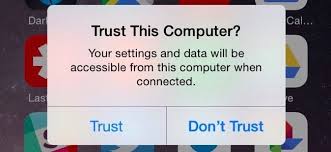
Part 2: Check Apple Mobile Device Support
After trying the common operations, if your iPhone still isn't recognized by computer, you may need to check the Apple Mobile Device Support.
- Go to Control Panel, click Uninstall a program to see if the Apple Device Support is installed or not.
- Start the Apple Service Again. Go to Start, press Windows key + R and type 'services.msc' in the text field, type Enter. And then find Apple Mobile Device or Apple Mobile Device Service. Press right-click and then go to Properties. Click Stop to end the service. Click Start to restart the service again and then reboot your computer.
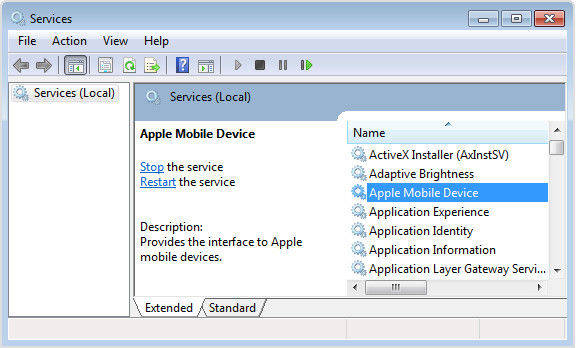
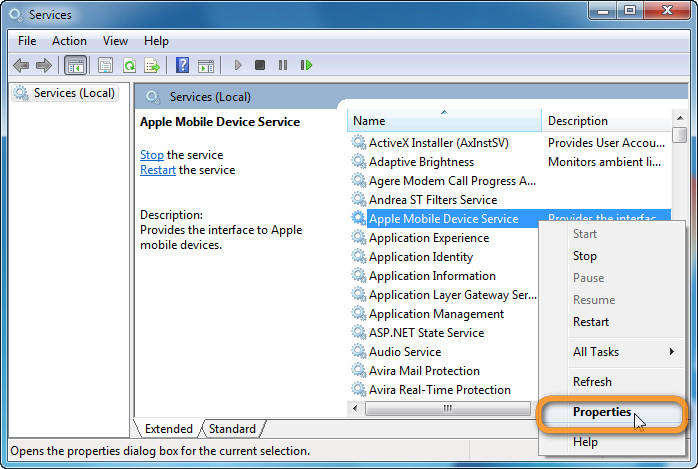
Part 3: Reinstall iTunes to Get iPhone to Appear in PC
If you cannot find the device service and get a message saying "The software required for iPhone is not installed". Then you need to delete the iTunes completely and install it again.
- Click Start Menu and choose the Control Panel, then click "Uninstall a Program".
- Find iTunes in the program list and double-click to uninstall. You should uninstall the iTunes related components as well.
- Go to Apple iTunes Download Web Page and download iTunes installer file.
- After downloading the installer file, run it on your computer. Follow the installation process and the iTunes will be installed onto your computer.
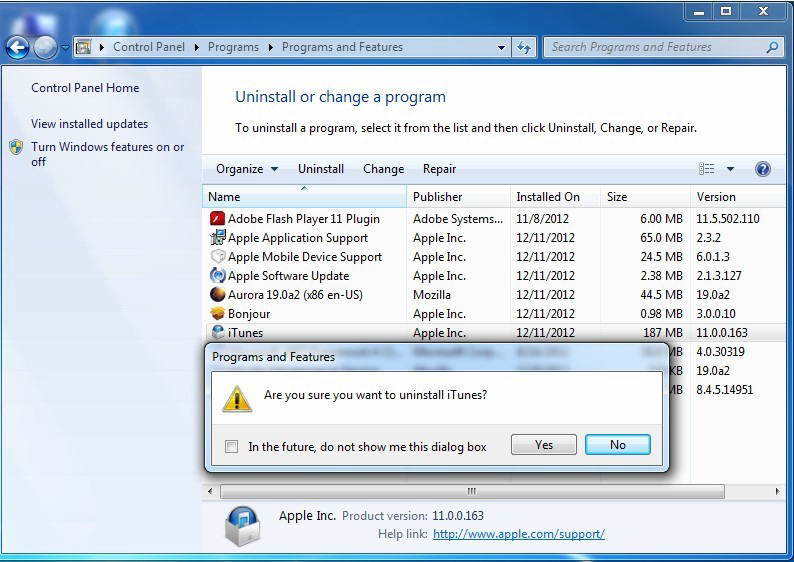
Part 4: Fix Computer Not Recognize iPhone with Free TunesCare
If the solutions above failed to solve your problem, you may try to a freeware called Tenorshare TunesCare to get your computer recognize your iPhone easily.


- Free download and install Tenorshare TunesCare on your computer. Run it and connect your iOS device to that computer via an USB cable.
- Firstly, click "Fix iTunes Sync Problem" on Tenorshare TunesCare to see if the problem can be solved
- If the issue still exits, run Tenorshare TunesCare again and click "Fix All iTunes Issues" and click "Repair iTunes". In this way, Tenorshare TunesCare will rebuild the whole iTunes to let your iPhone detected.



Check your device to see what causes iPhone won't appear in computer after iOS 17 update and choose the suitable solution to your particular situation.


Speak Your Mind
Leave a Comment
Create your review for Tenorshare articles




