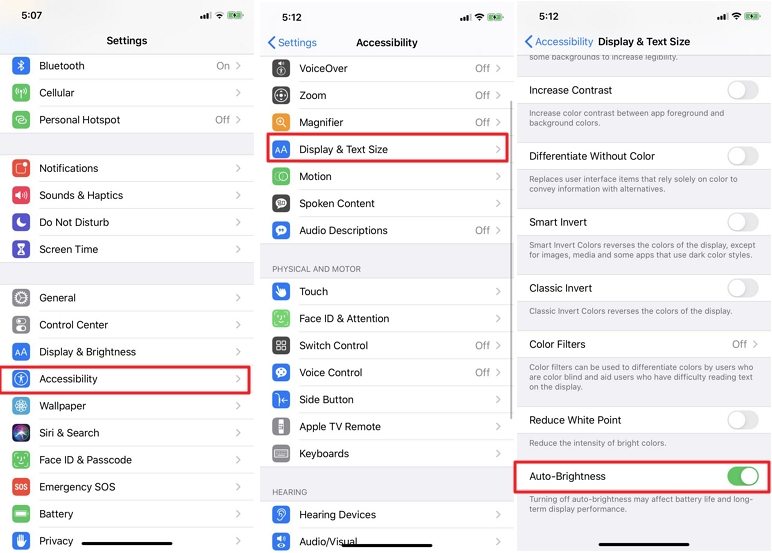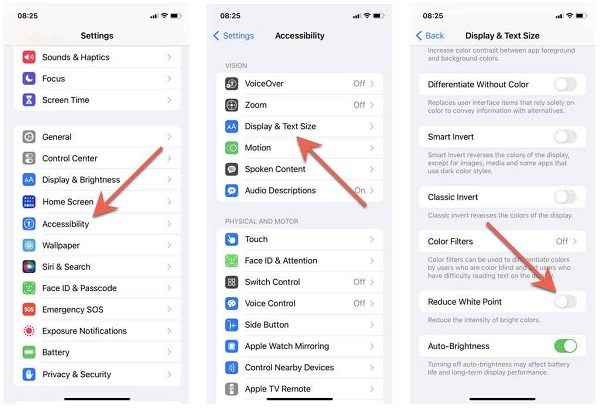[Hands-on] How to Fix iPhone Brightness Not Working in 2025
Apple always comes up with the best devices and updates, and its users can vouch for this. While most services of the tech giant are exceptional, recently, a few users complained about the iPhone brightness not working. This issue arose after the launch of iOS 17, and if you are someone who has been experiencing the same, then let us tell you that it is nothing to worry about. There are multiple reasons for the brightness on iPhone not working and a few ways to fix it. Wondering what both these aspects are? We have it covered for you below.
- Part 1: Why Isn't the Brightness Working on My iPhone?
- Part 2: How to Fix iPhone Brightness Not Working [Common 6 Fixes]
- Part 3: How to Fix iPhone Brightness Not Working after iOS 17/16 Update HOT
- Part 4: Fix iPhone Brightness Not Working after Water Damage or Screen Replacement
Part 1: Why Isn't the Brightness Working on My iPhone?
We are sure the minute your iPhone's brightness started acting up, you must have Googled 'why is my brightness not working iPhone?' If this query led you here, let us answer it. There are multiple reasons why your iPhone's brightness may not work. A few of these reasons are:
- Auto brightness may not be adjusted.
- The dark mode may have been enabled.
- iOS may not be updated.
- There may be a problem with your phone settings.
Part 2: How to Fix iPhone Brightness Not Working [Common 6 Fixes]
Now that you understand the reasons for iPhone brightness not working, we are sure you'd like to know the ways through which you can fix this issue, right? Well, lucky for you, we have all the means of resolving this issue compiled for you below:
Way 1: Check Auto-Brightness
The first possible reason for your iPhone dimming out is probably because the iPhone auto brightness not working. The auto-brightness feature on your iPhone enables it to adjust the brightness in response to the environment.
So, whenever your iPhone detects too much light in its surroundings, it automatically diminishes its brightness. Hence, turning off this auto-brightness feature may work to ensure that your iPhone remains at the same brightness level that you adjusted it to.
Here is how you can do this:
- On your iPhone, open the settings application.
- Now, on this app, select accessibility.
- Then, choose the 'Display and Text Size' among the other features.
-
An auto-brightness feature will pop up; switch off its toggle.

Way 2: Adjust Brightness Manually
Many users are unaware that the brightness levels can also be manually adjusted from the settings app. If you are someone who would like to gain insight into this easy way to fix iPhone brightness not working in the sun, then all you have to do is follow the steps we have mentioned below:
- Open the settings, scroll down, and tap on the Display and Brightness option.
- Under the brightness section, you will find a Brightness slider.
- Drag it to adjust the brightness according to your preference.
Way 3: Restart or Force Restart iPhone
If you experience iPhone brightness not working after screen replacement, when watching Netflix, or while playing video games, the best fixing method to pick up is restarting your iPhone again. Here is how you can easily continue or force restart your iPhone. Just follow the simple steps we have mentioned below:
- First, hold the volume up button for a few seconds and then release it.
- Then, move on to pressing the Volume Down button and remove it, too.
- The Apple Logo will appear. Keep on pressing the side button.
-
Your iPhone will restart.

Way 4: Disable Reduce White Point
Using the white point features, users can reduce the light on their iPhones, stabilize their screens, and fix iPhone brightness not working after update. Many users have found this method extremely useful and successful when setting their iPhone screen, which still dims despite their auto-brightness being off. Here is what you need to do when you want to reduce your phone's white point:
- Go to the 'Settings' menu.
- Choose the 'Accessibility' feature, which will appear on the drop-down menu.
- Now, furthermore, options will pop up. Select the Display and Text Size from it.
-
Reduce the White Point from the menu and drag the slider to 25%.

Way 5: Reset All Settings
Is your iPhone brightness not working after water damage or because of some other issue? Then, we suggest that you try resetting your settings. Here is all that you need to do:
- Go to the Settings menu.
- Then, select General and tap on the Transfer or Reset iPhone button.
- Press, click Reset, and then choose Reset Network Settings.
-
You must then enter your iPhone passcode and then restart your iPhone.

Way 6: Use Shade or Cover
If your iPhone brightness not working in sun, you can use a shade or cover to ensure it remains unexposed from the light.
Part 3: How to Fix iPhone Brightness Not Working after iOS 17/16 Update
If none of the above methods work or you want a more reliable and accurate fix, we suggest you try Tenorshare ReiBoot. This software is a powerful and reliable tool that can quickly help fix many iOS issues, including the iPhone brightness issue. Here is what you need to do:
-
Download and install Tenorshare ReiBoot on your computer, then connect it to your iPhone. When the program launches, tap on Start Repair.

-
When Tenorshare detects your device, it will ask you to download the latest firmware. Simply click the Download button and let the software download the firmware.

-
Select the Standard Repair option and read the instructions below to understand the tool's requirements.

-
Wait for the progress bar to finish its operations. You will see a confirmation message when the issue has been fixed. Select Done when it is finished.

Part 4: Fix iPhone Brightness Not Working after Water Damage or Screen Replacement
If your iPhone brightness is not working after a screen replacement or because of water damage and you have tried all methods, it will be time to hit Apple support. This is because it can only be narrowed down to the point that your issue is not related to the software; instead, your hardware has been affected.
Conclusion
If you are someone whose iPhone has been acting up and the brightness keeps dimming, we hope this article was helpful to you. Let us know which method worked best for you and whether you used Tenorshare ReiBoot. In our opinion, it is one of the best methods you can pick.
- Downgrade iOS 18 to iOS 17 ;
- Fix iPhone won't restore in recovery mode, my iPhone is stuck on the Apple Logo,iPhone black screen of death, iOS downgrade stuck, iPhone update stuck, etc.
- Support all iPhone models and the latest iOS 18 and earlier.