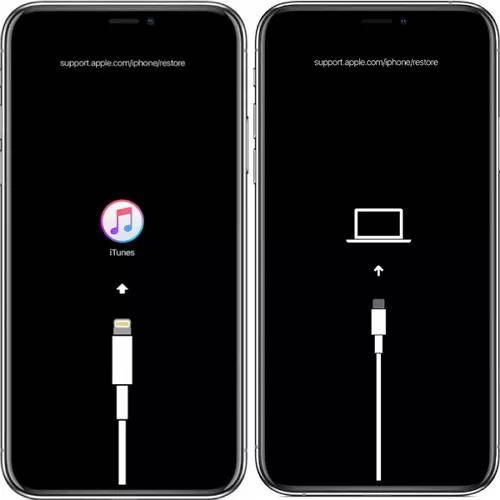Fix iPhone Force Restart Not Working with Troubleshooting Guide
If your iPhone ran into a problem, and you tried to force restart it, but you find out the iPhone force restart not working, then try force restarting it again in the first place. If it persists, try the solutions mentioned below to fix it. Here’s the complete guide on what do you do when your iPhone won't force restart.
- Part 1: What Is The Purpose of Force Restart on iPhone?
- Part 2: How to Force Restart iPhone Step-by-Step
- Part 3: Fix iPhone Force Restart Not Working with 5 Free Ways
- Part 4: How to Fix iPhone Force Restart Not Working without Data LossHOT
Part 1: What Is The Purpose of Force Restart on iPhone?
Whenever your iPhone behaves absurdly, one of the first things you should do is force restart it. It helps fix the OS problem by clearing the cache files and closing all the foreground and background apps and activities.
What’s more, force restarting an iPhone can resolve certain software issues or glitches that might cause the device to freeze, become unresponsive, or stuck. This can help in situations where the iPhone's screen is frozen or when it's not responding to touch or button presses. Force restarting essentially allows you to refresh the device's operating system without affecting your data or settings.
Part 2: How to Force Restart iPhone Step-by-Step
Generally you have to press a combination of a button on the iPhone to force restart it. You may not follow the correct pattern since forcing an iPhone to restart varies from model to model.
Here’s how to force restart an iPhone step by step:
For iPhone 8 and later:
- Press and release the Volume Up button.
- Press and release the Volume Down button
- Lastly, press and hold the Power/Side button until the Apple logo appears.
For iPhone 7 and 7 Plus:
- Press and hold the Volume Down and Power/Sleep button.
- Release both buttons when you see the Apple logo screen.
For iPhone 6s and earlier:
- Press and hold the Home and Sleep/Wake buttons.
- Release the Home and Sleep buttons when the Apple logo screen appears.

Part 3: Fix iPhone Force Restart Not Working with 5 Free Ways
If you’re following the correct way to force restart your iPhone but still are not getting the expected results, Your iPhone might also suffer the issues like other users. Try these five ways to fix the “iPhone force restart not working iPhone 15/14/13/12/11/se” issue.
Fix 1: Charge Your iPhone
Ensure enough charge if the iPhone force restart is not working on your iPhone. The low battery juice on the device can prevent it from restarting. Put your iPhone on the charge for at least 15 minutes, then try force restarting it.
Fix 2: Check for Physical Button Issues
To force restart your iPhone, the buttons must work and respond as you press them. The button issue can also make it impossible to force restart your iPhone. Inspect the buttons closely in a light and look for wear and tear.
Sometimes, the debris or the dirt in the buttons can be the issue. Sometimes, the users have enabled Siri to activate when they press the side button. This way, whenever they try to force restart the iPhone, Siri gets activated.
If the buttons work perfectly fine on your device, turn off the Siri activation via the side button in the settings app, and then try force restarting it. Here’s how to deactivate the Siri:
- Launch the Settings app on your iPhone.
- Tap on the Siri & Search option.
- Turn off the toggle for Press Side Button for Siri.

Fix 3: Put iPhone into Recovery Mode
If you’re still unable to force restart your iPhone, a critical software issue might need to be fixed first. Putting your iPhone into the Recovery Mode is an advanced troubleshooting method to fix the problems ios-related on the iPhones.
There are two methods to put your iPhone into Recovery Mode. The manual method requires pressing the keys in different patterns and a tool - Tenorshare ReiBoot. The second one is much simpler and more accessible for many users. Here’s how:
-
Download and install the Tenorshare Reiboot on your computer. Launch it and connect your iPhone to the computer using the compatible cable.

-
Once the Tenorshare program recognizes your iPhone, click the Enter Recovery Mode option.

-
Your iPhone will go into the Recovery Mode in a minute or less. Your iPhone will show a message “connect to iTunes logo”.

-
Once your iPhone is in Recovery Mode, launch iTunes, and select the Update option from the prompts to fix the force restart not working on iPhone issue.

Fix 4: Factory Reset iPhone
If none of the above solutions fix the problem, you can factory reset your iPhone as a last resort. However, this will cause permanent data loss on your device. Take a backup of your data on the device before you follow the steps below:
- Go to the Settings app on your iPhone and tap on General.
- Select Reset, and tap on Erase All Contents and Settings.
- Confirm the selection by entering the passcode and wait for the process to complete.
Fix 5: Restore iPhone with iTunes
You can also restore your iPhone with iTunes to fix the force restart not working on iPhone issue. For this, you need to have a recently created backup of your iPhone stored on your iTunes. If you’ve it, follow the steps below to learn how to restore your iPhone with iTunes:
- Launch the iTunes on your computer and connect your iPhone to it.
- Click on the Tiny iPhone icon in iTunes and Restore the iPhone.
- Follow the onscreen instructions to restore your iPhone via iTunes.
Part 4: How to Fix iPhone Force Restart Not Working without Data Loss
If you’ve tried all the methods but all went in vain. A critical bug on your device must not allow the OS to force restart. In this situation, you must use the smart tool Tenorshare ReiBoot to eliminate the bug and fix the “iPhone force restart not working” and other underlying issues.
Tenorshare ReiBoot is designed to fix iOS-related issues on iPhone/iPad. It can fix 150+ iOS-related issues, including critical ones such as the iPhone stuck on the Apple logo, the iPhone freezing, or the iPhone's black screen without data loss.
Here’s how to fix the iPhone force restart not working on iPhone 15/14/13/12/11/SE without the data loss.
-
Download and install the Tenorshare ReiBoot on your computer. Launch the tool, and connect your iPhone to the computer using the compatible cable. Click on the Start Repair button, and choose the Standard Repair option.

-
The program will ask you to download the firmware package for your device. Click on the Download button, and wait for it completely.

-
Once the firmware package has been downloaded, select Standard Repair to fix the issue without wiping the data.

-
Wait for the standard repair process to complete. Once it is complete, your iPhone will reboot, and the program will show a Done message.

Conclusion
Force restarting an iPhone is an effective way to fix iOS-related issues. However, if it doesn’t work, you can follow the solutions in this guide to resolve. If you don't want to use conventional methods that wipe up the data to fix the problem, use the Tenorshare ReiBoot instead. It offers a one-click solution without wiping up the data.
- Downgrade iOS 18 to iOS 17 ;
- Fix iPhone won't restore in recovery mode, my iPhone is stuck on the Apple Logo,iPhone black screen of death, iOS downgrade stuck, iPhone update stuck, etc.
- Support all iPhone models and the latest iOS 18 and earlier.
Speak Your Mind
Leave a Comment
Create your review for Tenorshare articles