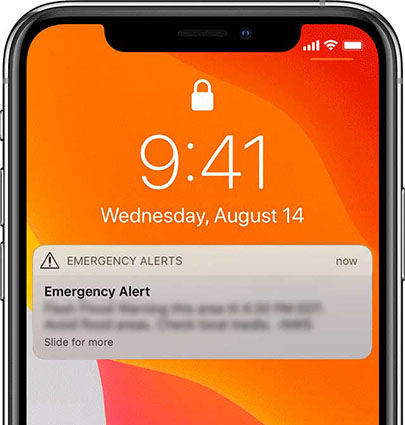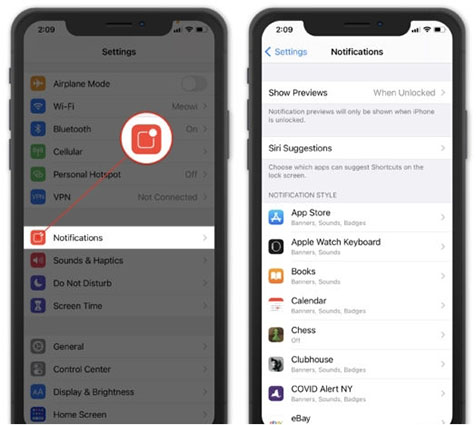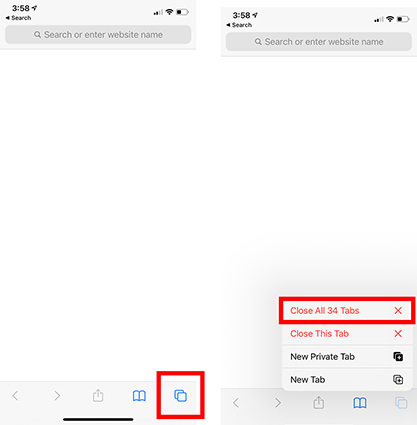How to Fix iPhone Keep Beeping Sound Issue
Lots of individuals like keeping their devices silent when they are in a lecture hall, at work, in a meeting, or even on the train. So, if you are dealing with the iPhone beep issue, you may be desperate to find a solution. So, let’s check out the easiest ways to deal with the annoying iPhone beep sound.
- I. What Cause iPhone Beep Sound on Some Occasions
- II. Check Some Settings That May Cause iPhone Beeping Noise
- III. How to Fix iPhone Making Weird Noise
- IV. If iPhone Beep Is Due to System Glitch, Using This Method
I. What Cause iPhone Beep Sound on Some Occasions
It is worthwhile to understand that various factors can make iPhone keeps beeping. Generally, some of the possible causes of unknown iPhone hourly beeps include:
AMBER Alert: This alert is for notifying others when a person is abducted or at some sort of risk. Such an alert can lead to unnecessary frustrating sounds that will make it difficult for you to concentrate on anything you are doing.

- Random sound notifications from some apps: In such a case, you can shut down such apps before the beeps will stop.
- An ad playing in the Safari app: If you notice a beeping noise when calling someone’s iPhone or doing other things, the problem could be a background app playing in the Safari app. Generally, the Safari app allows MP3 files to play in the background even when you are not using the app. Over time, this can lead to an annoying beeping sound.
- A hardware glitch: you may experience iPhone beeps when Home button is pressed unintentionally. This can even happen when the Home button presses itself because of a hardware glitch.
II. Check Some Settings That May Cause iPhone Beeping Noise
Is your iPhone making weird beeping noise? The problem could be certain notification settings on the device. So, when struggling with phone call nothing but beeps, you should start troubleshooting by checking the following settings.
1. Check The Notification Settings
To check notification settings, start by going to “Settings” on your iPhone and clicking “Notifications”. Here, you will gain access to tons of apps that can send notifications on the device.
- Check all the apps saying “Sounds, Badges” or “Sounds”. Such apps can be beeping during phone call on iPhone without any onscreen notifications.
You need to alter the notifications of such apps by clicking it and selecting your preferred notification settings for it. Ensure you click one or more options under Alerts. With this, you will get onscreen notifications whenever such apps are beeping.

2. Check If There Are New App Updates
If your iPhone beeps while charging, making calls, or doing other things, you may need to update some apps to solve the problem. So, you should check if there are some new app updates that your phone needs.
- Go to “App Store” and look at the upper right-hand corner to click the icon of your account. Navigate to the section for listing app updates.
- Hit the “Update” button in front of each app to get the latest version of it.
- Otherwise, you can go to the top of the list of apps with updates and just click “Update All”.
III. How to Fix iPhone Making Weird Noise
1. Close All Tabs in Safari
When you notice your iPhone making weird beeping noise, some tabs in Safari may be playing an MP3 in the background. So, you should close all tabs in Safari to fix the problem.
- Launch the Safari app on your Apple mobile device. Now, press and hold the tab switcher icon.
This will show a pop. Click “Close All XX Tabs”. (NB: XX represents the number of tabs opened on the Safari app).

- To complete the task, click “Close All xx Tabs” again.
2. Force Quit All Running Apps
Apart from Safari, many other apps can lead to beeping noise on iPhone during calls and other activities. If you want to close all running apps on your iPhone, you should do the following:
- You have to double-click the Home button on your iPhone. This will launch the app switcher on the device. However, if there is no Home button on your iPhone, go to the home screen of your device and swipe up from the bottom to the middle of the screen.
With your finger, swipe up the apps. Once you are done, the apps will not show in the app switcher again.

3. Restart Your iPhone
In case the annoying beeping noise is caused by a software glitch, restarting your device may be able to fix it. So, don’t hesitate to restart your iPhone.
Get started by pressing and holding the Side + Volume Down buttons. Continue holding until a slider shows on the screen of your device.

- Now, move the slider across the screen to turn off the device. Wait for a few seconds to ensure that your device goes off completely.
- Then, turn the iPhone on again to see whether the problem has disappeared or not.
4. Remove Any Additional Keyboards
- Click “Edit” beside the keyboard you would like to remove.
- Then, you need to hit “Delete” and click the “Done” button.
5. Update to the Latest iOS Version
- Navigate to the ”Settings” app on your iPhone. Click “General” and hit “Software Update”.
- If there is an update for you, you will see it there, Just click “Install Now” to get the update.
IV. If iPhone Beep Is Due to System Glitch, Using This Method
In many situations, the iPhone beep may be due to a system glitch. Here, you can use Tenorshare ReiBoot to solve the issue. ReiBoot is a program developed for repairing different types of iOS system issues.
Download, install and launch ReiBoot. Once your device is detected by the program, you need to hit “Start”.

The next step is to click “Standard Repair” in the next interface below. When ready, you just need to tap “Standard Repair”.

Then, you should select the “Download” option to get the latest firmware file that ReiBoot will use for fixing the system glitch.

Once you have downloaded the firmware package, you need to tap Standard Repair. Now, the software will fix the system glitch automatically.

The process will be over after a few minutes.

- Now, you should no longer have issues with an annoying beeping noise.
Conclusion
Having read this post, you should now understand the possible causes of iPhone beep. You can use Tenorshare ReiBoot and other methods above to fix the problem as quickly as possible.
Speak Your Mind
Leave a Comment
Create your review for Tenorshare articles