Quick Fixes: iPhone Keeps Freezing and Restarting
Many iPhone users have reported that their iPhone keeps freezing and restarting intermittently for a few minutes, restarts on its own, or occasionally under certain scenarios. This is a software issue in iOS that can pop up for various reasons. So, this article will tell you how to fix iPhone keeps freezing and restarting issue in details.
- Part 1: Why Does My iPhone Keep Freezing and Restarting
- Part 2: [9 Ways] How to Fix iPhone Keeps Freezing and Restarting
- Bonus Tip: Can Bad Battery Cause an iPhone to Keep Restarting
Part 1: Why Does My iPhone Keep Freezing and Restarting
You’ll be curious to know why does my iPhone keep freezing and restarting, even though it’s brand new. There can be multiple factors playing behind it. However, most of them can be software related that can cause an iPhone to keep freezing or restarting. Here are the common reasons for the ”iPhone keeps freezing and restarting” issue:
1. Bugs in Software Updates.
One of the common reasons for “iPhone keeps freezing and restarting” is the earlier software updates released for beta users. Apple warns users that these updates may cause unexpected errors and glitches, disrupting the user experience.
However, stable updates can also cause issues like these. The iOS 16 is a recent example of it which caused battery drain issues for some models.
2. 3rd Party Apps.
Installing the 3rd party apps from the unofficial channels can cause compatibility issues in iOS, which may disrupt the overall device performances and eventually cause freezing and restarting issues. 3rd party apps can contain malware or viruses that can cause severe software issues.
3. Insufficient Storage.
If you’ve fully loaded your iPhone’s storage, it’ll likely struggle to perform basic operations and become sluggish. For optimum performance, ensure there’s some storage left for the OS to save temporary files and be operative.
4. Jailbreak.
Jailbreaking your iPhone means uplifting the restrictions on the device’s OS that Apple has imposed. Doing so will enable you to customize the system and install unofficial apps, which can also be a culprit for “iPhone keeps freezing and restarting”.
Part 2: How to Fix iPhone Keeps Freezing and Restarting with Best 9 Ways
Now you know all the common reasons for the “iPhone keeps freezing and restarting” issue; you’ll be able to resolve the problem more effectively with potential troubleshooting methods. Here are the ways to resolve the “iPhone freezing and restarting” issue:
Way 1: Force Restart Your iPhone
The first thing you should do when you face the “iPhone freezing and restarting” issue is simply force restart it. It helps refresh the device’s memory, clear the cache and other temporary files, and reload the apps. Here’s how to force restart your iPhone when it keeps on freezing and restarting:
- Quickly press and release both volume buttons one by one, and then hold down the power button.
Release the power button when you see the Apple logo on the screen, indicating your iPhone is about to restart.

Way 2: Check & Uninstall the Faulty Apps
As it’s hinted earlier in the reasons section that 3rd party apps can be the reason for your iPhone to behave absurdly. If you’ve installed any 3rd party apps from unofficial sources, try uninstalling them and see if the problem is resolved.
Also, check the apps list thoroughly on your device, as malware can install the apps secretly. You can uninstall the apps on your iPhone just by long pressing on the icons in the apps drawer and then selecting the delete button.
Way 3: Check the Error Logs on iPhone
Checking the logs reports can help you analyze what’s happening on your device’s back-end processes. It’s not the best way to resolve the problem, but it’ll help you know what’s causing it on your iPhone, such as if any specific app keeps crashing.
All you need to do is go to the System preferences in the settings app of your iPhone. Select Privacy and then click Analytics & Improvements.
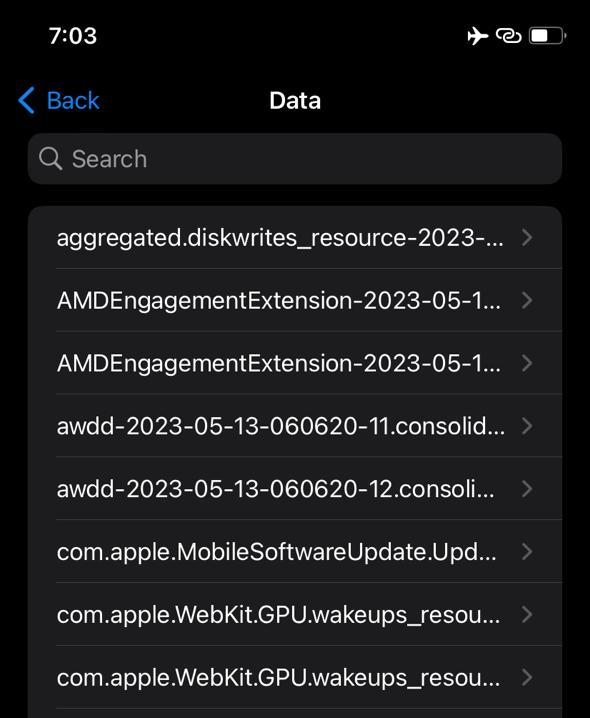
Way 4: One-Click Fix iPhone Keeps Freezing and Restarting without Data Loss
The bugs and glitches in the OS can also cause your iPhone to behave weirdly and cause “iPhone freezing and restarting” issues. The best way to resolve this problem is by eliminating the bugs and glitches existing in the system, which can be done using a tool.
Tenorshare ReiBoot is a powerful tool that helps you resolve 150 + issues on your iPhone and iPad in a one-click process. It automatically detects the issues on your device and resolves them by replacing the infected files of the OS with healthy state files.
Steps to follow:
Install and launch the Tenorshare ReiBoot program and connect your iPhone to the computer using the compatible cable. Once the program detects your iPhone, click on the green Start button to start the troubleshooting process.

Select the Standard Repair option, then click on the Standard Repair button.

According to your iPhone's model, the program will suggest a suitable firmware package to download. Hit on the Download button and wait for it completely.

Once the downloading has been completed, you can initiate the repair process on your iPhone. Click the Start Standard Repair button, and it’ll run the repair process on your device. Wait until your device restarts automatically.


After the repair is done, your iOS device will automatically reboot and all your data will not be deleted.
Way 5: Update iOS System and All Apps
An outdated operating system is vulnerable to security threats that may bring malware and virus to your device. Also, it’ll be incompatible with the updated app version and the newer apps developed considering the latest OS updates- the same goes for all the apps you’re using.
If you’ve updated your iPhone for a long time, a software update must be waiting for you to install it on your iPhone. Here’s how to update the iOS system.
Step 1: Go to Settings >> General option >> tap on Software Update.
Step 2: Tap on the Download & Install button if the newer updates are available.

Way 6: Reset All Settings
Resetting all settings on iPhone will configure the OS's features and normal functionality. The messed-up settings on your iPhone can also cause such problems, so let’s reset and see if the problem is resolved. Don’t worry, as none of your data will be deleted in this process:
- Go to the Settings >> General option >> Transfer & Reset iPhone.
Select Reset All Settings and confirm the process by entering your device’s pin.

Way 7: Factory Reset Your iPhone
If none of the solutions resolved the problem on your iPhone, factory resetting it might help. It’ll restore the OS to default settings and parameters by erasing everything on your iPhone. Make sure to back up your data before proceeding with this solution.
Steps to follow:
1. Navigate to Settings >> General >> Transfer & Reset iPhone >>.
2. Select Erase all Contents & Settings option, then follow the onscreen instructions.

Way 8: Restore your iPhone via iTunes
Restoring iPhones via iTunes is also helpful in resolving many iOS-related problems. It’ll restore it to the default settings by erasing all the data on the device. It’ll wipe all of your data on the device, so make sure to create a backup if there’s anything important:
- First, put your iPhone into recovery mode so that iTunes can detect it for the restore process.
- Launch iTunes on the computer, and connect your iPhone to the computer using a cable.
iTunes will show you the dialogue box, as shown below. Select the Restore option to restore your iPhone, and wait for it to complete. This should resolve the “iPhone freezing and restarting” on your iPhone.

Way 9: Ask for Apple Support
If you’re not able to fix the “iPhone freezing and restarting” on your iPhone, you may contact Apple support for professional help. There might be a hardware problem with your unit, which needs to be checked by professionals.
You might need to book an appointment with the nearest Apple service center and get your device checked. They’ll do the unit's physical inspection and suggest the best possible solution to this issue.
Bonus Tip: Can Bad Battery Cause an iPhone to Keep Restarting
Yes, a faulty battery can cause an iPhone to keep restarting. It might happen when the battery’s health is degraded and cannot be used anymore. If you’re using an iPhone’s old model, there is a high chance that the battery is the culprit behind “iPhone freezing and restarting”.
Apple recommends that the battery is usable if its health is above 80 %. Otherwise, it should be changed. You can check your iPhone’s battery health by following the steps below.
1. Navigate to the Settings app on your iPhone.
2. Tap on the Battery option, and select Battery Health & Charging option.

Conclusion
The “iPhone freezing and restarting” issue is a common problem after the recent iOS updates. It’s mostly caused by OS bugs and glitches, which troubleshooting can easily resolve. In this guide, we discussed how to resolve the “iPhone freezing and restarting” through the top solutions that have worked for most cases.
However, if you don’t want to go through the long list of solutions, consider using the Tenorshare ReiBoot to fix the problem. It can detect and fix all iOS-related problems automatically, saving time and effort.
- Downgrade iOS 18 to iOS 17 ;
- Fix iPhone won't restore in recovery mode, my iPhone is stuck on the Apple Logo,iPhone black screen of death, iOS downgrade stuck, iPhone update stuck, etc.
- Support all iPhone models and the latest iOS 18 and earlier.
Speak Your Mind
Leave a Comment
Create your review for Tenorshare articles


















