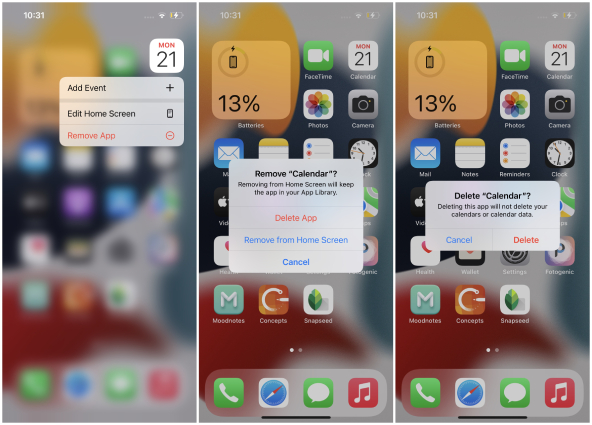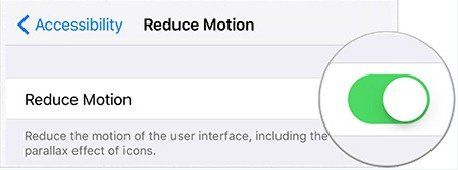iPhone Lagging? 11 Tips to Fix 2025 [iOS 17]
iPhones do not lag under normal conditions, but old iPhone users and people who use their devices a lot may experience the problem of laggy iPhone. Or soemtimes a new iPhone can also be lagging due to problems. Why does this happen? And how to solve iPhone lagging. We are here to share reasons and tips for you.
Part 1: Why My iPhone is Lagging
You may see iPhone lagging for several reasons. Lagging typically results from how we use our iPhones. For example:
- You have installed too many applications. And the iPhone storage is full.
- There are some problems with apps that is laggy.
- iPhone lags after update or because of no update for a long time.
- iPhone is in low battery for operations.
- There are some bugs or errors that cause your iPhone laggy.
For more reasons, you can check the corresponding tips directly below.
Part 2: 11 Tips to Fix iPhone Lagging Issue
If you are a victim of iPhone lagging, then there are a few tips. Try these out one by one until it works.
1. Restart iPhone
The first thing to do whenever your iPhone is lagging is to restart it. Restarting iPhone makes everything close and thus refreshes all processes. Slide to power off the iPhone, adn then press the side key to start it again.
2. Close All Apps
If you use a lot of apps, they have cluttered in the background and thus iPhone is lagging. And some particular apps like Facetime and calendar is slow or laggy. So close apps to avoid or end iPhone lagging.
- From the bottom of the screen, swipe up to open the app card. (For an iPhone with Home button, double press the home button)
All the apps in background will appear here. Swipe up on each of them turn by turn to close them.

3. Update or Reinstall Laggy Apps
Follow on from the above tip, if closing the particular app do not solve your problem, then go to App Store for its update or reinstall it.
Long press the app icon till a menu appears. Tap on Remove App, then Delete App.

- Once deleted you can reinstall it from the App store.
4. Clear Safari History and Data
iPhone may store the Safari searching history and cache, which takes up iPhone storage and cause Safari and your iPhone running slow. Deleting its data can improve performance.
- Open Settings > Safari > Clear History and Website Data.
Tap on Clear History and Data to confirm the action.

5. Clear iPhone Storage
After clearing Safari History, your iPhone storage is still full? Your daily use involves capturing a lot of photos, videos or receiving tons of media. And Apps that are no longer used may also take up a lot of space. Learn how to clear iPhone storage with these two articles:
1. How to Clear Other Storage on iPhone
2. How to Clear Storage on iPhone
6. Remove Widgets
Too many widgets can also slow down your iPhone and make iPhone laggy. Thus, we should remove widgets that we do not use. Just tap and hold on your screen until everything jiggles. Tap on the red minus sign beside your widget and confirm remove action.
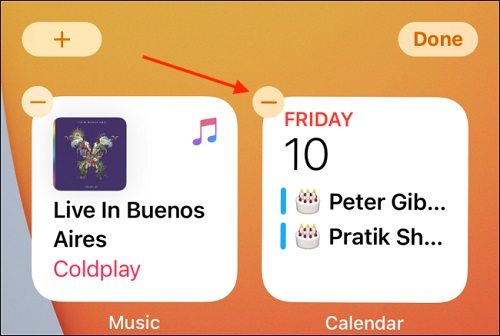
7. Check Battery
When a very low battery or Low Power mode that is turned on, iPhone cancels out many functions to ensure that battery is preserved. This may present as iPhone lagging but this is temporary as it is fixed as soon as your charge the iPhone.
8. Reduce Motion
Motion effects take up more power and turning them off or reducing them may make everything a little bit better.
Open Settings and scroll down to Accessibility. Tap on Motion, and toggle on Reduce Motion.

9. Update iPhone
An old iOS could also make iPhone 11 lagging or iPhone 13 laggy. Updating iPhone in this regard. Go to Settings > General > Software Update, and check for updates.
10. Reset All Settings
Resetting all settings could also fix iPhone lagging. It will put all setting yo default settings, but not erase data. Go to Settings > General > Transfer or Reset iPhone. Select Reset > Reset All Settings. Enter your iPhone passcode to finish the process.

11. Fix iPhone System with ReiBoot
When small fixes do not get rid of iPhone lag or iPhone lagging after update, you can use Tenorshare ReiBoot to fix bugs in the iOS system that cause iPhone does not work well. It is one of the best iOS repairing tool.
Download and run Reiboot on your PC. Connect your iPhone to it and click Start to begin.

From the two options, select “Standard Repair”, which won't erase your iPhone data.

Download the latest firmware package. Get it downloaded in a few minutes. After that, start the repair process.

The repairing process will take some time. Then your iPhone will restart. Now see if your iPhone works smoothly.

Conclusion
One of the most common reasons of people liking iPhone is its seamless experience. But it can also be lagging. When it happens, employ different techniques to make their experience better to avoid iPhone lagging. For iOS repair tool, we recommend Tenorshare ReiBoot.
Speak Your Mind
Leave a Comment
Create your review for Tenorshare articles