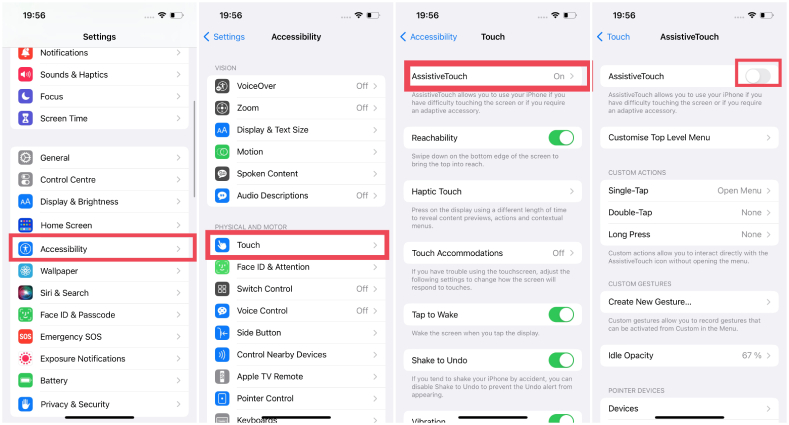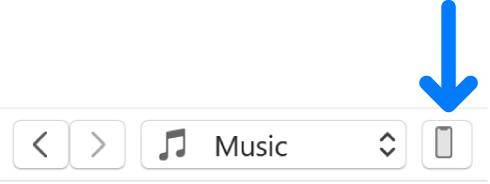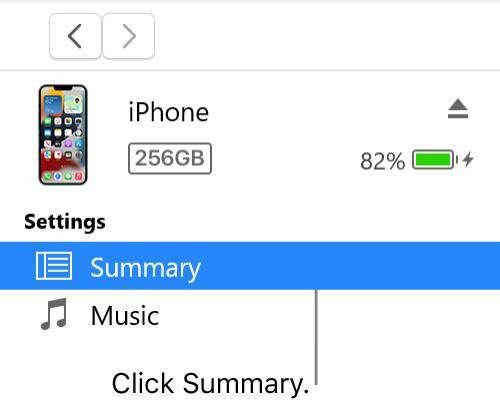Fix iPhone Power Button Not Working with Time-Saving Tips
The iPhone Power button not working issue can be due to a software glitch or physical damage. If it’s physically damaged, there’s no other way to fix it but to replace it at the Apple care center. However, if you’re facing this issue after updating your iPhone or due to other software reasons, this guide provides comprehensive help to fix iPhone Power button not working without investing a penny.
- Part 1: Why Is My iPhone Power Button Not Working?
- Part 2: How to Fix iPhone Power Button Not Working with 7 Common Ways
- Part 3: [Last Resort] How to Fix iPhone Power Button Not Working in 1-Click HOT
Part 1: Why Is My iPhone Power Button Not Working?
Before we get into the troubleshooting methods to fix the iPhone power button not working, it's important to know the reason behind “the iPhone power button not working”. Here are the following reasons:
- iPhone’s Case
A thick case on an iPhone made specially built with hard material can obstruct the iPhone button. There are iPhone cases available built for extra device protection to keep it from physical wear and tear. They’re usually hefty in weight and make it difficult to press the buttons properly.
- Accumulated Dirt & Debris
The accumulation of dirt and debris around the power button can make it unresponsive. This usually happens in the older iPhone models, which have been used for years. iPhones used in rough and dusty conditions can also become victims of this issue.
- Physical Damage
Dropping your iPhone on a hard surface or putting impact & pressure on it can also cause physical damage to the iPhone’s button, making it unresponsive.
- Water Damage
The Power button can stop working due to water or liquid damage. Exposure to water or liquid can damage the Power button circuit.
Part 2: How to Fix iPhone Power Button Not Working with 7 Common Ways
Now you know the possible reasons behind the “iPhone Power button not working”, you can easily target it with the right fixes mentioned below. Here are the top 7 ways to fix “iPhone 12 power button not working and screen not working”.
Fix 1: Clean the Power Button
As mentioned above the accumulated dust and debris can cause the Power button to stick, and become unresponsive. The best practice to fix it is to clean the power button and the area from where it protrudes. Try cleaning the button with a thin brush or the cotton bud to free it up from the sticky debris. If it’s not helping, you can use the compressed/canned air to blow it away.
Fix 2: Check for Physical Button Issues
The iPhone’s power button can stop working when it’s physically damaged, such as dropped on a hard surface like the floor, or by an impact. Inspect your iPhone’s power button, and the area around it, and check if it’s physically damaged.
If the power button is physically damaged, there’s no way to fix it except to get it replaced by the Apple care center.
Fix 3: Calibrate the Power button
Is the Power button on your iPhone working, but not perfectly as it was before? You can adjust this in iPhone settings by choosing double press and triple press speed. Here’s how:
- Go to the Settings and select Accessibility.
- Scroll down, and choose the Side button.
- Choose one option from Default Slow, Slowest.
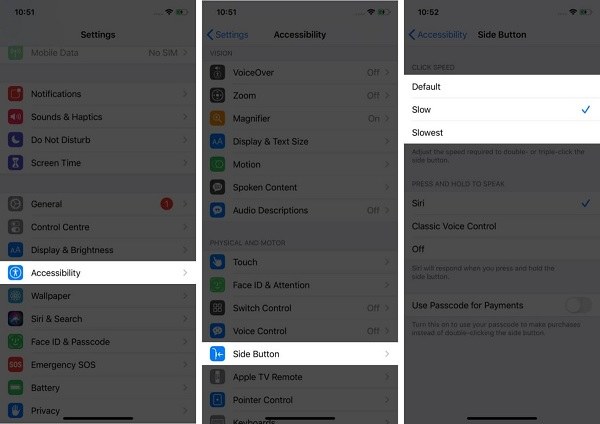
Fix 4: Enable AssistiveTouch
Enabling assistive touch isn’t a solution for “iPhone power button not working”, instead a workaround for the broken power button. With assistive touch, you can perform all the functions, such as lock your iPhone, navigate through, and use it as a home button.
Here are the steps to enable assistive touch on your iPhone:
- Launch the Settings app on your iPhone, and tap on the accessibility option.
- Select Touch, and tap on AssistiveTouch.
- You’ll notice a white button on the screen when the assistive touch is enabled.

Fix 5: Restart or Force Restart iPhone
In most cases, the power button doesn’t respond due to an iOS bug or glitch. Restarting your iPhone or performing a force restart is the easiest way to fix iOS bugs or glitches on the iPhone.
The simplest way to restart your iPhone is using the combination of the power button and volume button. However, if the power button isn’t working at all on your device, you can restart it using the assistive touch feature.
After enabling the assistive touch on your iPhone, follow the steps below:
- Tap on the assistive touch icon, and select the Device option.
- Tap and hold on to the Lock Screen option until a Power option appears.
- Drag the Power Slider to turn it off, and wait for the device to completely shut down.
- Now to turn your iPhone on, connect your iPhone to the charger.
Fix 6: Reset All Settings
The “power button on iPhone not working” issue can occur on iPhone due to the incorrect configuration settings on the device. Resetting all settings is the smart way to configure all the settings on your iPhone, and restore them to default.
It’ll only clear the customized settings, and reset it to the factory settings without wiping up anything on your iPhone - you don’t need to take a backup of anything on your iPhone.
- Go to the Settings, and tap on General.
- Tap on the Reset & Transfer option and select the Reset All Settings option.
-
Enter the passcode, and follow the onscreen instructions.

Fix 7: Restore iPhone with iTunes
If none of the above solutions fixed the “iPhone 12 power button not working and screen not working” try restoring your iPhone with iTunes. This method is only applicable if you’ve created a backup of your iPhone on iTunes. Here’s how to restore your iPhone with iTunes:
- Launch the iTunes on your computer, and connect your iPhone to the computer.
-
Click on the Device option, and choose the Restore option.

-
Follow the onscreen instructions to restore your iPhone with iTunes.

Part 3: [Last Resort] How to Fix iPhone Power Button Not Working in 1-Click
iPhone power buttons not working mainly occurs due to iOS bugs and glitches. We recommend using the Tenorshare ReiBoot to fix all iOS bugs, glitches, and other severe issues with the click process, including iOS 17.
Tenorshare ReiBoot is a powerful tool designed to help you fix iOS-related issues with a one-click process without any data loss. It can fix 150+ issues such as the iPhone stuck on the Apple logo, the iPhone's black screen, and the iPhone power button not working.
Here are the steps to fix the iPhone’s Power button not working issue using Tenorshare ReiBoot - Standard Repair:
-
Download and install the Tenorshare ReiBoot program on your computer. Connect your iPhone to the computer using the compatible cable. Launch the program, and click on Start Repair.

-
Once your iPhone is detected by the program, click on the Download option to download the firmware package which is necessary to run a repair process.

-
Once the firmware package is downloaded, choose the Standard Repair (Keep Data) option.

-
Wait for the program bar to complete. Your iPhone will automatically reboot once the repair process is completed.

Conclusion
The iPhone power button not working can be a frustrating experience, as it’s the first thing you need to unlock your iPhone. This guide suggests the top fixes to resolve the “iPhone power button not working and screen not working”. If you’re looking for an all-in-one iOS-related problem solution, opt for the Tenorshare ReiBoot.
- Downgrade iOS 18 to iOS 17 ;
- Fix iPhone won't restore in recovery mode, my iPhone is stuck on the Apple Logo,iPhone black screen of death, iOS downgrade stuck, iPhone update stuck, etc.
- Support all iPhone models and the latest iOS 18 and earlier.
Speak Your Mind
Leave a Comment
Create your review for Tenorshare articles