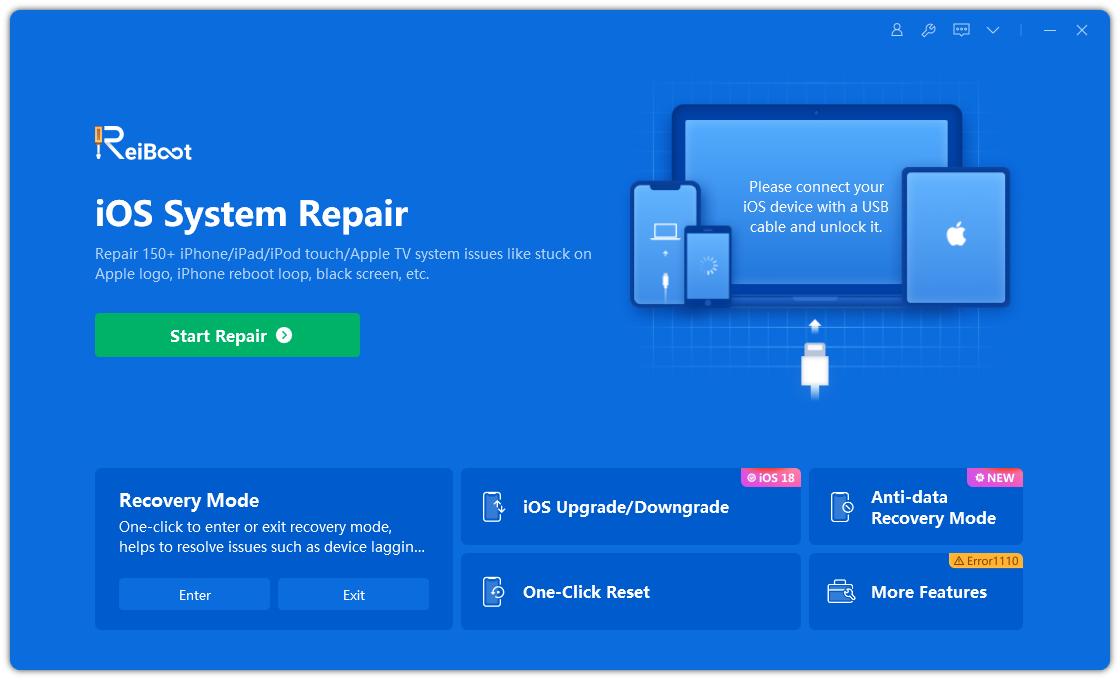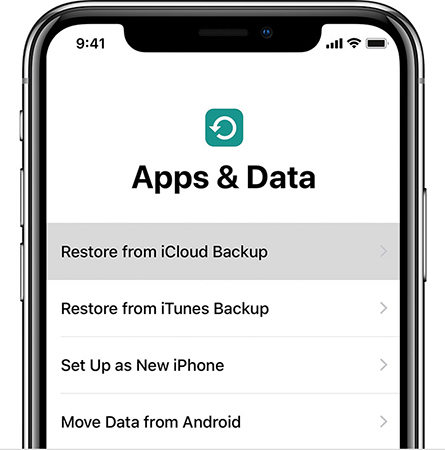How To Fix iPhone Stuck In Recovery Mode(With Video Guide)
Recovery mode helps iPhone users solve numerous problems—from simple erroneous abnormal working of app to complex software issues. However, there are times when you get stuck in recovery mode (support.apple.com/iphone/restore error). This article guides you to solve iPhone stuck in recovery mode won't be restored or connected to iTunes screen issue.

- Part 1. No Data Loss Solutions To Fix iPhone Stuck In Recovery Mode (With Video Guide)
- Part 2. Risky And Data Loss Solutions To Get iPhone Out Of Recovery Mode
Part 1. No Data Loss Solutions To Fix iPhone Stuck In Recovery Mode (With Video Guide)
Typically, when an iPhone 13/12 is stuck in recovery mode, most people think they have to kiss goodbye to their iPhone data and settings, and use an iTunes restore in order to exit recovery mode. You are lucky if you have a backup beforehand, while it can be a tragedy if you have not.
Fortunately, you come across this article and we will tell you several methods that can get iPhone out of recovery mode without data loss. Let's check them.
Option 1. Get iPhone Out Of Recovery Mode Without Computer
The first way to force iPhone out of recovery mode is force restart. Force restarting kicks the issues out of your iPhone at many times. Follow below steps to force restart your iPhone.
If you have iPhone 8 or later:
- Press and quickly release the Volume Up button
- Press and quickly release the Volume Down button
- Press & hold the Side button until your iPhone's screen is off and turns on again. Let go the button as soon as you see the Apple logo.

If you have iPhone 7 or iPhone 7 Plus:
Simultaneously press and hold the Power button and Volume Down button. Let go both buttons when Apple logo is displayed on screen.
If you have iPhone 6 or earlier:
Concurrently press The Power button as well as Home button. Hold the buttons till the time you see Apple logo. Now let go the buttons and wait for the restarting process to finish.

Option 2. Fix iPhone Stuck in Recovery Mode By Using ReiBoot (iOS 15 Supported)
There are also some iOS recovery mode tools that can help you fix iPhone stuck in recovery mode. One of the products recommended by many technology sites like 9to5mac or macworld in recent years is ReiBoot. This software has many outstanding features that are even better than iTunes, including getting iPhone out of recovery mode without restoring.
Recently this software has updated to support iOS 15. Hence, if your iPhone X stuck in recovery mode after update, or your iPhone 8 stuck in recovery mode when you were trying to downgrade from iOS 15 beta, don't miss to try this tool. In most chances you can fix this problem without data loss, and freely put iPhone in Recovery mode and exit.

Check out the following steps.
-
Firstly, to use this software, you will need to download it to a Windows or Mac computer, and connect your stuck iPhone to computer with lightning cable.

-
When your iPhone is stuck in recovery mode, this repair tool will detect it and the free feature "Exit Recovery Mode" feature is clickable.

-
Click the Exit Recovery Mode option and wait for this software to process. In less than 10 seconds around, your iPhone has exited recovery mode successfully.

Option 3. Try Recboot To Exit Recovery Mode
Recboot has a reputation at an early age, as it can enter and exit recovery mode by one click. To get iPhone out of recovery mode with Recboot, follow these steps.
- Downoad RecBoot, and connect your iOS device to computer using USB cable.
- Click Exit Recovery Mode button
- Wait for it to exit recovery mode on iPhone.
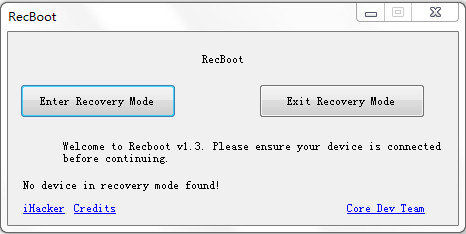
Option 4. Try Tiny Umbrella To Exit Recovery Mode
Tiny Umbrella is also recommended by CNET or Softpedia that can be used to fix iPhone stuck in recovery mode, fix iTunes error and other problems. It works on devices with newest iOS version.
-
Download and install it from Tiny Umbrella official site. This software has both Windows and Mac version.
-
Connect your iOS device to computer with USB cable and wait for the software to recognize your device.
-
Once it detects your iPhone, the Exit Recovery option is higlighted. Click this button to get your iPhone out of recovery mode.

Part 2. Risky And Data Loss Solutions To Get iPhone Out Of Recovery
Option 1. Restore iPhone In iTunes
The general method of fixing iPhone problems is using iTunes. If you have recently backed up your iPhone, you can use this method to get iPhone out of recovery as it will remove all your previous data.
-
Launch iTunes on computer and connect your iPhone to your computer with USB cable.
-
If iTunes can detect your iPhone in recovery mode, you can go to Summery tab and click Restore iPhone.

-
iTunes will download the latest iOS firmware package and install it to your device.
-
Step 4. When the process is done, your iPhone is out of recovery mode and you can set it up as new, or you can restore from backup.

Also Read:
Option 2. Restore iPhone By DFU Mode
DFU mode stands for Device Firmware Update, a condition in which iPhone cannot load bootloader but can be detected in iTunes. This method is the least recommended unless you have to. Because it is complicated for novices. If the operation is not correct, it will cause more serious damage to the phone.
Read here to learn how to put iPhone in DFU mode. After entering DFU mode, iTunes will detect your iPhone and require you to update or restore it.

You may also interested in:
Part 3. Contact Apple Support
If above all the solutions fail to get your iPhone to exit Recovery mode, you should take help of Apple. There is a probability that instead of any software issue, your iPhone is dealing with some hardware problem, and hence above solutions are not giving you success. Therefore, you should contact Apple for support and find out what exactly the issue is.
Summary
The above article gives a brief on what is recovery mode, reasons why your iPhone gets stuck in Recovery mode and all the possible solutions for how to fix iPhone stuck on iTunes logo problem. Hope one of the above solutions worked for you and you have successfully exited recovery mode. We highly recommend Tenorshare ReiBoot to get out of Recovery mode without data loss. Share your feedback with us by commenting below.
- Downgrade iOS 18 to iOS 17 ;
- Fix iPhone won't restore in recovery mode, my iPhone is stuck on the Apple Logo,iPhone black screen of death, iOS downgrade stuck, iPhone update stuck, etc.
- Support all iPhone models and the latest iOS 18 and earlier.
Speak Your Mind
Leave a Comment
Create your review for Tenorshare articles