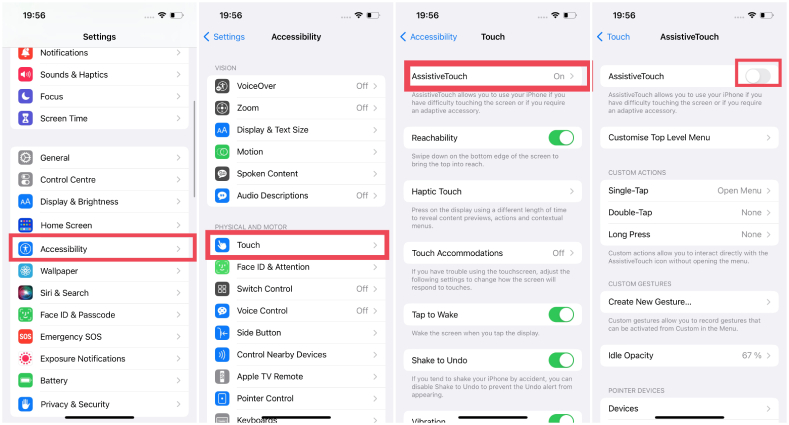How to Fix iPhone Volume Button Not Working after iOS 17 Update [2025]
iPhone volume button not working or iPhone volume button stuck can occur due to various reasons related to the software and hardware components of the devices. This means there’s still some hope you can fix this issue without getting it replaced by AppleCare. This guide provides troubleshooting ways to fix how to fix iPhone volume button not working.
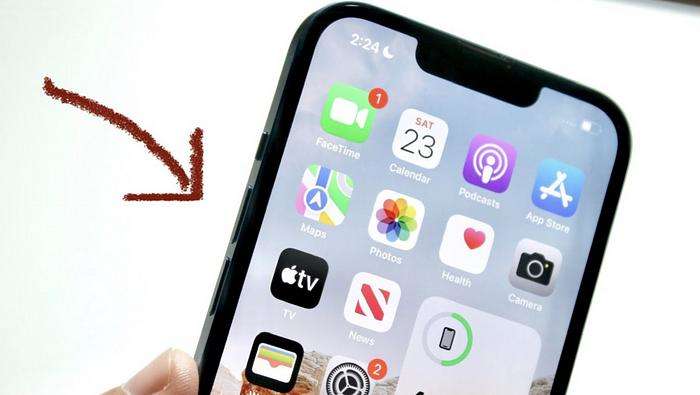
- Part 1: Why Are My Volume Buttons Not Working on iPhone?
- Part 2: How to Fix iPhone Volume Button Not Working [7 Common Fixes]
- Part 3: How to Fix iPhone Volume Button Not Working after iOS 17 Update in 1-Click HOT
Part 1: Why Are My Volume Buttons Not Working on iPhone?
Before we get into the methods to resolve the issue, let’s dive into the reasons that can cause the volume buttons to be an issue on the iPhone. Here are all the possible reasons for “why are my iPhone volume button not working after iOS 17 Update”.
- Physical Damage
The volume button might not be working or stuck due to physical damage, such as when it is dropped or under pressure.
- Dirt or Debris
We carry our iPhones in our pockets, and we’ve no idea how many small particles of dirt or debris are sitting there. They can get into the buttons and can make them stop working.
- Water or liquid Damage
The water damage or liquid getting into the iPhone can also affect its hardware components, including volume buttons.
Part 2: How to Fix iPhone Volume Button Not Working [7 Common Fixes]
As mentioned earlier, there could be different reasons for the iPhone Volume button not working. That’s why we’ve compiled the other troubleshooting methods to fix it:
Fix 1: Restart or Force Restart iPhone
One of the first things you should do when you face a problem on your iPhone is to restart it or perform a force restart. Most of the time, there isn’t a significant problem in the iPhone; instead, it is a minor bug or glitch that a simple restart can resolve. Here’s how:
- Press and hold either Volume Up or Power/Side simultaneously until the power slider appears.
- Drag the Power slider, and wait 20 to 30 seconds to let it turn off completely.
-
Press and hold the Power button until the Apple logo appears.

Fix 2: Enable iPhone’s Volume Buttons on Settings
Sometimes, the iPhone’s settings are incorrect, making the volume inactive and difficult to adjust. An option in the iPhone settings called “Change Sound” allows you to adjust the volume of the ringtone with the volume button. Turning it might resolve the “iPhone Volume Button not Working” issue. Here’s how to fix iPhone volume button not working on Settings:
- Go to the Settings app and select sound.
- Turn on the toggle for Change Sound.
Fix 3: Take off iPhone Case
iPhones are expensive, and no matter how good their built quality is, most people are likely to use them with the case on. The iPhone case can interfere with the buttons and make them unable to register the key.
Take off the iPhone case, and give the buttons another try. If they work fine, you need to get a new case for your iPhone. If not, try the other troubleshooting methods mentioned below.
Fix 4: Check for Physical or Water Damage on iPhone
iPhone side buttons not working can also occur due to the iPhone being damaged physically. Dropping your iPhone on the hard surface can damage the buttons and make them inactive. Closely inspect the area around the buttons and see if it’s tempered.
Also, if there’s water around the buttons, chances are your iPhone is water-damaged. In this situation, try the workarounds for the water-damaged iPhones.
Fix 5: Use AssistiveTouch
If your iPhone’s volume buttons are damaged or not working for the time being, you can use the assistive touch alternative. It's an iOS feature on iPhones that enables the white dot button on the screen to navigate and adjust volume. Here’s how to allow it to:
- Navigate to the Settings and tap on Accessibility.
- Tap on the Touch option and enable the AssistiveTouch option.
-
Here, you have to set it up as a single tap to increase the volume and a double tap to decrease the volume.

Fix 6: Adjust Volume in Control Center
Besides the assistive touch, the iPhone has another software option to control volume from the control center. If you don’t know about the control center, swipe down from the top right side of the screen to open it up. From here, you can easily adjust your iPhone's volume without using buttons.
If you have an iPhone with the home button, opening up the control center is a different step. Swipe up from the bottom to open the control center.
Fix 7: Reset All Settings
Sometimes, firmware updates or bugs can change the functions of the buttons on the iPhone. If you’ve recently updated your iPhone’s firmware and are now facing the “iPhone volume button stuck”, try resetting all settings.
Resetting all settings on the iPhone will restore all the settings to the default factory settings. Don’t worry, it won't cause any data loss on the device. Here’s how to do it:
- Go to the Settings >> General >> Reset & Transfer iPhone.
-
Select the Reset option, and choose Reset All Settings.

Part 3: How to Fix iPhone Volume Button Not Working after iOS 17 Update in 1-Click
If none of the above ways fix the “iPhone volume button not working”, there must be stubborn bugs in your iPhone. The best possible way to remove the bugs from the iPhone’s iOS is by using the Tenorshare ReiBoot.
It's a powerful tool designed to fix iOS-related bugs and problems without data loss. With Tenorshare ReiBoot, you can fix 150+ issues on your iPhone devices, such as the iPhone stuck on the Apple logo, the iPhone's black screen, and the iPhone Volume button not working after iOS 17.
Here are the steps to fix the volume button not working on iPhone:
-
Download the Tenorshare ReiBoot on your computer and install it. Connect your iPhone to the computer using the compatible cable, and launch the program. Click on Start Repair.

-
Once the program recognizes your device, click on the Download button to initiate the firmware package downloading.

-
Select the Standard Repair (Keep Data) option to fix the issues without any data loss.

-
Wait for the progress bar to complete, and don’t interrupt. Once the process is completed, your iPhone will restart.

Conclusion
Volume buttons are an important component of the iPhone. Using your iPhone without the Volume button can be a frustrating experience. However, the iPhone volume button not working after iOS 17 Update can be fixed easily with simple troubleshooting methods.
The Tenorshare ReiBoot is the best tool to eliminate bugs & glitches, and severe problems with a click process.
- Downgrade iOS 18 to iOS 17 ;
- Fix iPhone won't restore in recovery mode, my iPhone is stuck on the Apple Logo,iPhone black screen of death, iOS downgrade stuck, iPhone update stuck, etc.
- Support all iPhone models and the latest iOS 18 and earlier.
Speak Your Mind
Leave a Comment
Create your review for Tenorshare articles