How to Fix iPhone Face ID Not Working iOS 15.4
After updating to the latest iOS 15.4, the front camera and Face ID is not available and stops working.”

iPhone X is the first iPhone that has the Face ID feature. We've heard people complaining Face ID is not available. So here we've gathered some solutions from users' feedback and our test to fix iPhone X Face ID not working or not available problems, which can be applied to all iPhones. Take a look and have a try.
- 1. Update to the latest iOS 15.4
- 2. Reboot iPhone When iPhone Face ID Not Working
- 3. Enable Date and Time to Set Automatically
- 4. Reset All Settings iPhone
- 5. Repair iPhone System to Fix Face ID Not Working without Data Loss
1. Update to the latest iOS 15.4
The latest iOS 15.4 update releases the new feature of Face ID. You can wear a mask and unlock iPhone directly now. But it is only for iPhone 12 and iPhone 13 users now. So if your problem is iPhone X Face ID not working with mask in iOS 15.4, you know the reason. Wait for future updates, and Apple will bring this feature for more iPhone models. For iPhone X, you can wear an Apple Watch to unlock in this situation.
And sometimes update iPhone software can fix some glitches, If your iOS software is too old, update it to the latest version, and your problem is possible to fix.
2. Reboot iPhone When iPhone Face ID Not Working
When Face ID is not available, a lot of people tried to reboot their iPhone and it really worked. As Face Id is set on iPhone X and later, just hold the side button and volume button; drag the "slide to power off" to turn it off. And then press the power button to reboot it.
If the Face ID still won't work after restarting, follow the steps to force reboot your iPhone X. Press the Volume Up button and release, and then press the Volume down button and release. Finally, press and hold the side button until the Apple logo appears on iPhone screen.

3. Enable Date and Time to Set Automatically
One of the possible causes of Face ID not available on iPhone X may be related to the date changing. Some users have set the date on their new device to avoid the Springboard crash prior to iOS 13/12 update. Go to Settings > General > Date & Time to set the date and time to Automatically. Then restart iPhone and the Face ID should response normally.
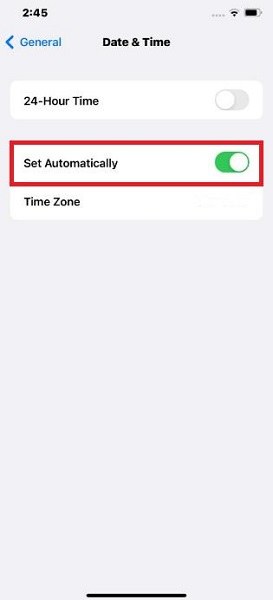
4. Reset All Settings iPhone
If you are encountering a more complicated situation and the above methods failed to fix Face ID not working problem, reset all settings on your iPhone X could be a good choice. Please note that this will reset all settings on your device, but not erase the data.
Go to Settings > General > Transfer or Reset iPhone > Reset > Reset All Settings

5. Repair iPhone System to Fix Face ID Not Working without Data Loss
Another way to fix Face ID not working iPhone X is using iOS system repair software - Tenorshare ReiBoot, if the Face ID problem is caused by a system glitch. Your data are kept intact after system recovery.
-
Download the program on your PC or Mac, run the software and click "Start" once your device is detected.

-
Click "Standard Repair" to go on. This way will not cause data loss.

-
The software will show you the latest iOS firmware package. Choose a save path from your computer and click "Download".

-
The downloading process will complete within minutes. Click "Start Standard Repair" and the software will reinstall iOS on your iPhone automatically.

Bottom Line
Well, the above methods are all we've found to fix Face ID not working/available on iPhone X and 11/12/13. Tenorshare ReiBoot is aimed to fix Face ID won't work, iPhone black screen, etc. without data loss. For other similar questions like Face ID not accurate, Face ID not working in dark or with glasses, check Top 5 Face ID Problems and Fixes.
Speak Your Mind
Leave a Comment
Create your review for Tenorshare articles













