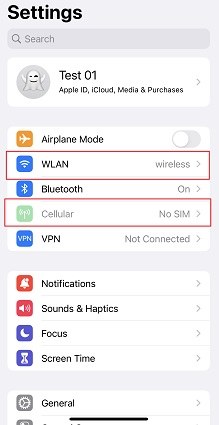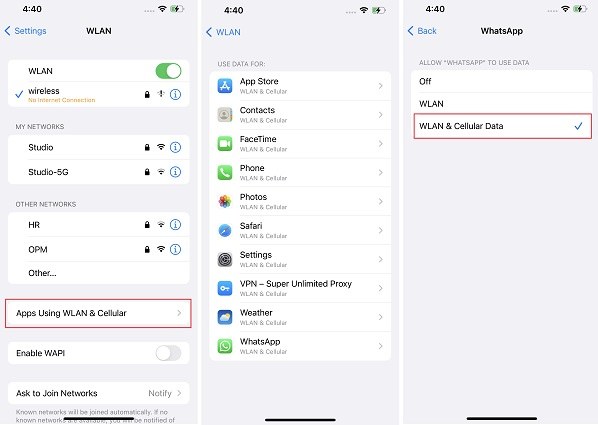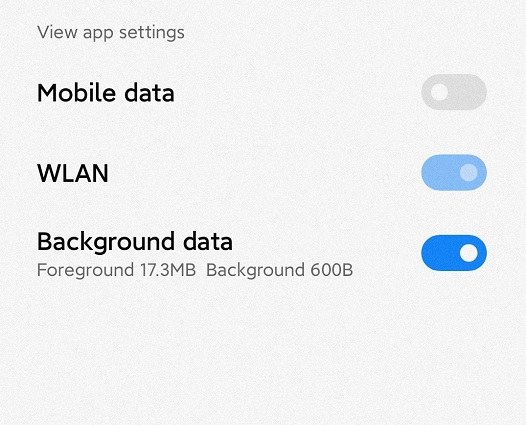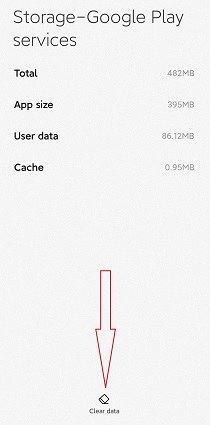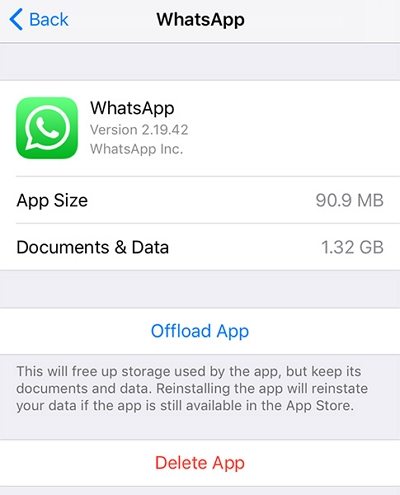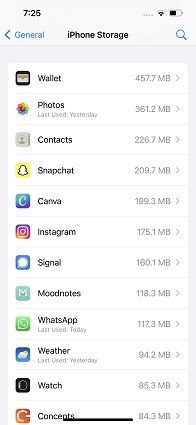Easily Fix Something Went Wrong Please Try Again Error on iPhone/Android with 3 Effective Methods
Many Android or iPhone users get notifications of the error “something went wrong please try again later”, when they try to open any application such as Facebook, Phone Pay, Instagram, play store, or YouTube. For instance, while watching a movie on YouTube, this sort of error tests the user’s patience.
In this article, we have discussed some ways to fix this problem.
- Method 1: Check Device's Internet Connection
- Method 2: Check App's Internet Connection Restrictions
- Method 3: Log out and Log in to the App
- Method 4: Clear Apps' Cache Data
- Method 5: Clear Device's Storage Space
- Method 6: Repair the Device System by Tenorshare ReiBoot
Method 1: Check Device's Internet Connection
The notification “something went wrong please try again Instagram” may sound familiar to frequent Instagram users. It can be solved by the basic step of checking your internet connection. This problem can be caused by a poor network connection. Mobile data or Wi-Fi may be turned off or unstable.
The simplest way to fix this error is to make sure that your phone has a good internet connection.
You can toggle mobile data and Wi-Fi to solve the problem.

- You can also check if the internet is causing this problem by checking the internet speed using internet speed test sites. This will give you an idea about the cause of this problem.
Method 2: Check App's Internet Connection Restrictions
Something went wrong please try again later instagram notification troubles users a lot. You can fix this problem by enabling your applications to use cellular data or WLAN.
It sometimes happens that apps are working normally on a Wi-Fi network but as the users try to switch to mobile data, the error starts showing up. The main reason for this issue is restricted data usage on a specific App. The steps to stop the restricted data usage are following:
On your iPhone:
- Go to Settings and choose WLAN.
Then choose “Apps Using WLAN & Cellular”. Find the App that appears error and tick “WLAN & Cellular Data.

On your Android phone:
- Go to Settings and Tap on Apps.
- Choose Manage Apps and find the app.
Open data usage and then toggle on all the options.

Method 3: Log out and Log in to the App
You might have come across “Roblox something went wrong” error while playing Roblox. If so, you do not need to worry as you may fix this problem by logging out of the app and logging in again. You can try to log out from any application that is presenting the same error and then log in.
However, if the error appears on WhatsApp or LINE, which does not support users logging out, then you can offload the app and reinstall it.
Method 4: Clear Apps' Cache Data
The reason behind “something went wrong please try again Google assistant" notification might be the low storage space on phone. In this situation, you should try removing the cache data of the application that is causing the problem.
Removing cache data from android:
- Open Settings and tap on Storage.
- Then choose Manage storage and find the app.
Select Clear cache.

Removing cache data from iPhone:
For removing cache data from Apps on iPhone, they should be offloaded first. By doing so, storage space will free up. The data will be restored when you reinstall the app.
- Go to your iPhone’s settings. Click on general and tap on the iPhone storage.
Now select the app to be offloaded and click on “Offload App”.

- Then you need to reinstall the app from your App Store.
Method 5: Clear Device's Storage Space
Some android and iPhone users complain about the “something went wrong please try again” message that appears when they open an application. An effective solution to this problem is clearing the device’s storage space.
Clearing Android’s storage space:
There is a built-in tool to clear storage space on android. To find it:
- Go to the phone’s Settings and tap on storage. The amount of space and file category list will show up.
- Click on the “free up space” option.
- Google file App will open on the screen. There will be a “clean” feature that suggests how you should free up space by removing unwanted files, large videos, unused applications, and backed-up media.
Clearing iPhone’s storage space:
- Check the total storage by opening the “Settings” and tapping on “General”. Then go to the “Storage”.
Find the Apps that have taken large space. You can see this by scrolling down the options under Storage. The Apps will be arranged in order of the space they occupy.

- Delete the apps, photos or files that you don’t intend to use anymore. To delete an App, hold the App. The apps will begin to wiggle with a minus sign present on all icons. Tap the minus sign on the App icon to confirm its deletion.
- For temporarily disabling an app, you can try offloading them. This includes finding the app in the storage and then tapping it and selecting offload. It does not erase the file data permanently.
Method 6: Repair the Device System by Tenorshare ReiBoot
The problem of something went wrong please try again YouTube notification and Facebook something went wrong please try again notification may also be caused by the system glitch. You need a professional tool to repair the system issues.
Tenorshare ReiBoot is the best option to repair the iPhone system problems. It is a professional system recovery tool, which has several features to solve problems such as a system stuck on a black screen or Apple logo, recovery mode loop, iPhone errors. It also allows putting the iPhone in recovery mode or exiting from recovery mode by one click only.
Follow the steps below:
Download ReiBoot and install it on the computer. Then connect your iPhone to the computer. After the computer recognizes your device, tap on the start button to start the iOS System Recovery.

From the interface shown on the screen click on 'Standard Repair'. You should read the instruction or notes given on the screen to avoid the failure of this process.

Click on download to start downloading the firmware package. This process will take some time as the firmware package is about five GB.

When you have downloaded the firmware package, select the standard repair option to start repairing the system. The whole process will take some time. After completion of this process, your iPhone will reboot automatically. Standard repair does not erase your data.

You can also use ReiBoot for Android if you are using an Android phone.
Conclusion
Something went wrong try again error sometimes occurs when an Android or an iPhone user opens an application such as Facebook, Instagram, play store, or YouTube. Some ways to fix this problem are discussed in this article.
If you have encountered phone system issues, you can use ReiBoot or ReiBoot for Android.
Speak Your Mind
Leave a Comment
Create your review for Tenorshare articles