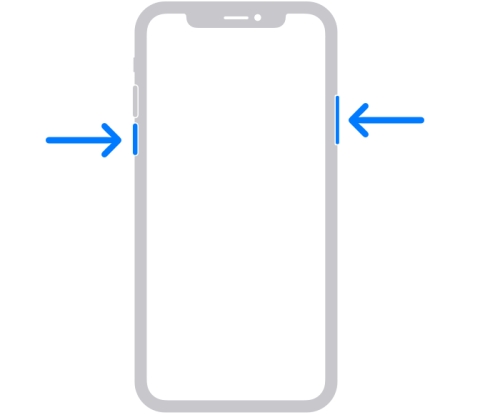2025 Solved: iPhone Could Not Be Activated Because the Activation Information Could Not Be Obtained from the Device
When you buy a new iPhone, set up your old one, and connect it to iTunes, you might face an error: “The iPhone could not be activated because the activation information could not be obtained from the device”. It is an uncommon error and rarely occurs. If you’ve connected your iPhone to iTunes but facing the error message “the iPhone could not be activated because of the activation information”, various troubleshooting methods exist to fix it. This guide will provide the ultimate solution to resolve this issue on the iPhone.

- Part 1: Why iTunes Says iPhone Could Not Be Activated Because the Activation Information in iOS 17?
- Part 2: Fix iPhone Could Not Be Activated Error with Best 6 Methods
- Part 3: How to Fix iPhone Could Not Be Activated Error without Data Loss [Safe & Quick]
- FAQs
Part 1: Why iTunes Says iPhone Could Not Be Activated Because the Activation Information in iOS 17?
Before we delve into the troubleshooting methods to fix the “Phone Could Not Be Activated Because The Activation Information Could Not Be Obtained” error, it’s important to understand the root cause of the problem.
The activation lock on the iPhone is designed to store the information of the iOS device safely in case of loss or stolen. When you’re prompted with the error message “Phone Could Not Be Activated Because The Activation Information Could Not Be Obtained”, it means that the activation information wasn’t processed properly.
The activation process can fail for various reasons. Here are the potential reasons why “Phone Could Not Be Activated Because The Activation Information Could Not Be Obtained”.
- A weak internet connection can lead to the failure to process activation information.
- The Apple server is down. Thus, your device cannot receive and send the activation information.
- Your device doesn’t support the carrier SIM card you’re currently using.
- The iOS version of your iPhone is unsigned by Apple.
- The iOS bugs and glitches can cause this error on the iPhone.
Part 2: Fix iPhone Could Not Be Activated Error with Best 6 Methods
If you’ve tried connecting your iPhone to iTunes to proceed with the activation process but are prompted with the error message “the iphone could not be activated because of the activation information, " here are the quick troubleshooting methods you can try to fix it.
Method 1: Check Network Connection
When connecting your iPhone to iTunes via a compatible cable, ensure your iPhone is also connected to a stable internet connection. Since the activation process requires sending and receiving the information from the server, a stable internet connection is necessary.
If the internet connection isn’t available on your device, the activation process will fail and show an error “Phone Could Not Be Activated Because The Activation Information Could Not Be Obtained” message.
To check the network connection, open any other apps that require the internet, such as playing a YouTube video or opening Safari and browsing to check if the internet is the problem. If not, then move to the next solution to fix it.
Method 2: Restart the iPhone
Minor glitches or iOS bugs can sometimes interfere with the iPhone’s normal functioning and cause issues like “Phone Could Not Be Activated Because The Activation Information Could Not Be Obtained” issues.
Restarting your iPhone is one of the most effective and fastest ways to deal with such a problem. Even after the advancement of so many components in the iPhone, restarting your iPhone still resolves the complex problems. Here’s how to restart your iPhone to fix this error:
- Press and release the Volume Up button. Repeat this step with the Volume Down button.
- Press and hold the Power button until the Apple logo appears.
Release the Power/Side button as soon as you observe the Apple logo, and let it restart.

Method 3: Check Apple's Activation Server Status
The activation lock is designed to hold the activation information on the device. The activation process comprises verifying it from the server when connecting it to iTunes. The server receives and sends the information to the device to confirm the activation.
However, if the server is down, the activation process will fail, showing an error “Phone Could Not Be Activated Because The Activation Information Could Not Be Obtained”. Consider checking if Apple’s Activation Server is down.
Apple has a dedicated website page for this purpose, which shows the status of its online facilities, including device activation to let the users know if the server is currently available or down. To do so, follow the steps below:
1. Go to Apple’s System Serve Status Page on your browser.
2. Check if the iOS Device Activation light is green or red and yellow. If the light isn’t green, the service isn’t available currently, and wait until the light turns green.

Method 4: Remove and Reinsert SIM Card
The iPhone might show an error, “Phone Could Not Be Activated Because The Activation Information Could Not Be Obtained,” due to the lack of support for the SIM card carrier on your device. The activation process will fail if your device doesn’t support certain carriers.
Sometimes, the SIM Cards turn off whenever the device is occasionally restarted. If so, replace the SIM Card with your family member’s. See if it moves the activations process ahead and fixes the “the iPhone could not be activated because of the activation information”.
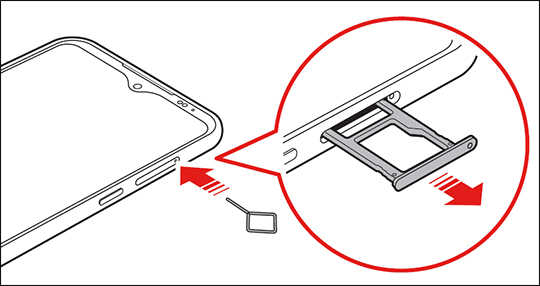
Method 5: Update iTunes/Finder
The error “the iPhone could not be activated because the activation information” message can also occur when using an outdated iTunes/Finder. If you haven’t updated it recently, ensure you have the latest version installed on the computer before you connect your iPhone.
You can update iTunes/Finder from the program interface. Just disconnect your iPhone from the computer, launch the update process from iTunes/Finder settings, and let it install. Once it’s done, connect your iPhone and activate it.
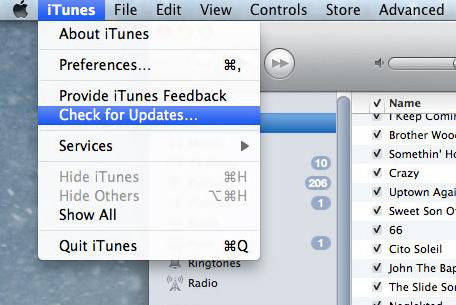
Method 6: Restore iPhone in Recovery Mode
If you’ve tried all the troubleshooting methods but still got no result while resolving the “Phone Could Not Be Activated Because The Activation Information Could Not Be Obtained," consider restoring your iPhone to recovery mode.
Restoring your iPhone in recovery mode is the last resort to resolve iOS issues on the iPhone/iPad. It’s important to note that it’ll wipe up everything from your device. Also, ensure the device remains connected to iTunes during this process. Here’s how to do it:
Step 1: Launch the iTunes on your computer, and connect your iPhone to the computer using the compatible cable.
Step 2: Press and release the Volume Up button.
Step 3: Press and release the Volume Down button.
Step 4: Press and hold the Power/Side button until the Recovery screen appears on the device.

Step 5: Once iTunes detects an iPhone in recovery mode, it’ll give you two options: Restore and Update. Choose the Restore option to proceed with.

Part 3: How to Fix iPhone Could Not Be Activated Error without Data Loss [Safe & Quick]
Have you tried all the troubleshooting methods but got no results? Or are you reluctant to restore your phone, as it would cause a permanent data loss? Tenorshare ReiBoot is a tool designed to help you fix iOS-related issues without data loss.
The best part about the Tenorshare ReIBoot is it offers a one-click solution. You don’t need to be tech-savvy to run this tool. Instead, it provides a self-explanatory interface. Plus, it can resolve 150+ iOS-related issues, including “The iPhone could not be activated because the activation information could not be obtained from the device” and "could not activate iphone because of the activation server cannot be reached" error and so on.
Here’s how to fix iPhone could not be activated error without data loss:
-
Install the Tenorshare ReiBoot on your computer and connect your iPhone via a compatible cable. Launch the program, and hit the Start Repair button.

-
It’ll ask you to choose the repair mode. Select the Standard Repair, then hit on the Standard Repair button.

-
Next, you need to download the firmware package for your device. The Tenorshare Reiboot will automatically suggest a suitable firmware package for you. Select it, and hit the Download button.

-
Once the downloading is completed, you can start repairing by clicking the Start Standard Repair button.

-
Wait for the progress bar to complete, and don’t disconnect your iPhone until the process is completed. Once it’s done, your iPhone will reboot automatically.

FAQs
Q1: Is it safe to use third-party tools like Tenorshare ReiBoot to fix activation issues?
Yes, using the Tenorshare ReiBoot to fix the activation and other iOS-related issues on the iPhone/iPad device is completely safe. The tools cover many iOS-related issues and offer a one-click solution to resolve them. The thousands of online reviews on the online forums confirm that it’s entirely safe to use the Tenorshare ReiBoot.
Q2: Will restoring my iPhone in recovery mode erase all my data?
Yes, restoring your iPhone into the recovery mode will permanently erase all of your data stored on the data. Restoring your iPhone wipes up the data from the device, and install the iOS from scratch.
Q3: What should I do if none of the suggested methods work for fixing the activation error?
If you’ve tried all the troubleshooting methods to fix the activation error, consider using the Tenorshare ReiBoot. It’s a powerful tool designed to help iOS users fix iOS-related issues with a one-click process.
Conclusion
Facing the error “Phone Could Not Be Activated Because The Activation Information Could Not Be Obtained” message can be a frustrating experience. Normally, it should be a seamless process, but if it takes longer, it’s unusual, and issues need fixing.
There are various methods to fix this problem on the iPhone. In this guide, we tried to resolve this issue using the best-proven methods. The best solution to fix the error “the iPhone could not be activated because of the activation information” message is via Tenorshare ReiBoot.
- Downgrade iOS 18 to iOS 17 ;
- Fix iPhone won't restore in recovery mode, my iPhone is stuck on the Apple Logo,iPhone black screen of death, iOS downgrade stuck, iPhone update stuck, etc.
- Support all iPhone models and the latest iOS 18 and earlier.