How to Fix 'Voicemail Icon Missing iPhone' Issue with 6 Effective Ways
“My voicemail icon disappeared on my iPhone” is a common complaint from many iPhone users nowadays. People suggest that their default Phone app doesn’t display the voicemail icon, making accessing the voicemail impossible for them.
In this article, we talk about some of the best ways to deal with that issue. If none of the standard methods work, we also have an ultimate fix for you at the end. Interested? Let’s get right into it.
- Part 1: 4 Troubleshooting Methods on Voicemail Icon Missing iPhone
- Part 2: The Ultimate Solution to Fix Voicemail Icon Missing Issue
- Part 3: Why Has My Voicemail Icon Disappeared
Part 1: 4 Troubleshooting Methods on Voicemail Icon Missing iPhone
Here are the top 4 troubleshooting methods to fix the voicemail icon missing iPhone issue.
Method 1: Check If Your SIM Card is Inserted Properly
If you’re one of the unlucky individuals who have lost voicemail icon on iPhone, here’s the first thing to try.
You see, your voicemail service is provided by your carrier, not Apple. So, your SIM card is sometimes responsible for not displaying the voicemail icon in the Phone app. Furthermore, it could also happen to Android devices; if there’s something wrong with your SIM card or carrier, you may not see the voicemail icon.
The first thing to do is to make sure your SIM card is inserted properly.
- Find your SIM ejector tool.
- Take out the SIM card from your phone using the tool.
- Insert the SIM card again and check whether you see the voicemail icon now.
Method 2: Reset Your Network Settings
Another method to fix the voicemail icon missing on iPhone issue is to reset the network settings.
Something may have gone wrong with your iPhone’s network settings, and it may be causing the issue for you. Resetting the network settings essentially reverts all the settings back to the factory defaults. By doing that, you can revert problematic settings, possibly fixing the voicemail issue for you.
- Open the Settings app on your iPhone.
- Go to General > Transfer or Reset iPhone > Reset.
Select “Reset Network Settings” from the popup menu.

- Enter your passcode and confirm the reset.
Method 3: Update iOS System to the Latest Version
One of the reasons for the missing voicemail icon iPhone issue is the outdated iOS version.
Sometimes, manufacturers put out buggy updates that often break the functionality of their smartphones. When that happens, one or more of the system features may not work properly. And of course, one of the possible issues resulting from buggy updates is the voicemail issue.
Apple usually releases a bug fix update to deal with the bugs soon. However, you might have to update your phone manually if you aren’t on WiFi and you don’t charge your phone overnight.
- Open the Settings app.
- Go to General > Software Update.
- Wait for the system to check for an update.
If there’s an available update, tap “Download and Install”.

- Wait for the download to complete.
- When the download is done, tap the Install button and wait for the process to complete.
Method 4: Restart iPhone
If your voicemail icon missing on iPhone 11/12/13, or any other iPhone for that matter, a simple fix is to just restart the iPhone.
Restarting the iPhone usually fixes all the runtime errors caused by the long-running, complex processes. Here’s how you can restart different models of iPhone.
If your iPhone has a home button, follow the steps.
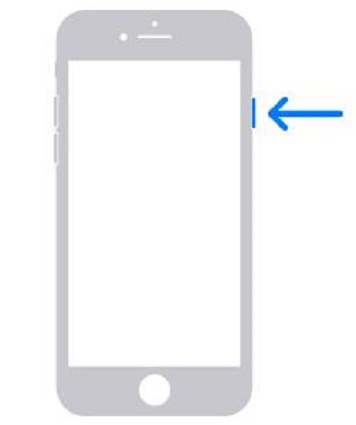
- Press and hold the side button on your iPhone until the Power Off slider appears.
- Drag the slider to the right to turn off your iPhone.
- Wait 30 seconds.
- Press and hold the side button to turn it back on.
If your iPhone doesn’t have a home button, follow the steps.

- Press and hold the side button and either volume button at the same time, until the Power Off slider appears.
- Drag the slider to the right to turn off your iPhone.
- Wait 30 seconds.
- Press and hold the side button to turn it back on.
Part 2: The Ultimate Solution to Fix Voicemail Icon Missing Issue
If your voicemail icon missing iPhone 12/13, or any other iPhone model, even after applying all the fixes mentioned above, there may be something wrong with your iOS system.
System-level glitches sometimes do appear in the iOS operating system, which may cause several types of issues for the user.
Luckily, there’s an easy and reliable tool to deal with system bugs — and it’s called Tenorshare ReiBoot. With ReiBoot, you can easily deal with all sorts of system-level issues by completely reflashing your iOS system without any data loss. It also supports the latest iPhone 13 and iOS 15.
Download and install ReiBoot. Open ReiBoot using your system’s default search bar. Connect your iPhone to the computer and select “Trust This Computer” if prompted on the iPhone. Click “Start”, then hit “Fix Now” on the next page.

On the following page, select “Standard Repair”. Make sure to read all the instructions to avoid any problems.

The system will prompt you to download the latest firmware, click “Download”.

When the download is done, hit “Start Standard Repair”.

Wait for the process to complete, and you’re all set!

Part 3: Why Has My Voicemail Icon Disappeared
If you want to know why you may be facing the voicemail icon missing iPhone issue, this section is for you. Here are some of the most prominent reasons for this issue to happen.
- Your carrier doesn’t support voicemails.
- Your SIM card is damaged.
- Your SIM card isn’t inserted properly.
- Your iOS version is outdated.
- There’s something wrong with your iOS system.
Conclusion
So, there you have it — these are all the fixes you need to deal with the voicemail icon missing iPhone issue.
Remember, if none of the first 4 fixes work for you, Tenorshare ReiBoot is your safest bet. It’s the best tool you can find right now to get rid of almost all the system-level bugs and glitches.
Speak Your Mind
Leave a Comment
Create your review for Tenorshare articles
















