4 Effective Fixes on Unable to Activate Touch ID on This iPhone after Screen Replacement
“Hey, we have just replaced the iPhone 6 screen with another third party screen. This model's home button is original, but it is still unable to activate Touch ID on this iPhone after screen replacement. Is it because we have replaced the screen or it’s something else? Also, the flex cable and home button are working fine. Do let us know how we can resolve this issue. Thanks.”
Many iPhone users reported the above issue, and if you are facing the same, this article is just for you. Continue reading to find out how to solve the Touch ID error.
- Part 1: Why Unable to Activate Touch ID on This iPhone after Screen Replacement?
- Part 2: How to Fix Unable to Activate Touch ID on this iPhone after Screen Replacement If Caused By Software Issues?
- Part 3: How to Fix Unable to Activate Touch ID on this iPhone after Screen Replacement If Caused By Hardware Issues?
Part 1: Why Unable to Activate Touch ID on This iPhone after Screen Replacement?
Touch ID is a good feature for iPhone users, but sometimes it comes with different issues, which are difficult to solve. One of the common errors is unable to Activate Touch ID. If you cannot activate Touch ID on this iPhone 6/6s/7/7 plus after screen replacement, there can be many reasons for it.
Let’s discuss the reasons one by one.
- The first one is disassembling the iPhone without powering it off. It is a common mistake made by many people. Doing that will result in not recognizing the Touch ID.
- The second reason will be the broken home screen flex cable.
- In case you are using some kind of protector on the home button, make sure to remove it, so you can unlock the device easily.
These were the possible reasons why you are facing these issues. Let’s discuss how you can resolve it.
Part 2: How to Fix Unable to Activate Touch ID on this iPhone after Screen Replacement If Caused By Software Issues?
Unable to activate Touch ID on iPhone is a common error and can be resolved easily by trying our 3 different ways. Read the details below to find out how you can fix it.
Way 1: Restart Your iPhone and Try Touch ID Again
If your iPhone has encountered a malfunction, restarting it would do the trick. So, if you want to solve the Touch ID error, it's necessary to restart your device. And you can follow the steps mentioned below.
iPhone 8/7/6s/ SE 2nd Generation
- Hold the side button until you see the power slider on the screen.
- Use the slider to turn off the screen.
- Now, press the side button again and turn on the device.
iPhone 5/SE 1st generation and Earlier
- Hold and press the top button and wait for a while.
- Now, again press the hold button until you see the Apple logo.
- Once you are done with restarting the device, try Touch ID again to see if it’s working or not. If this didn’t work, try method number 2, which is backing up your iPhone.
Way 2: Backup Your iPhone and Restore with iTunes
Backing and restoring will help in many ways if your iPhone is not working properly. However, make sure to back up your data before you restore it with iTunes to avoid any data loss. Let’s see how you can back up your data on iOS.
- First, connect with Wi-Fi. Then, check Settings > [your name], and click the “iCloud” option.
- Now choose the "iCloud Backup" option.
Select the backup now option and don't turn off the Wi-Fi until the process is completed.

- Once the backup process is done, follow the next steps to restore using iTunes.
- Make sure you have the latest iTunes version on your system.
- Connect your iPhone via USB cable.
- Once iTunes is done with detecting your iPhone, click the device icon.
- After that, select the "Restore" option and follow the instructions on the screen.
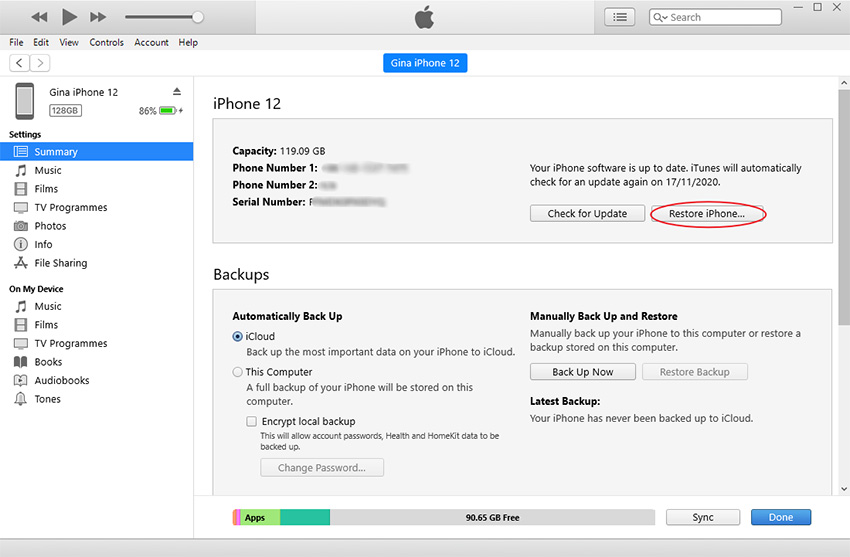
In case this didn't work, don't worry because you can try method 3, which is fixing iPhone issues via a third party application.
Way 3: Fix iOS System with Tenorshare ReiBoot
Is your iPhone 6 unable to activate Touch ID on this phone after screen replacement? It means that your device needs a solution, and for that, Tenorshare ReiBoot is a reliable choice. It’s a simple application and helps to resolve 12/11/X/8/7/7 plus issues. Moreover, it has an intuitive interface, which means non-technical users can use it easily. Below are the steps that you can follow to fix iOS Systems with Tenorshare ReiBoot.
Install and launch ReiBoot on PC. Make sure to connect iPhone to it and select the "Repair Operating System" option. You can use Apple's original lightning USB cable for a reliable connection.

On the screen, select the “Fix Now” option. Note: In case the app is unable to detect the device, you can follow the instructions on the screen to fix this error.

Once the app is done detecting the device, download the Firmware Package and save the path. You can click the "Browse" option for it. After selecting the path, click the “Download” option.

After the firmware is downloaded, you can click the “Repair Now” option to start the process.

Part 3: How to Fix Unable to Activate Touch ID on this iPhone after Screen Replacement If Caused By Hardware Issues?
If you are unable to activate Touch ID on iPhone 7 plus after screen replacement, this could be a hardware issue. So make sure that before you disassemble your iPhone, your battery should be below 25% and power off. Plus, don’t forget to remove the two 3.6 mm-long Pentalobe. In case you still face the same issue, check the home button flex extension cable.
On the other hand, you can also visit a professional repair shop to fix this issue in no time. In the end, you can ask Apple for help if the above things didn't work for you.
FAQs about Touch ID
Q1. Will Touch ID work after replacing the screen?
Yes, but if you have repaired it from an unofficial repair show, it can brick your iPhone as well. Therefore to avoid "Error 53," make sure to seek professional help.
Q2. How do I get rid of unable to activate Touch ID on this iPhone?
You can try different methods to solve this issue, such as restart your device, try a third-party application, etc.
Q3. What does it mean when my iPhone says unable to activate Touch ID?
It means that your home button is not working properly and is unable to detect your fingerprint.
Conclusion
This blog was for those who were unable to activate Touch ID on iPhone after screen replacement. If you are facing the same issues, you can try our recommendations above. Don’t forget to try Tenorshare ReiBoot that is an effective choice for resolving iPhone issues.
Speak Your Mind
Leave a Comment
Create your review for Tenorshare articles














