How to Fix Discord Not Working on iPhone/iPad [2025 Updated]
For a gamer, it’s not less than a nightmare to google “Discord not working on iPhone”. If your Discord won’t load on iPhone, you’re most probably going to miss all the new updates from your gaming community and maybe all the gaming invites from your fellow gamers. In this article, we’ll learn how to fix discord not working on iPhone/iPad with 100% effective methods. But before we get into fixing Discord stuck on loading screen iPhone, let us look into some of the possible reasons behind this error.
- Part 1: Why Is Discord Not Working on My iPhone/iPad?
- Part 2: How to Fix Discord Not Working on iPhone/iPad with 6 Easy Ways
- Part 3: Fix Discord Not Working on iPhone/iPad Due to System Glitches
Part 1: Why Is Discord Not Working on My iPhone/iPad?
The Discord can stop working on an iPhone/iPad for various reasons. It can freeze or crash due to a software glitch in the device OS or something related to the Discord server. Here are the following behind Discord not working on iPhone.
1. Outdated apps or iOS versions can lead to compatibility issues, causing the Discord app to stop running.
2. Discord is a VoIP app that needs a stable internet connection. A weak signal or unstable internet connection can cause the Discord app to crash. Discord won't load on iPhone issues.
3. While less common, sometimes the issue can be related to the Discord server, which can be down occasionally.
Part 2: How to Fix Discord Not Working on iPhone/iPad with 6 Easy Ways
Whether you’re facing a Discord freezing issue or not loading up, here are the top 6 ways to fix the Discord not working on iPhone/iPad issues.
- Way 1: Check Internet Connection
- Way 2: Restart the Discord App or iPhone
- Way 3: Check Discord Server Status
- Way 4: Reinstall Discord App
- Way 5: Reset Network Settings
- Way 6: Access Discord from Browser
Way 1: Check Internet Connection
Discord is the VoIP app that requires a stable internet connection to connect with the server and perform Discord's activities, such as sending or receiving text and multimedia files. Ensure your device is connected to a stable internet connection otherwise, it can cause loading issues. Here’s how to check your internet connection:
- Go to the SpeedTest and run an internet speed test.
- It’ll show you how much downloading and uploading speed your internet provides.
Besides, if you’re experiencing issues with your Wifi network, try restarting your router, then check if the internet issue gets resolved.
Way 2: Restart the Discord App or iPhone
A minor glitch or bug in the Discord app or the iPhone can sometimes cause such problems. It’s quite rare, as such glitches and bugs escape independently. Consider restarting the Discord app and iPhone by following the steps below:
Steps to restart the Discord app:
- Open the Discord app and swipe up from the bottom of the screen.
- It’ll open the recent apps; swipe up the Discord app to close it.
- Now, launch the Discord app to restart it.
Steps to restart the iPhone:
- Press and release the volume down button, then press and hold the Power/Side button.
- Swipe up the Power slider to the right side of the screen to turn it off.
Once it's completely turned off, press and hold the power button to turn it on.
Way 3: Check Discord Server Status
Sometimes, the issue can be rooted with Discord’s server, which can sometimes be down and doesn’t respond to the client request, causing the “Discord not working on iPhone” issue. To check if the Discord server status is the real reason, just go to the Discord Server Status. From here, you can check if Discord’s server is down or functional as normal.
If the Discord server status is positive, there might be any other issue, try the other solutions in this guide.
Way 4: Reinstall Discord App
If none of the above solutions fixed the “Discord won't load on iPhone” issue, consider reinstalling the Discord app. You’ll need to uninstall the app first and then install it again. Here’s how to reinstall the Discord app:
1. Go to the App library, touch and hold on the Discord app.
2. Select the Delete app option to uninstall it.
3. To reinstall it, go to the AppleStore and install it.
Way 5: Reset Network Settings
The “Discord won't load on iPhone” issue can occur due to a network problem. You or someone might have accidentally messed with the network settings, causing the connectivity issues. Reset the network settings and see if the issues get resolved:
- Go to the Settings app on your iPhone and tap General.
- Tap on the Reset option, then select Reset Network Settings.
Follow the onscreen instructions to complete the process.

Way 6: Access Discord from Browser
If you cannot use the Discord app on your iPhone and need it urgently. You can use the Discord's website version to access it. Go to the browser app on your iPhone/iPad, visit Discord.com, and enter your login details to access your account.
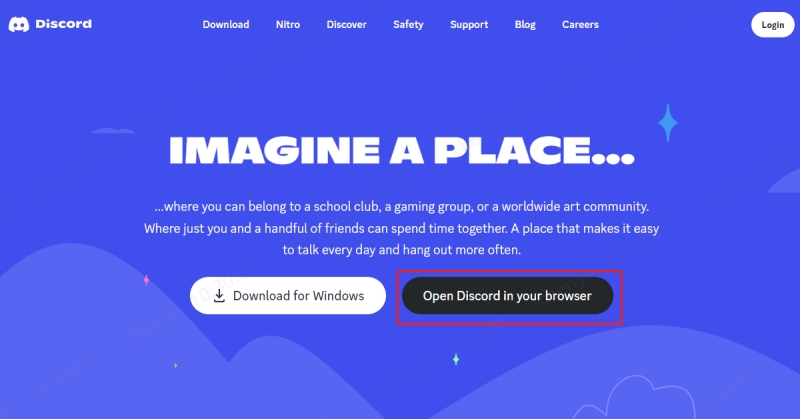
Part 3: Fix Discord Not Working on iPhone/iPad Due to System Glitches
If none of the above solutions fix the problem, applying an advanced solution is time. There might be a severe bug or issues in the iOS, causing the “Discord not working on iPhone” problem.
Tenorshare ReiBoot is powerful in fixing all iOS system glitches or bugs with a one-click process. It can fix all the iOS-related problems, from the iPhone stuck on the Apple logo to the iPhone's black screen and the Discord app not working on the iPhone.
Here’s how to resolve the Discord not working on iPhone/iPad using Tenorshare ReiBoot:
-
Install the Tenorshare ReiBoot on your computer and launch it. Connect your iPhone to the computer using a compatible cable, and click on the Start Repair button.

-
Select the Standard Repair option and click the Standard Repair button.

-
Once the program detects your iPhone/iPad, it’ll take you to the download page. Click on the Download button to download the firmware package.

-
Once it’s completed, you can run the repair process. Click on the Start Standard Repair button to start the process.

-
Wait for the progress bar to complete. Once the process is completed, your iPhone/iPad will restart automatically.

Conclusion
This guide explains the top ways to fix the “Discord not working on iPhone” issue. If none of the simple solutions fixed the problem, refer to the Tenorshare ReiBoot tool to fix the issue with a one-click process.
- Downgrade iOS 18 to iOS 17 ;
- Fix iPhone won't restore in recovery mode, my iPhone is stuck on the Apple Logo,iPhone black screen of death, iOS downgrade stuck, iPhone update stuck, etc.
- Support all iPhone models and the latest iOS 18 and earlier.
Speak Your Mind
Leave a Comment
Create your review for Tenorshare articles
















