[Solved] How to Fix FaceTime Camera Not Working on iPhone
FaceTime can be an extremely useful tool since video communication is popular among people, and they tend to see the people on screen but not only listen to the voice. However, there are also lots of users who complain FaceTime camera not working on iPhone 13/13 Pro/13 mini/12/11/XS/X/8/7/7 Plus/SE/6s/6/5s/5, they could only heard the voice but cannot see the image, how to fix it?
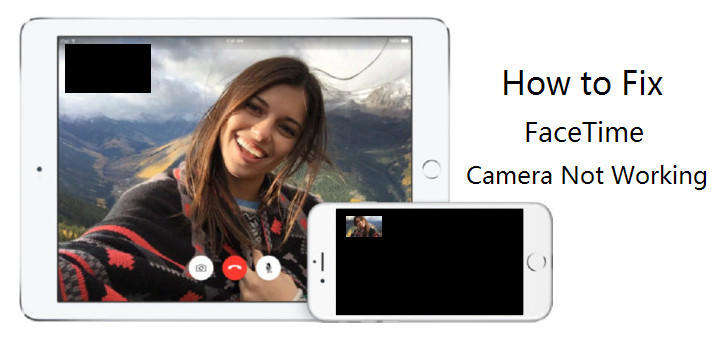
- Part 1: General Fix for iPhone FaceTime Camera Not Working
- Part 2: Ultimate Solution to Fix FaceTime "No Camera Available" on iPhone
When meeting with this problem, we suggest you to restart your iPhone first, and this can be the most time saving and effective way to fix all kinds of iPhone, iPad or iPod issues.
Part 1: General Fix for iPhone FaceTime Camera Not Working
This kind of problem of FaceTime is mainly because the certification of FaceTime is out of date. An expired certification, generally, can be fixed by updating the system version. Thus, you can check the version of your device, and make sure to get it to the latest version. You can check by this path:
Settings >> General >> Software Update
If you find there is a version listed, you can choose to update and try FaceTime again.
Part 2: Ultimate Solution to Fix FaceTime "No Camera Available" on iPhone
The common way of resolving FaceTime camera not working may not work always. The ultimate solution is to repair iPhone system. Tenorshare ReiBoot is the world's No.1 iOS system recovery software that you can take with to fix iPhone facetime not available, as well as other problems like iPhone recovery mode, iPhone freezing, iPhone won't charge, etc.
In order to fix FaceTime camera on iPhone 13/13 Pro/13 mini/12/11/XS/X/8/7/7 Plus/SE/6s/6/5s/5, you are required to download and install Tenorshare ReiBoot on your PC/Mac, and then launch the program and connect your iOS device.
You will be able to see the interface below, click "Enter Recovery Mode", when your iPhone, iPad or iPod successfully get into recovery mode, you then will see "Exit Recovery Mode" is highlighted, click it. Wait for about 20 seconds your iOS device will reboot.

This is the basic function of Tenorshare ReiBoot, which can help you fix various iOS issues, and you can then check again. If you still can't make or receive FaceTime calls on your iPhone, you may consider whether the operation goes wrong or not.
Click the third option of Tenorshare ReiBoot "Fix All iOS Stuck", and Tenorshare ReiBoot will automatically detect the situation of your idevice.
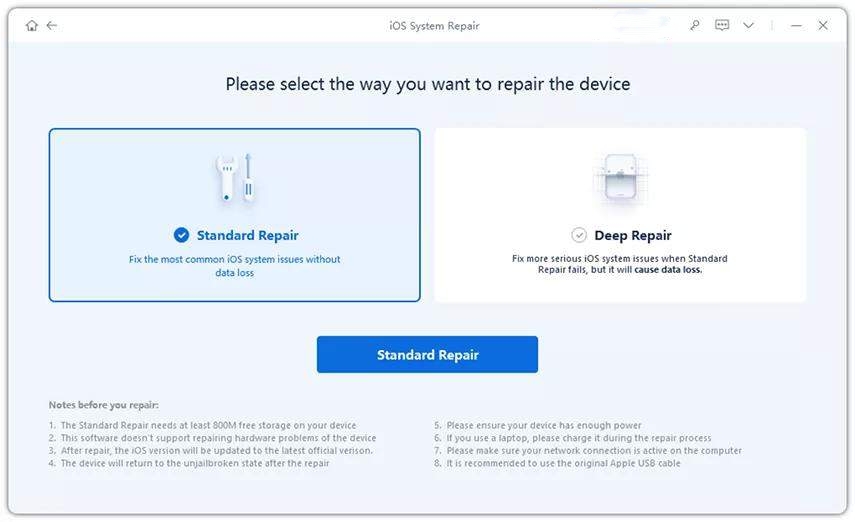
No matter your iOS device works well or not, you can choose to refresh its operating system and keep a good performance. Choose "Repair Now", and you will be guided to download or import the firmware.

When preparations are done, you can follow the hint to operate and patiently wait until it ends.
When you have done all these methods, you now must have solved this FaceTime camera not available issue. Tenorshare ReiBoot can fix iOS system problem with high success rate. If the problem still persisits, we suggest you to check whether your camera can work or not. Troubles caused by hardware could be solved by Apple official store.
Speak Your Mind
Leave a Comment
Create your review for Tenorshare articles









