How to Solve iPhone Stuck on Configure Mode after iOS 15 Update
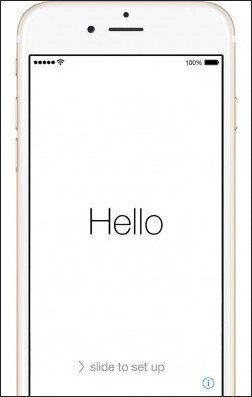
Every time Apple pushes an upgrade message to your Apple device, it means that iOS system has improved little. Users are glad to make system an upgrade, but when their iPhone frozen or hung during the process, is it still a good thing?
Problems existed to be solved, thus we will provide you the most efficient methods to help your iPhone get out of the frozen screen when upgrading the system, and all you need is a free software - Tenorshare ReiBoot. This free tool can fix all kinds of iOS stuck issues, like iPhone not responding on white Apple logo which is also a representation of stuck on setting mode.
- Part 1. How to Repair iPhone Frozen in Setting Mode via Tenorshare ReiBoot
- Part 2. How to Hard Reset Your Device for Getting Out of Stuck
- Part 3. How to Fix iPhone Stuck on White Startup Screen When Reboot Cannot Work
Part 1. How to Repair iPhone Frozen in Setting Mode via Tenorshare ReiBoot
When your device stuck at hello screen, language select screen or iCloud login screen, Tenorshare ReiBoot can help get out by one-click. Also, not only iPhone 7, iPhone 7 Plus/6s/6s Plus/6 Plus/6/SE/5S/5 as well as iPad and iPod touch can be matched with Tenorshare ReiBoot. Follow our steps, you will find everything is easy to figure out.
- Step 1. Launch Tenorshare ReiBoot, connect your iPhone with computer via USB cable, and your device will be detected automatically, and then click "Enter Recovery Mode".
- Step 2. After seconds of waiting, the interface of your iPhone will be an iTunes picture and USB icon, it means you have successfully entered recovery mode, and you may click "Exit Recovery Mode" button and your device will restart then.

This process is based on the principle of restarting, most of the time this action can easily handle the stuck problems.
Part 2. How to Hard Reset Your Device for Getting Out of Stuck
When without software or don't have a computer in hand, what can be done? You can have a try by hard reset your iOS devices, but to avoid losing data, this method may never be a first choice.
For iPhone 7 and iPhone 6, these two versions have different operation methods for hard reset. You can have a look at the following picture.
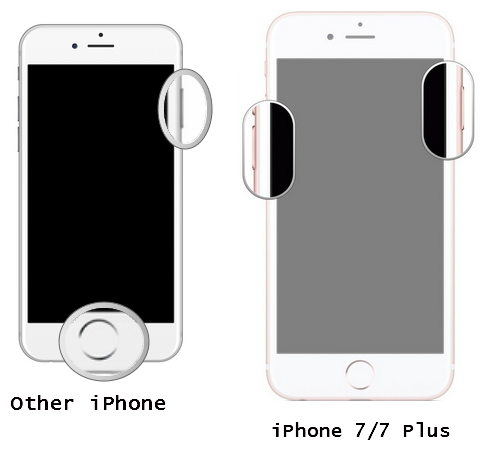
For iPhone 7/7 Plus users, press Volume Down and Power buttons simultaneously until the Apple logo appear, then release and your device will reboot.
For other iPhone users, hold Home and Power buttons together for about 5-6 seconds and your device will restart.
But everything may have an exception, if your device still frozen on configure mode, then you may consider whether you have lost important files or even there is something wrong with iOS system.
Part 3. How to Fix iPhone Stuck on White Startup Screen When Reboot Cannot Work
We here recommend you try to detect your iOS device and repair its system. Tenorshare ReiBoot can help you do this without data loss.
First, click "Fix All iOS Stuck" and press "Repair Now", Tenorshare ReiBoot will automatically match a firmware for your device, after prepare a proper firmware, you need to click "Start Repair" for getting recovery mode started.
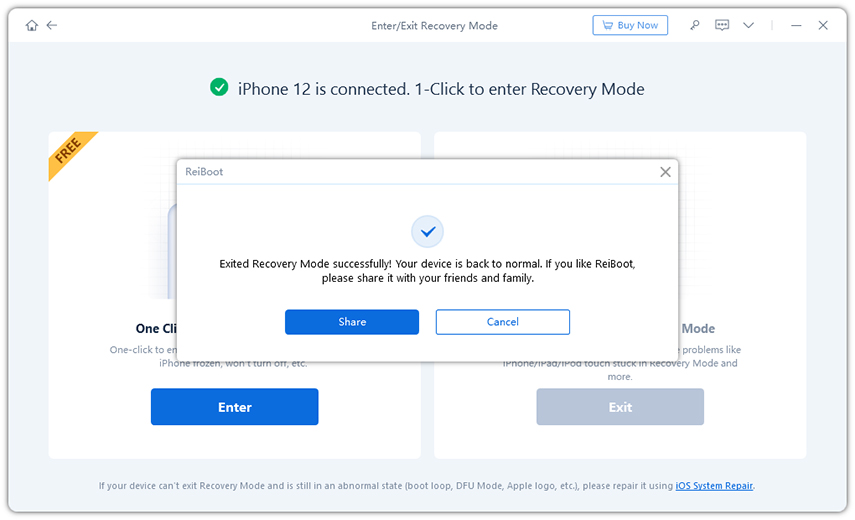
Are these solutions helpful? You iPhone now must operate better than before, don't forget what we have discussed. Next time when you meet with similar problems, come to us, and we will always be there to provide you solutions.
Speak Your Mind
Leave a Comment
Create your review for Tenorshare articles







