How to Fix iPhone Clicking on Its Own with Free Guide [2025 Solved]
Do you ever feel like your iPhone has a mind of its own? Like it's possessed by some mischievous ghost, who takes pleasure in randomly clicking on things? Don't worry; you're not alone if the iPhone clicks on its own. Many iPhone users have experienced this frustrating phenomenon. In this article, we've compiled the best eight tips on how to fix iPhone clicking on its own. Whether you're dealing with a glitchy iOS 17 or a finicky iOS 16, we've got you covered.
- Part 1: Why Is My iPhone Clicking Random Things by Itself?
- Part 2: How to Fix iPhone Clicking on Its Own in iOS 17/16 [Basic]
- Part 3: Fix iPhone Clicking on Its Own without Data Loss [Top Solution]
Part 1: Why Is My iPhone Clicking Random Things by Itself?
Do you find your iPhone acting up when you touch it? There could be various reasons why is my iPhone clicking things on its own, and we're here to help you figure it out. Firstly, it could be due to a faulty display or damaged touchscreen. If you've recently dropped your iPhone or spilled liquid on it, this could be the cause. So, be careful with your iPhone, folks!
Another possibility is that bugs or glitches in the beta or outdated iOS version are messing with your iPhone's performance and responsiveness. It's always best to keep your iOS updated to avoid such issues. It's also possible that your iPhone is overloaded with too many apps running in the background or low memory space. Try closing some apps or deleting unnecessary files to free up some space.
In some cases, something could be wrong with the screen or charging cable, which can interfere with the touch sensitivity of your iPhone. Make sure to check your cables and screen for any damages. Lastly, if you've replaced a defective or cheap screen, this could compromise the quality and functionality of your iPhone. Always make sure to use authorized and high-quality repair services. So, there you have it - the reasons behind your iPhone's unresponsiveness.
Part 2: How to Fix iPhone Clicking on Its Own in iOS 17/16 [Basic]
In this section, we've compiled the basic 7 ways on how to fix iPhone clicking on its own step-by-step.
- Way 1: Calibrate Touch Screen
- Way 2: Clean the iPhone Screen
- Way 3: Remove the Screen Protector or Case
- Way 4: Check for Water Damage
- Way 5: Restart or Force Restart iPhone
- Way 6: Reset All Settings
- Way 7: Restore iPhone to Factory Settings
Way 1: Calibrate Touch Screen
Want to customize your iPhone's touch settings? Head to the Accessibility section in your Settings app. Depending on your device model, you'll find 3D & Haptic Touch or Touch Accommodations. Turn on the feature and adjust the sensitivity level or duration to activate touch.
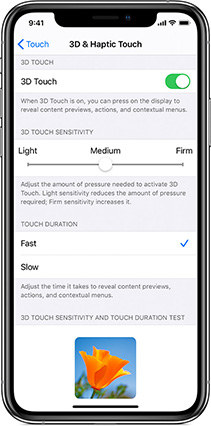
Way 2: Clean the iPhone Screen
Your iPhone deserves some love, too! Before you tuck it in for the night, give it a quick spa treatment. Turn it off, wipe the screen with a soft cloth, and let it air dry. It'll thank you in the morning with a bright, clear display!

Way 3: Remove the Screen Protector or Case
Is your iPhone going rogue and tapping on things without your consent? It could be a faulty or incompatible screen protector or case causing the issue. These accessories can affect touch sensitivity, causing your iPhone to register false touches. To test this theory, try removing them to see if the problem goes away.
If it does, opt for a compatible screen protector or case that fits your iPhone model, has a smooth surface, and doesn't cover the edges or corners of your screen. Remember to check reviews and ratings to ensure quality and compatibility. Don't let your accessories control your iPhone - take charge and get clicking!
Way 4: Check for Water Damage
Uh-oh, has your iPhone taken a dip? Check for the Liquid Contact Indicator (LCI) turning red, friend. Resist the urge to use a hair dryer or any other heat source, and avoid sticking anything into the openings. If your LCI's red, it's time to call for Apple support!

Way 5: Restart or Force Restart iPhone
Restarting your device can be a great solution to fix most issues. To do this, press and hold the power button until a slider appears. Then, drag the slider to turn off your iPhone. Wait a few seconds before pressing and holding the power button again to turn on your iPhone.
If your device is still unresponsive, try force restarting it. This can be done by pressing and quickly releasing the volume up button, then the volume down button, and finally, holding the power button until you see the Apple logo. Remember, restarting your iPhone is like a power nap for your device - it can help it refresh and start anew.

Way 6: Reset All Settings
Are you experiencing glitches or bugs on your iPhone's screen? Don't worry; resetting your device's settings could help! It won't delete any of your data or apps, but it'll restore your settings to their default values. To do so, open the Settings app, tap on General, then select Reset.
Enter your passcode and tap on Reset All Settings. Confirm it, and your iPhone will reboot and hopefully act brand new again.

Way 7: Restore iPhone to Factory Settings
Are you experiencing issues with your iPhone? You can try restoring it to its original state. But hold on a moment! This process will delete all your data and settings. So, it's important to back up your iPhone before doing this.
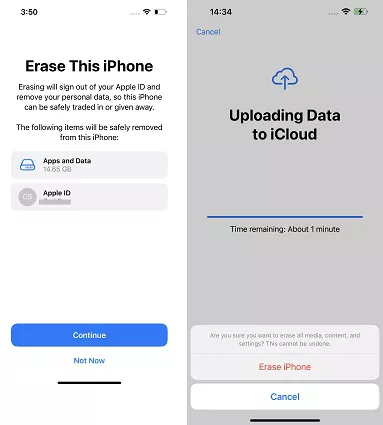
Once you've backed up, connect your iPhone to a computer with iTunes installed and launch iTunes. Select your iPhone from the device list, tap the Summary, and click the Restore iPhone button. Follow the onscreen instructions to complete the process and bring your iPhone back to life!

Part 3: Fix iPhone Clicking on Its Own without Data Loss [Top Solution]
Tenorshare ReiBoot is a trusted software repair tool that covers a range of problems that arise from faulty software including the iPhone clickling on its own, also including iPhone black screen of death, iPhone stuck on Apple logo etc. More than 150 iOS system issues can be fixed by ReiBoot.
Here are the simple steps you need to follow to get your iPhone’s software repaired.
-
Download and install Tenorshare ReiBoot on your computer. It's like a superhero for your phone - it can fix almost any system issue!

-
Connect your iPhone to your computer and launch ReiBoot. Click "Repair Operating System" to fix iOS problems without losing your precious data.

-
ReiBoot will detect your iPhone model and iOS version and provide you with the matching firmware package. Think of it like a custom-made outfit for your phone!

-
Click on "Start Standard Repair" to fix any system errors.

-
Your phone will restart automatically, and your issue would be resolved. Click “Done” when finished.

Conclusion
If you're dealing with an iPhone that seems to be clicking on its own, don't panic! With these eight tips (which work on iOS 17 and 16), you can troubleshoot and potentially solve the issue. Whether it's adjusting your screen sensitivity, cleaning your device, or resetting your settings, there's a variety of options to try.
And if all else fails, don't be afraid to reach out to Apple support for further assistance. Remember, your iPhone is a valuable tool that shouldn't be causing you unnecessary frustration. With careful tinkering or Tenorshare ReiBoot, you can get it back in tip-top shape.
- Downgrade iOS 26 to iOS 18 ;
- Fix iPhone won't restore in recovery mode, my iPhone is stuck on the Apple Logo,iPhone black screen of death, iOS downgrade stuck, iPhone update stuck, etc.
- Support all iPhone models and the latest iOS 26 and earlier.
Speak Your Mind
Leave a Comment
Create your review for Tenorshare articles















