How to Fix iPhone Reminders Not Working [Top-Ranked Guide]
There is no denying that iPhone reminders play a significant role in any user's life. Through these reminders, you can keep a tally of all the important events and rely on the service to give you a reminder beforehand so you do not miss it.
Hence, it can become a little frustrating when these reminders start acting up and stop giving you a pop-up notification. If you are facing the same issue of iPhone reminders not working, we have you covered. Hop on below to learn all the reasons why your iPhone reminders may not be working and all the possible ways through which you can fix it.
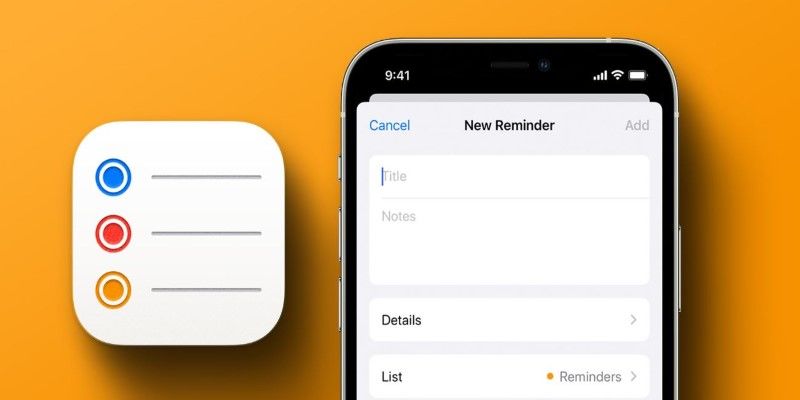
- Part 1: Why Are My iPhone Reminders Not Working?
- Part 2: How to Fix iPhone Reminders Not Working in iOS 17/16 [Top 6 Methods]
- Part 3: 1-Click Fix iPhone Reminders Not Working with iOS Sytem Repair Tool
- Bonus Tip: How Do I Get My Reminders to Pop Up on My iPhone?
Part 1: Why Are My iPhone Reminders Not Working?
The first question that might have crossed your mind upon facing this issue is why are my iPhone reminders not working. Well, there are multiple reasons why iPhone reminders may not be working, a few of which we have listed below for you:
- Notifications turned off
- Faint alert sound
- iPhone not restarted or updated
- Bugs in iOS.
- There is a temporary outage in Cloud servers, which turns off syncing new reminders.
Part 2: How to Fix iPhone Reminders Not Working in iOS 17/16 [Top 6 Methods]
Now that you clearly understand all the reasons for reminders not working on iPhone, the following approach would be to learn how to fix this. Here is how you can do this:
- Method 1: Check Reminders Settings
- Method 2: Force close and relaunch Reminders app
- Method 3: Check Reminders Sever Status
- Method 4: Disable Focus Mode
- Method 5: Restart Your iPhone
- Method 6: Update or Reinstall the Reminders App
Method 1: Check Reminders Settings
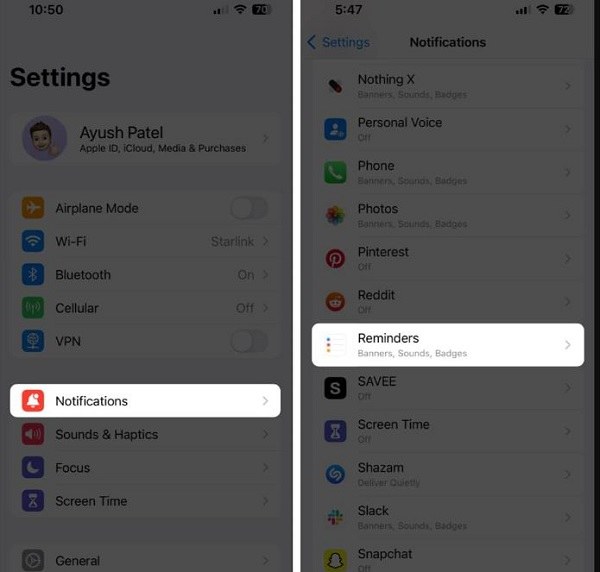
The first step to fixing your reminders issue would be to check the reminder notification settings. This is because there can be times when you or someone else may have mistakenly switched off the notifications for reminders on your iPhone. Here is what you should do:
- Open the Settings application and select Notifications.
- On the list of applications, select Reminders.
- Ensure that the toggle for 'Allow Notification' is turned green.
- Now, enable your Time Sensitive Notification.
- Lastly, ensure the reminders can show notifications through banners on the notification center and lock screen.
Method 2: Force close and relaunch Reminders app
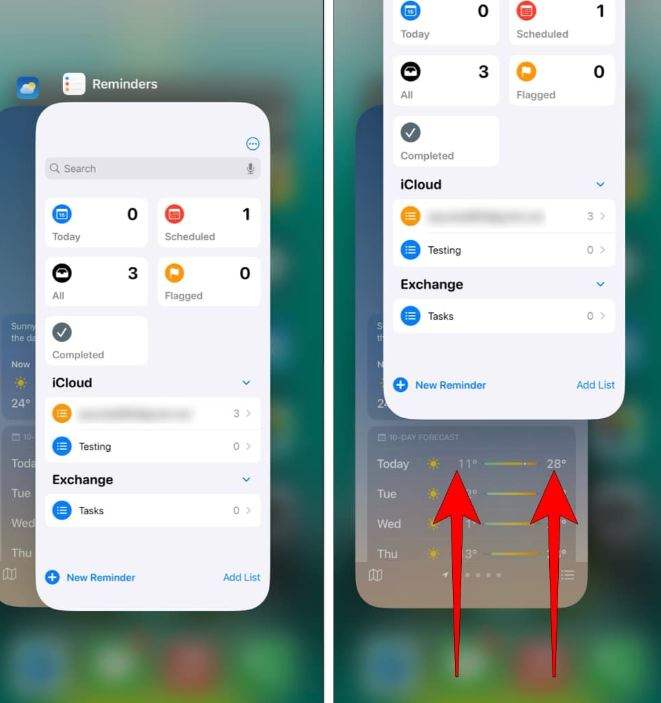
Another possible reason for iPhone reminders not working iOS 17/16 is temporary glitches that can cause your phone to malfunction. To resolve this issue and glitches, forcefully quit and relaunch the application in question:
- Open the 'App Switcher' on your iPhone.
- Then, swipe up on the Reminders application to forcefully close it.
- Relaunch the app to see if it is working correctly now.
Method 3: Check Reminders Sever Status
There can be times when the issue may be due to the Apple servers experiencing a temporary downtime. This downtime can prevent the iCloud reminders from syncing correctly, ultimately causing the reminders you created on other Apple devices to not pop up on your iPhone.
Hence, checking the iCloud Reminders status on Apple's System Status Page is essential before ruling this possibility out. To do this, go to the page and search for iCloud reminders. If the button displayed on the page is green, it means that servers are working correctly. If not, then you will have to wait for Apple to fix the issue from their end.

Method 4: Disable Focus Mode
Another possible reason for iPhone reminders not working is that you might have enabled your Focus or Do Not Disturb mode. Focus modes on iPhones give users an easy way to concentrate on their work. However, allowing these notifications hinders the Reminder application's ability to send notifications. The primary purpose is to keep you focused on your task at hand, but this can prove to be a nuisance for many people. Hence, ensuring that your Focus or Do Not Disturb mode is not activated is essential. Here is what you need to do:
- Open the Control Centre and then tap and hold Focus.
- Now, select the Focus mode which you want to turn off. When you turn any one of the focuses off, the banner will turn grey.
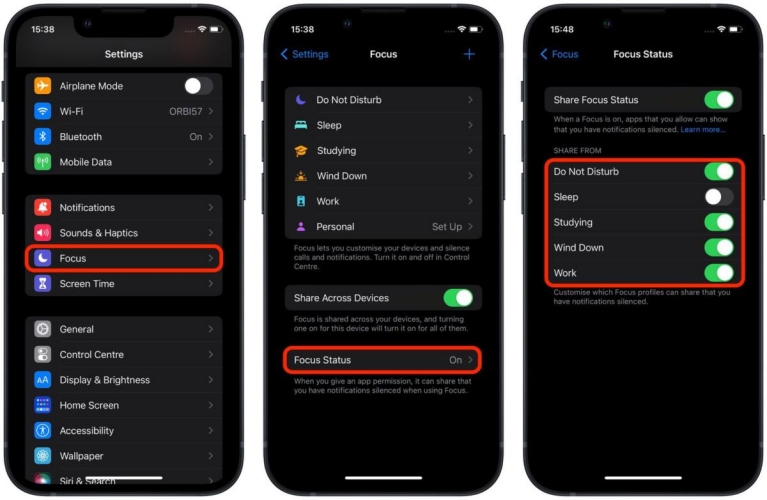
However, while this may help deactivate the Focus mode, ensuring it does not automatically activate is also essential. To ensure this, follow these steps:
- Open the control center and select Focus.
- Tap on the Three-Dot menu displayed next to Focus and then choose Settings.
- Now, choose Smart Activation or Custom Schedule and then Delete Schedule.
Method 5: Restart Your iPhone
One of the most common approaches to fix your iPhone reminders not working is to restart your iPhone. Restarting or forcefully restarting your iPhone or any device has been an old-school way of resolving any rising issue. The best part is that it does get the job done most of the time, so what makes you think it will not work here? Restart your iPhone and check if your Reminders are then working correctly.
Method 6: Update or Reinstall the Reminders App
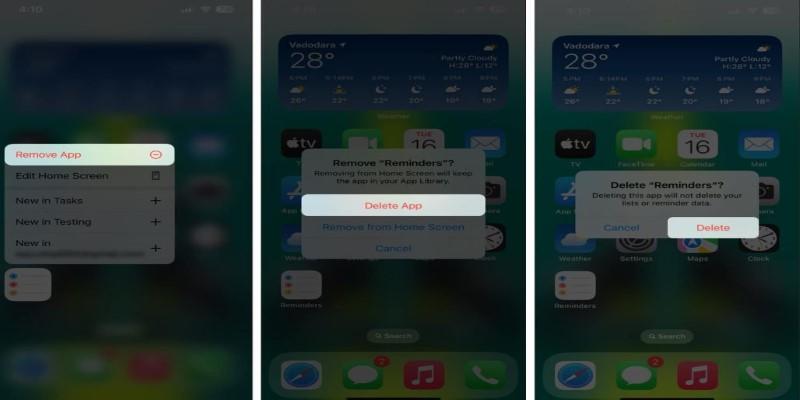
One reason your iPhone reminders are not working is that your application is not updated. Hence, go to your App Store, search for the Reminders app, and then check if any new update is available. If your Reminders application is updated to the latest version, then try reinstalling your application again. Here is what you'll have to do:
- Tap and hold into the Reminders application on the Home Screen.
- Now, tap the Remove application button and select Delete App > Delete.
- Go to the App Store on your iPhone, and in the Search Bar, look up 'Reminders.'
- Tap the blue cloud icon beside the Apple's Reminders application to reinstall it.
- Wait for the application to download on your phone, and then check whether the issue has been fixed.
Part 3: 1-Click Fix iPhone Reminders Not Working with iOS Sytem Repair Tool
If you have used all the above methods and nothing seems to work, then we are sure you must still be thinking, why my reminders are not working on iPhone? Instead of going into a spiral of thoughts, hear us out. Have you tried out the most reliable and effective method to fix your iPhone issues? No? Then, it is time to take it up. What are we talking about?
Tenorshare ReiBoot, of course! The tool is an incredible invention that can help 150+ iOS issues, including iPhone reminders that are not working, in just one minute. The best part about the service is its one-click solution, which provides a user-friendly way for anyone to fix their iPhone issues. Here is what you need to do:
-
On your PC or Mac, download and install the Tenorshare ReiBoot service. Now, connect your iPhone to the computer through a USB cable. When the program has launched, tap on 'Start Repair.'

-
The service will give you two options – Standard and Deep Repair. Choose Standard Repair so your iPhone data won’t loss and read the instructions to understand the tool clearly.

-
When your device has been detected, it will be time to download the latest firmware package by tapping the Download button. Wait until your firmware gets downloaded.

-
Now, click on 'Start Standard Repair.'

-
The progress bar will take a few seconds to complete. Once done, you'll receive a confirmation message. Click done when the process ends.

Bonus Tip: How Do I Get My Reminders to Pop Up on My iPhone?
Want to make sure your iPhone reminders grab your attention? It's easy – just follow these simple steps! Open the Settings application, select your name, and then choose iCloud. Once done, turn on the Reminders.
This quick tweak ensures that your reminders pop up seamlessly on all your Apple devices. No more missing important tasks or events!
Conclusion
If you are facing the iPhone reminders not working in iOS 17/16, we hope the fixes and solutions we mentioned were helpful for you. While all the methods mentioned above are unique, the most reliable and effective happens to be Tenorshare ReiBoot. So, give it a try today!
- Downgrade iOS 18 to iOS 17 ;
- Fix iPhone won't restore in recovery mode, my iPhone is stuck on the Apple Logo,iPhone black screen of death, iOS downgrade stuck, iPhone update stuck, etc.
- Support all iPhone models and the latest iOS 18 and earlier.















