iPhone Won't Go into Sleep Mode, How to Fix?
"My iPhone 8 will not go to sleep after periods of inactivity. Auto lock is set at 1 minute. Auto brightness is on. I can't seem to think what else it could be. Any suggestions? Her battery life has been awful as a result of the screen always being on."
Are you experiencing the issue unable to put your iPhone into sleep mode, if so, try out these solutions to fix iPhone sleep mode not working and easily enter sleep mode on your iPhone 13/13 Pro/13 mini/12/11/XS/X/8/8 Plus/7/7 Plus/6s/6s Plus/6/6 Plus so that prevent the device from draining the battery fast or getting hot.
1. Update to the Latest iOS Version
First of all, please make sure you have installed the latest version of iOS. Just go to Setting>>General>>Software Update. iOS will automatically check whether there is any verison of not. If so, hit Download and Install to update, then you iPhone will start to install the iOS update.
2. Set Auto-Lock Time
In most cases, iPhone not going to sleep occurs due to you have mistakenly set the auto-lock to never. You can check your auto-lock setting by following these 4 easy steps:
Head over to Settings >> Display & Brightness >> Auto Lock >> Choose a duration other than Never.
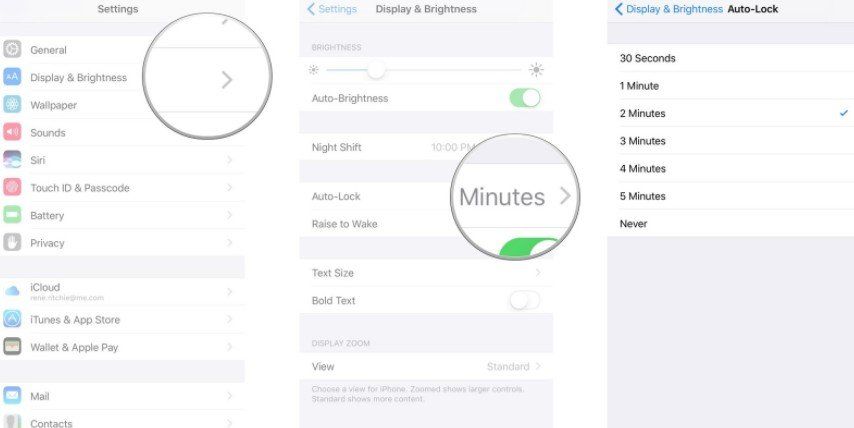
3. Toggle Assistive Touch OFF
According to the reports from those who have experienced the same issue, turning off assistive touch is helpful to resolve iPhone not going to sleep mode issue. To do so, you need to:
Go to Settings >> General >> Accessibility, scroll down and select Assistive touch option, then simply toggle it off and see whether the sleep mode get working or not.
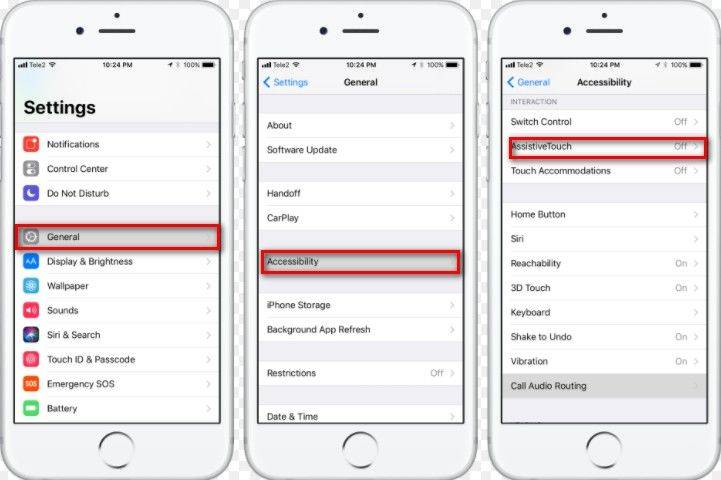
4. Hard Reset Your iPhone
Actually, there is a universal solution to fix various iPhone issues including iPhone won't turn off --restarting iPhone. Follow the steps below to perform a simple restart:
For iPhone 8/8 Plus: Press and quickly release the Volume Up button, then do the same with Volume Down button. After that, press and hold the Power button until you see the Apple logo.
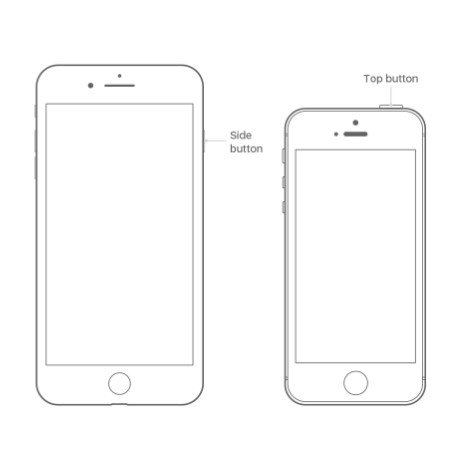
For iPhone 7 and lower: Press and hold down the Home button and Sleep/Wake button simultaneously at least for 10 seconds until you see Apple logo appear.
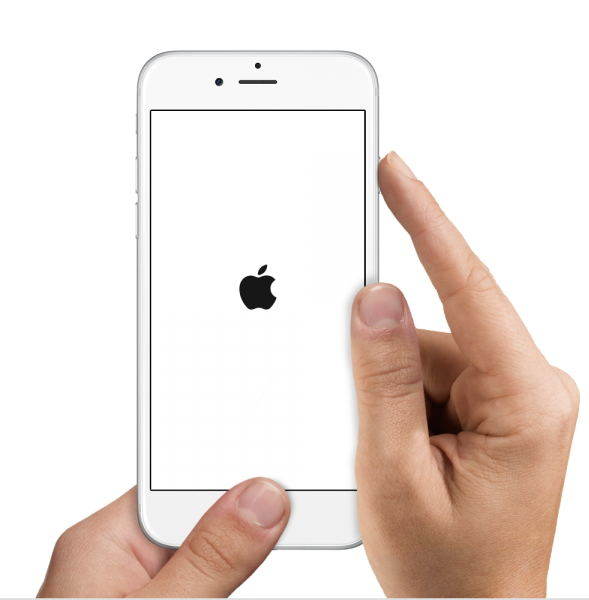
5. Reset All Settings
Also, you can try to Reset All Settings to fix iPhone won't auto lock. Just do the following:
Go to Settings >> General >> Reset >> Reset All Settings.

6. Repair Operating System
In case that all the solutions above is unworkable to have the auto lock not working issue fixed, then the issue might lie with the operating system, just go for repairing your iOS with a top-rated repair tool –Tenorshare ReiBoot, which is designed to repair all kinds of operating system issues with your iPhone, iPad. Now try it by following the steps below:
Step 1: Download, install and launch ReiBoot and then connect your deviceto Windows/Mac computer.
Step 2: Tap on "Fix All iOS Stuck" to proceed, then hit on "Fix Now" button.

Step 3: After that, click on "Download" button to start operating system fix.
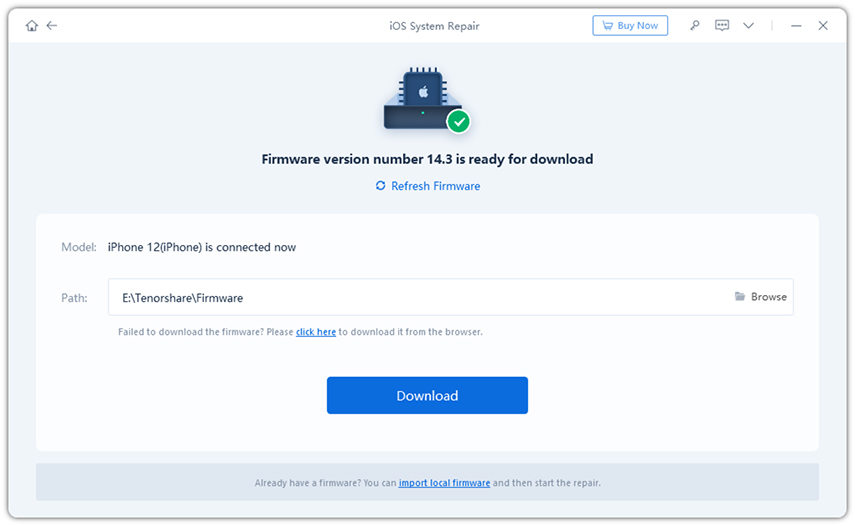
Step 4: When the firmware package is downloaded completed and successfully. Click "Start Repair" to start system recovery. Once done, your iPhone will boot up automatically and the auto lock will get working again.
Hope something here helps you to fix iPhone won't go into sleep mode. Have you struggled with an iPhone that wouldn't turn off? Do comment below to let us know!
Speak Your Mind
Leave a Comment
Create your review for Tenorshare articles







