Forgot Note Password on iPhone? How to Open Notes on iPhone without Password
The Notes App on the iPhones allows you to lock your notes which you want to keep as private from others that are likely to use your iPhone. There is a single password which is set for all your notes which you want protected. All this is fine, but what happens if you forgot note password on iphone? If you approach Apple, you will not get any help to regain access to those locked notes of yours. It will only facilitate to reset your password but you will not have access to the old notes. When this happens, you may end up with multiple notes and with different passwords for them. So how to open locked notes on iphone without password? This tutorial will introduce top 2 possible methods to fix forgot note password iphone issue.
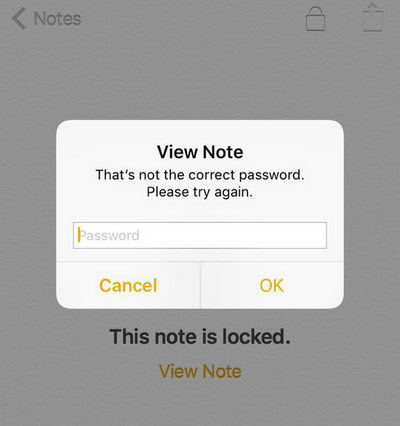
- Part 1: Reset Password to Unlock Notes When You Forgot Notes Password
- Part 2: How to Unlock Forgotten Notes Password Using Touch ID
- Bonus Tips: How to Recover Lost Notes after Unlocking It
Part 1: Reset Password to Unlock Notes When You Forgot Notes Password
We all know that if you forget password on Notes app, there is no direct way of accessing it even Apple cannot help you with that. So, the first quick way to unlocked notes is to reset password. But, you still can’t enter original note, just a new one. Let’s check it out how to reset password together:
- Step 1: Go to Settings > Notes > Password.
- Step 2: Tap Reset Notes Password and Apple ID password is requested.
- Step 3: Tap Reset Notes Password again.
- Step 4: Enter new password and password hint to finish the whole process.
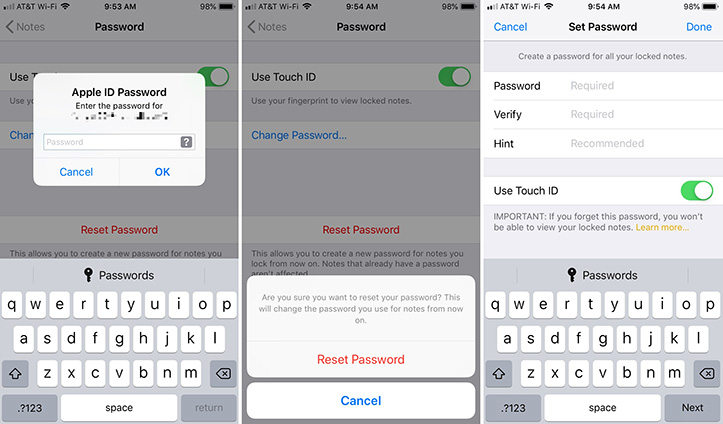
Part 2: How to Unlock Notes Password Using Touch ID
How to unlock notes on iPhone, forgot password? Yes! You can take the help of Touch ID. Apple has come out with this feature for iOS 9.3 or later version. If your iPhone enables you to unlock notes with Touch ID, then you are capital of unlocking Notes password via it by following these simple steps:
- Step 1: Launch the Notes on the iPhone.
- Step 2: Locate the note you want unlocked and then tap on it with your finger.
- Step 3: You will have to tap on View Note which is right in the center or tap on the Lock button which is at the top right portion of the screen.
- Step 4: Copy the content and tap “create a new note” icon at bottom right corner, then paste on the copied content.
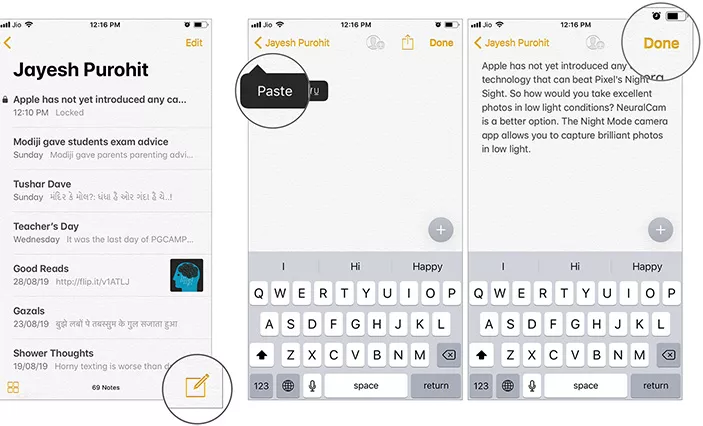
Bonus Tips: How to Recover Lost Notes after Unlocking It
How you can recover lost data directly from your iPhone after unlocking? Such data may include Notes, SMS, photos, App Data and call history. It does not matter if you have lost data or forgot notes password; UltData from Tenorshare will help in that recovery once you download it from the official website, regardless of whether you have lost your data after an iOS update or jailbreak. This program will help you scan for all the lost files and recover them for you. You will get a chance to preview those files before you recover them.
After you unlock the passcode, you have to use "Recover Data from iOS Device", "Recover from iTunes backup Files" or "Recover from iCloud Backup Files" in order to recover your lost notes. You will recover lost data from your iPhone, regardless of how you lost it.
Step 1Launch UltData for iPhone and connect your iPhone to computer. Make sure your iPhone has been successfully recognized. After that, your iPhone will be automatically detected to search for all data on iPhone.


Step 2Then you’re entitled to preview what has been scanned. For contacts, messages, and notes, they can be print and recovered to computer and iOS device. Then choose the lost data you want to recover.

Step 3After you have selected the one, just click “output settings” and then they are prompted to tell you how to format. And now, check your iPhone or computer, they are 100% recovered.

Video Guide: How to Recover Lost Notes on iOS Device?
Conclusion
This article has given you the keys in the form of Touch ID and resetting password for unlocking the notes password and data when you can't remember password for locked notes. UltData software is also a powerful tool to help you recover if you lost notes.
- Recover data directly from iOS devices, iTunes & iCloud backup;
- Support the scanning and reading of encrypted iTunes backup files;
- Support 35+ file types (WhatsApp, SMS, contacts, photos, etc.);
- Support WhatsApp, LINE, Kik, Viber, Wechat Backup & Restore(Mac Only);
- Compatible with latest iOS 18 and iPhone 16/Plus/Pro/Pro Max;
Speak Your Mind
Leave a Comment
Create your review for Tenorshare articles








