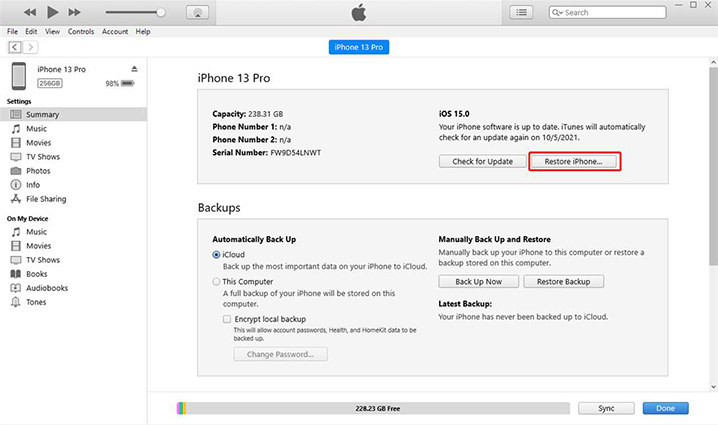[2025] iPhone 8 Won’t Turn On? Here’s What You Can Do
You must be stressed if your iPhone 8 won't turn on and only shows a black screen. It's not the black screen that terrifies the customer; it does not know the problem. This issue is minor and can be fixed quickly if it's not charging. Although if the system or update is causing the pain, things may have gone out of hand for you.

- Part 1: Can I Revive a Dead iPhone 8(Plus)
- Part 2: [Ultimate] 5 Ways to Fix iPhone 8(Plus) Won't Turn On or Charge
- Way 1: Charge Your iPhone 8
- Way 2: Force Restart iPhone 8
- Way 3: Restore to Factory Settings via iTunes (Data Loss)
- Way 4: Fix iPhone 8(Plus) Won't Turn On via Recovery Mode in One-Click
- Way 5: Quick Fix iPhone 8(Plus) Won't Turn on Caused by System Error
- FAQs about iPhone 8(Plus) Won't Turn On
Part 1: Can I Revive a Dead iPhone 8(Plus)
If you also complain my iPhone 8 won't turn on, you've come to the right place. A black screen is a horrible dream for every iPhone user. As expensive as these are, the customer wishes it never gets damaged. Read the following tips to revive a dead iPhone or if your iPhone 8 won't turn on or charge. We can't guarantee which one but one may save you from spending a fortune.
A quick few tips include battery replacement. There are many times a dead phone comes back to life after an immediate change in the battery. This means you overuse your phone, not giving it enough rest.
Another way can be to look out for scratches and damages. Make sure your iPhone 8 is damaged, and it must be a manageable one. This can affect the working of your battery.
There are many more ways that we will brief you about later. Spoiler alert: There is an 80% chance that your phone will start working.
Note: How do you know if your iPhone 8 is completely dead?
Your iPhone may be dead and will not work. But we'll only know when we'll try all the methods below. It is more likely to switch on and greet you with an Apple logo, but if not, you might have to get a new one. So keep reading to find out which method works best for you.
Part 2: 5 Ways To Fix iPhone 8(Plus) Won't On or Charge
In this guide, we have gathered remedies for you worldwide. Don't worry. They're not added as it is. We ensured all the fixes we included in this guide had a 4/5 rating or positive result from the users. Let's dive into it and get your phone to see the light of day!
Way 1: Charge Your iPhone 8
We often start worrying as soon as we see a black screen. Ultimately, it will turn out that iPhone 8 won't turn on because of a slight charging issue. There are multiple ways we can disturb the charging process. Make sure your charger cable is without damage and working. Also, ensure no dirt when it connects to the charging port. Sometimes, dirt fills the hole and doesn't allow our iPhone to charge. Lastly, ensure your charger is connected correctly to the wall outlet. We often ignore the loose connection, which either slows the charging process or damages the iPhone directly.
Let your iPhone charge for two hours straight. Could you not use the phone when it's charging? Once it's complete, let it rest, and then your properly working iPhone.
Way 2: Force Restart iPhone 8
Try this method if your iPhone 8 Plus doesn't turn on. You must hold the Power button if your iPhone shows no signs of working. How? We'll guide you through it.
It would help to hold the Power button for extended periods until you see the logo. If this doesn't work, you can try another way. You can hold onto the Power button and Sleep/Wake button at the same time. It may switch on your phone quickly.
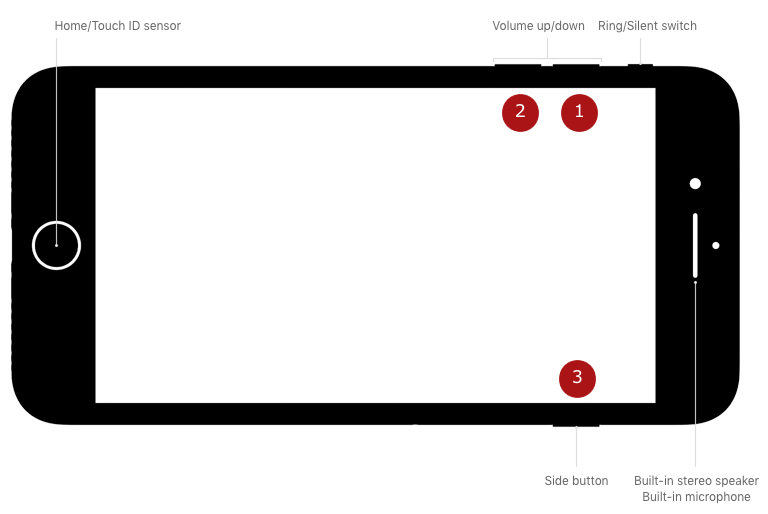
Way 3: Restore To Factory Settings Via iTunes (Data Loss)
You can give this one a chance if these two methods don't work. It might be easy to attempt as a user. You can do a factory reset, but it will remove all your data. If you prioritize saving your iPhone over your data, you must try this. This will work more in your favor if all your data is backed up somewhere. You must follow this step-by-step:
- You must connect your device with iTunes to a laptop.
- Once iTunes discovers your phone is in Recovery Mode, it will provide an option. You can either update your device or factory restore it.
- Select the factory restore option. It is going to restore and reset your device immediately.
The iTunes app will install the software on your device.

Way 4: Fix iPhone 8(Plus) Won’t Turn On Via Recovery Mode in One-Click
You must install Tenorshare ReiBoot on your desktop or laptop to put your iPhone 8 into recovery mode. You can link your iPhone 8 to the laptop after it functions.
Simply press ‘Enter’ now to allow your iPhone to go into recovery mode.It will enable your device to restart in a matter of seconds. When you see the "connect to iTunes or Computer" choice, your iPhone SE is in recovery mode.
Download and install ReiBoot on your computer. Launch it and connect your iPhone with the computer via cable.

Once your device is recognized by ReiBoot, you can click 'Enter' to put the iPhone into Recovery Mode easily.

Less than one minute, your device will be in Recovery Mode. You'll see the iPhone screen displays the 'connect to iTunes or Computer' logo.

Your iPhone enters recovery mode successfully and show the iTunes icon on the screen.

Way 5: Quick Fix iPhone 8(Plus) Won't Turn On Caused By System Error
To ensure a quick solution to your iPhone 8 black screen,we recommend you use Standard Repair mode on Tenorshare ReiBoot to fix your iPhone 8 without data loss.
Here is how to fix iPhone 8 won't turn on via Standard Repair mode:
Users need to click “Start” on Tenorshare ReiBoot’s main menu. ReiBoot will automatically detect your iPhone 8.

Just click “Standard Repair” to go on.

The program will guide you download the latest iOS firmware, users can also choose to manually import.

When the download process is over, click “Start Standard Repair”.


After the repair is done, your iOS device will automatically reboot and all your data will not be deleted.
There are multiple features of ReiBoot to explore. You can return to earlier launches to prevent a jailbreak. Additionally, you may reset your iPhone 8 using this Reiboost if you don't have iTunes. Finally, it will fix every mistake with just one installation.
FAQs
Q1. How do I know if my iPhone is completely dead?
You must try all the remedies to know if your phone is dead. There are times when there is a possible comeback moment for our phone, and we throw it away, believing it is a lost cause. Make sure you try out all the ways. If it still doesn't work, it might be dead then.
Q2. Why won't my iPhone 8 won't reset?
The only way for your iPhone to not reset is if you are not pressing the correct buttons. Make sure you follow the instructions correctly for it to start working.
Conclusion
If you also have every iOS user nightmare, let us end it via Tenorshare ReiBoot. A black screen can mean multiple things. It would help if you found the cause and then worked on it. If your iPhone 8 won't turn on or charge, we have dropped all the authentic home remedies for you.
- Downgrade iOS 18 to iOS 17 ;
- Fix iPhone won't restore in recovery mode, my iPhone is stuck on the Apple Logo,iPhone black screen of death, iOS downgrade stuck, iPhone update stuck, etc.
- Support all iPhone models and the latest iOS 18 and earlier.
Speak Your Mind
Leave a Comment
Create your review for Tenorshare articles