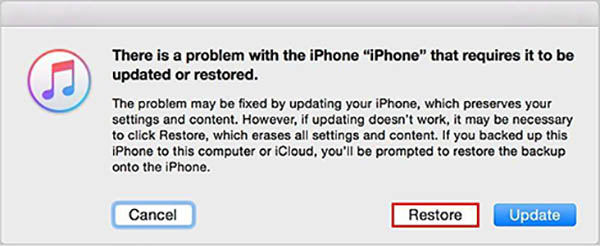How to Exit iPhone Recovery Mode without Restore
Many users will have their iPhone stuck in Recovery Mode when updating, iTunes ask restoring or jailbreaking the device. Generally speaking, this should not be a difficult problem to resolve. In this article, you will find 3 free ways to get iPhone out of Recovery Mode.
One-step to exit recovery mode, fit for all iOS versions and iPhone models.
- Way 1: Manfully Get iPhone out of Recovery Mode without Computer
- Way 2: 1 Click to Exit Recovery Mode Free without iTuns and no Data Lost
- Way 3: Get out of Recovery Mode using iTunes without Restore

Way 1: Manfully Get iPhone out of Recovery Mode without computer
If your device was functioning well before, and you put it into Recovery Mode just to clean up caches or fix a frozen screen, you can still use buttons to quit Recovery Mode for iPhone iPhone 13/13 Pro/13 mini/12/11/XS/XR/X/8/7/6/5 easily. To do this:
- Disconnect with iTunes and a USB cable.
- On iPhone 7 (Plus)/6/6s/5 and earlier, hold down Power Button to turn off your device.
- On iPhone 13/12/11/XS/XS Max/XR/X/8, press and hold the side button with either volume button.
Press the On/Off Button again till the Apple logo appears, and you should start up your iPhone successfully.

If the process doesn't work the first time, try it 1-2 times again or go to way 2 directly.
Also Read: What's the difference between Recovery Mode and DFU Mode.
Way 2: 1 Click to Exit Recovery Mode Free without Losing Data
However, there are some users with their iPhone power button broken and cannot manually exit Recovery Mode using buttons. Therefore, I would like to introduce you a freeware called Tenorshare ReiBoot, which is capable of putting iPhone 11/11 Pro(Max)/XS/XS Max/XR/X/8/7/6/6s/5 into and out of Recovery Mode without data loss or using any buttons.
Here is what you need to do:
Download and install Tenorshare ReiBoot on Mac/Windows PC. Then connect your iPhone to Tenorshare ReiBoot. On the main interface, please click 'Enter/Exit Recovery Mode'.

When your iPhone is in Recovery Mode, you will see the option 'One Click to Exit Recovery Mode' highlighting. Click 'Exit' button on the screen.

A few minutes later, your iPhone will exit Recovery Modde without restoring. If you think this free software super well, you can share it to your friends.

There you go to bypass Recovery Mode without iTunes restore. Quick and easy.
Also Read: How to fix iPhone stuck in Recovery Mode after iOS 15 Beta upgrade.
Video Guide: How to Get iPhone 11 Out of Recovery Mode in 1 Click
Way 3: Get out of Recovery Mode using iTunes
The last choice is iTunes. If you have made an up-to-date backup before iPhone stuck in Recovery Mode, you may give this method a try. Note that all the exiting data will be erased after iTunes restore.
To get past Recovery Mode on iPhone, do the following:
- Connect your frozen iPhone with iTunes.
- iTunes will automatically detect your device in Recovery Mode and pop up a message saying whether to Restore or Update.
Choose one at your will. If there is no available update, you can only choose to restore.

That's all about how to exit Recovery Mode without restore and using physical buttons. Among the three, I strongly recommend you take Tenorshare ReiBoot into preferable consideration. With Reiboot, you can fix the problem "iPhone stuck in recovery mode",
Again, these methods apply to all iOS devices including your iPhone iPhone 13/13 Pro/13 mini/12/11)/XS/XR/X/10/iPhone 8 (Plus), iPad and iPod Touch.
Speak Your Mind
Leave a Comment
Create your review for Tenorshare articles