6 Easy Ways to Fix iPhone Keeps Going to Lock Screen
One of the issues iPhone users have been facing lately is their iPhone keeps going to lock screen. What basically happens is that their iPhone just keeps going back to the lock screen no matter what you try to do on your device. If you are one of those users suffering from the issue and would like some assistance, this guide will help you out.
The iPhone 7 keeps going to lock screen issue could be caused due to various reasons. You cannot really say what has caused the issue until you try a fix for it and then see if that helps resolve the issue. In the following guide, you will find why iPhone keeps going to lock screen - basically the reasons why it happens and how you can go about fixing the issue.
- Part 1. Why My iPhone Keep Going to Lock Screen Issue?
- Part 2. Basic Ways to Fix iPhone Keep Going Back to Lock Screen
- Part 3. Completely Fix iPhone Keep Going to Lock Screen/ Locking Randomly with ReiBoot
Part 1. Why My iPhone Keep Going to Lock Screen Issue?
This section covers the reasons why you are facing the lock screen issue on your iPhone. It is sometimes useful to know the causes of the issue and you may just do something about it yourself and get the issue fixed.
1. Corrupt iOS settings
One of the reasons why your iPhone keeps going back to lock screen is because the settings on your iOS device are corrupted. A corrupted set of settings will only produce corrupted results and your device going back to the lock screen is one of the results.
2. Local notifications from scheduled alerts from apps
Some of the alerts and notifications from some apps cause your iPhone to go back to the lock screen. While this may not be an issue with most apps, there are certain apps on your device that may be causing the issue.
3. Wrong Date & Time settings
Having the correct date and time settings on your iPhone is extremely important as many of the functions of your device rely on them. Wrong date and time could cause issues like the one you are currently facing on your phone.
4. Software conflicts
If you have two similar software installed on your device, they could conflict with each other. These conflicts sometimes lead to causing issues like the one you have on your iPhone.
5. System crash/damage
A system crash often cause a number of serious issues and the lock screen one is just one of them. System crash is very rare on iPhones but if it ever happens, you should do something about it as soon as possible before it becomes worse.
Part 2. Basic Ways to Fix iPhone Keep Going Back to Lock Screen
If you are wondering "what can I do if my iPhone 5 keeps going back to the lock screen", this section has you covered. It offers some of the ways to fix the lock screen issue on your device.
- Way 1. Force Restart Your iPhone
- Way 2. Turn off Notifications of Apps
- Way 3. Reset All Settings
- Way 4. Set Data and Time Automatically
- Way 5. Update to the Latest iOS
Way 1. Force Restart Your iPhone
On iPhone 8, X and 11
- Press on the Volume Up button and then on the Volume Down button.
- Then, press and hold the Side button. Release the Side button when the Apple logo is displayed on the iPhone screen.
On iPhone 7 or iPhone 7 Plus
- Hold the Side button and the Volume Down button together for a few seconds.
- As soon as the Apple logo appears on the screen, release them.
On iPhone 6 or earlier
- Simply, hold the Power and the Home buttons together for a few seconds.
- As soon as the Apple logo appears on the screen, release them.

Way 2. Turn off Notifications of Apps
If you know the app that is causing the issue by sending you notifications, you do not necessarily need to uninstall the app. You can simply disable the notifications for the app and the issue will be resolved.
- Launch the Settings app on your iPhone.
- Tap on Notifications and then choose the app you want to block notifications for.
- On the app screen, turn off the Allow Notifications toggle to disable the notifications.
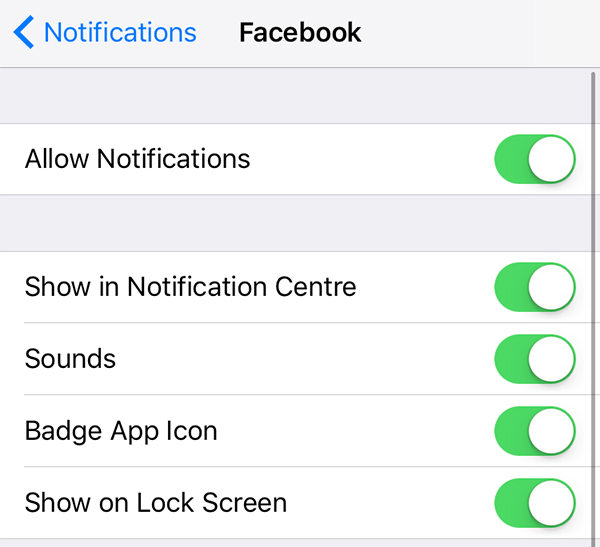
That should fix your iPhone 8 keeps going to lock screen.
Way 3. Reset All Settings
If there is an issue with your iPhone's settings, that can be fixed by resetting the settings.
- Launch the Settings app and tap on General followed by Reset.
- Tap on Reset All Settings to reset your settings.

Way 4. Set Date and Time Automatically
If you have incorrect time and date settings, you can set them to automatic and they will be automatically fixed.
- Open the Settings app and tap on General followed by Date & Time.
- Enable the Set Automatically option.
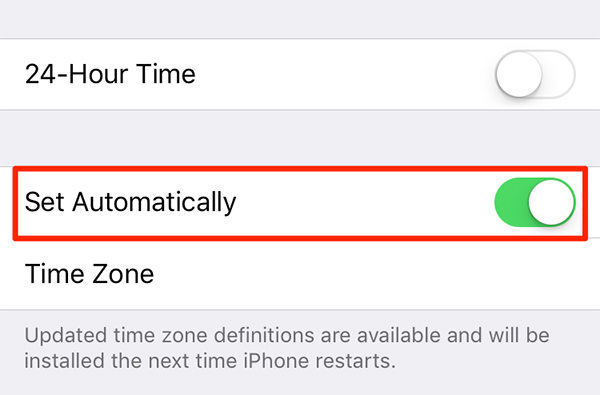
Way 5. Update to the Latest iOS
If your iPhone runs an older version of iOS, updating it to the latest one should fix the issue for you.
- Open Settings and tap on General followed by Software Update.
- Tap on Download and Install to download and install the latest iOS update on your iPhone.
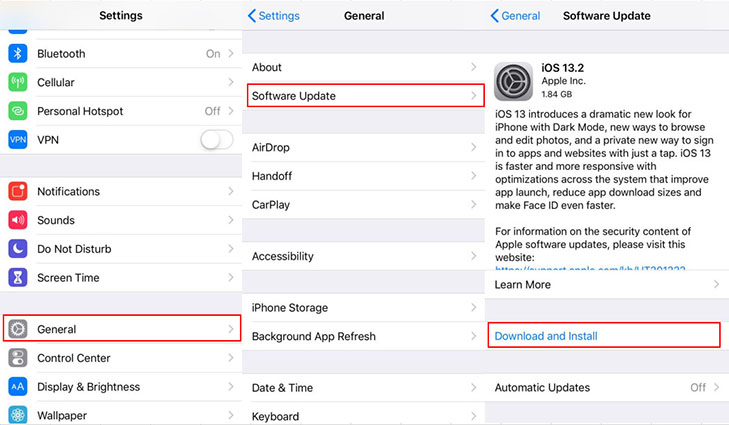
Part 3. Completely Fix iPhone Keep Going to Lock Screen/ Locking Randomly with ReiBoot
If your iPhone locking randomly even after attempting to fix it using the above methods, you might want to use a repair software to fully repair your device.
Tenorshare ReiBoot is an excellent choice when it comes to fixing iOS based devices. It lets you repair the full software of your device in a few clicks.
Step 1 Download and install ReiBoot on your computer. Connect your iPhone to your computer, launch the software, and click on Repair Operating System.
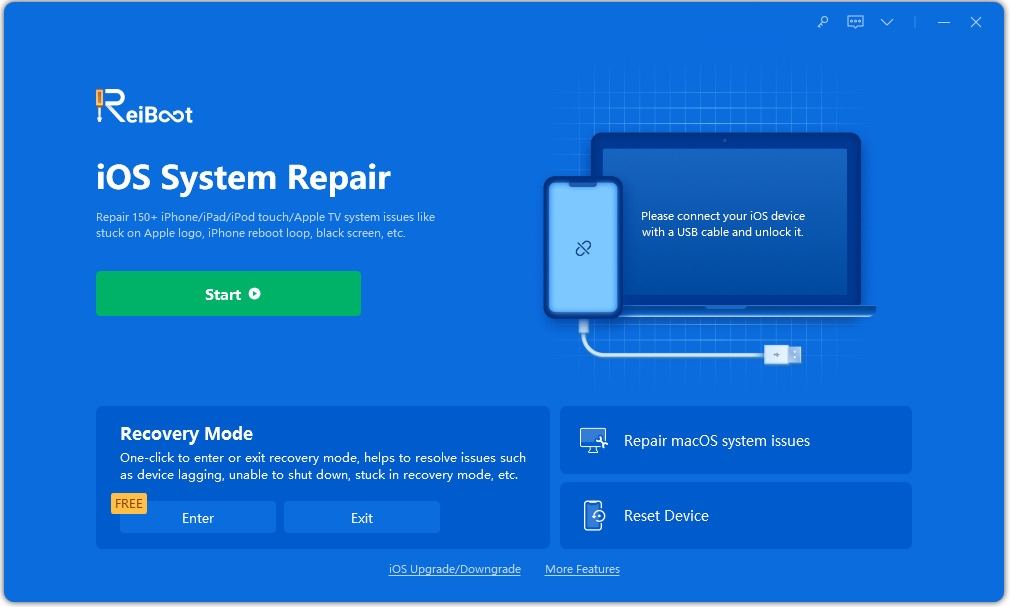
Step 2 Click on Fix Now to start fixing your device.

Step 3 Click on Download to download the firmware for your iPhone.

Step 4 When the firmware is downloaded, it will automatically start repairing your device. You will see the following when your iPhone is repaired.

You will now never get a chance to say "my iPhone keeps going to lock screen" because the software has fully fixed it for you.
Conclusion
If your iPhone keeps going to lock screen and you have not yet found a way, you have come to the right place. Our guide offers multiple solutions to help you get around the issue on your iPhone. Tenorshare ReiBoot to iPhone keeps going to lock screen due to system errors.
Speak Your Mind
Leave a Comment
Create your review for Tenorshare articles







