iPhone SE Won't Turn On: Troubleshooting Tips and Solutions
Multiple iPhone users have said, "My iPhone SE won't turn on." The iPhone SE is reported to have been switched off on its own. It is essential to learn the root reason why iPhone SE 2023 won’t turn on before finding a way to cure it. Also, It is necessary to confirm whether the issue arises from the hardware or iOS. Comparatively, many observe that fixing the problem caused by the firmware rather than hardware issues is more accessible. So, et's dive into finding the iPhone SE's problem and solution.

- Part 1: Why My iPhone SE Won't Turn On
- Part 2: How to Fix iPhone SE Won't Turn On | Quickest Fixes
- Way 1: Inspect Charging Equipment
- Way 2: Charging iPhone for A Longer Time
- Way 3: Force Restart iPhone SE
- Way 4: Put Your iPhone into Recovery Mode
- Way 5: Put iPhone SE into DFU Mode
- Way 6: Contact Apple Support
- Part 3: One-Click Fix iPhone SE Won’t Turn On without Data Loss
Part 1: Why My iPhone SE Won't Turn On
Watching your phone screen go from Instagram Explore to a black screen can be terrifying. Before reaching any reasonable explanation, we go through all the possible options. You must cross out all the possibilities for the crash one by one. This step will help with detecting the problem faster. We have gathered a few possible explanations for why iPhone SE won't turn on.
1. Dead or Faulty Battery
There are two sides to every story; for iPhone SE, it revolves around the battery life. At the start, the customer reviews were excellent regarding the battery. With time, the impressive iPhone SE battery lost its hype and was met with criticism. Now customers argue that most issues arise due to it. In just two to three months, the battery life shortened dramatically and was no longer impressive for the users.
Many things add up to the slow death of your iPhone. One could be using several applications simultaneously, unverified apps, or unsecured websites that may cause harm to your phone and data. Also, you can have defective batteries and hardware when you purchase it.
2. Bad or Dirty Charging Cable
Ensure all equipment you use for or in your phone is secured and clean. People often ignore the condition of their charging cables. If the fragile state of the charging cable is left unchecked, you might be one step closer to damaging your phone's working. You must check your charging cable and port.
If you rarely check the condition of your phone, it is more likely to have dust or debris inside the ports. It would help if you brushed them out before you start charging it. So even if your iPhone SE charger is working, it still may not assign your phone because of this condition.
3. Incompatible Charging Point
It is essential to understand that only some chargers will charge your iPhone SE. If you're using another charger that may perfectly fit the charging port, it doesn't need to set your iPhone SE rapidly or charge it at all. This might be the answer to your question of why won't my iPhone SE won't turn on.
Part 2: How To Fix iPhone SE Won't Turn On | Quickest Fixes
Once we have detected the problem, it will be easier to find the solution. Why's that? It is because now we know which area needs more attention and work. To find out which issue matches your iPhone SE condition, keep reading.
There has been an update regarding the iOS 17 compatible devices. To enhance user experience, iPhone is launching a new update iOS 17. Your iPhone SE will also have this system among impressive models like iPhone 14, iPhone 13, and iPhone X Pro.
Returning to tips and tricks on fixing your iPhone SE issue, you must review a few methods.
Way 1: Inspect Charging Equipment
It is crucial to check your charging equipment before connecting it to your phone. Before purchasing any equipment, it would help to look for all the signs of damage and wire breakout.
It would help if you inspected the connection of the charging cable with the USB wall adapter, which connects it to the wall outlet.

Way 2: Charging iPhone For a Longer Time
For a good battery life, you must look at your charging habits. Ensure you don't overcharge your phone, or you'll notice a few features lacking.
We must show you the right way to charge your iPhone. You must know when to put your phone on charge.
Use your phone till it is fully drained. Once it is fully drained, put it to rest for about an hour. After this, you can put it on charge. Make sure you don't use it during the charge; it will affect the battery life. Let it charge for two hours and unplug it then. Now you may restart your phone by holding the power and home button simultaneously.
Way 3: Force Restart iPhone SE
It is always better to force restart your iPhone SE when encountering an iOS crash. This may be why your iPhone SE won't turn on.
If you have a first-generation iPhone SE, follow these steps:
- Step 1: Simultaneously hold the Home and Sleep/Wake buttons.
- Step 2: As the logo appears, you can release them.

If you have a iPHONE SE 2/3:
- Press both volume buttons one by one.
- As the logo appears, you can release them.
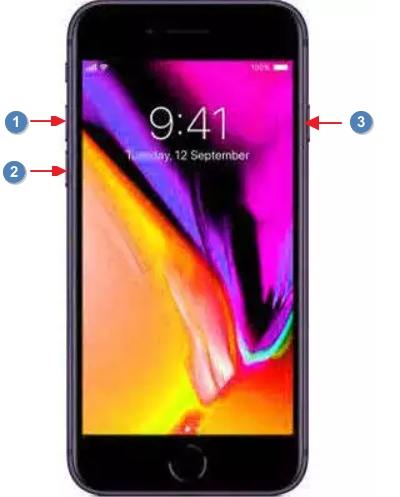
Like this, all your apps will restart and perform better.
Way 4: Put Your iPhone into Recovery Mode
To put your iPhone SE in recovery mode, you must download Tenorshare ReiBoot on your computer. Once it starts working, you may connect your iPhone SE to your computer. .

Simply press ‘Enter’ now to allow your iPhone to go into recovery mode.

Within one minute, your iPhone will be entered recovery mode successfully.

Through this, your device will recover within a few seconds. You know your iPhone SE is in recovery mode once you see the "connect to iTunes or Computer" option.

Way 5: Put your iPhone SE into DFU Mode
Another way to fix it is to put iPhone SE into DFU Mode. Keep reading to learn how.
- Connect your device to the computer.
- Press the volume buttons one by one.
- Hold on to the power button till the screen turns black.
- Hold the power button again along with the Volume Down button.
- It will automatically launch. The text will say, “ Your Mac has detected an iPhone in recovery mode. You must restore this iPhone before it can be used."
Part 3: One-Click Fix iPhone SE Won't Turn On without Data Loss
If you are still strugged in iPhone SE won't turn on issue, then in this case, the last resort is to get the Tenorshare ReiBoot ultimate feature-Standard Repair or Deep Repair to ensure a one-click fix for your iPhone SE won't turn on without data loss. This software focuses on fixing 150+ iOS system issues, including the typical iPhone won't turn on issue from many models.
Download and Run ReiBoot, and connect your device to the computer. Click "Start" on the main interface.

Click on "Standard Repair" button.

Download the firmware package for your iPhone online by clicking "Download".

After downloading, you can get your iPhone started to fix by clicking "Start Standard Repair". Just wait for a while, then your iPhone can be fixed successfully. Follow the on-screen to use your iPhone.


After the repair is done, your iOS device will automatically reboot and all your data will not be deleted.
Conclusion
After the sudden issues with iPhone SE won' turn on, we gathered multiple ways to fix your problem. If you wonder how my iPhone won't turn on, read this article. There are plenty of ways you can save your iPhone SE within a few minutes. Especially Tenorshare ReiBoot, it will be your best reliable choice.
- Downgrade iOS 18 to iOS 17 ;
- Fix iPhone won't restore in recovery mode, my iPhone is stuck on the Apple Logo,iPhone black screen of death, iOS downgrade stuck, iPhone update stuck, etc.
- Support all iPhone models and the latest iOS 18 and earlier.
Speak Your Mind
Leave a Comment
Create your review for Tenorshare articles


















