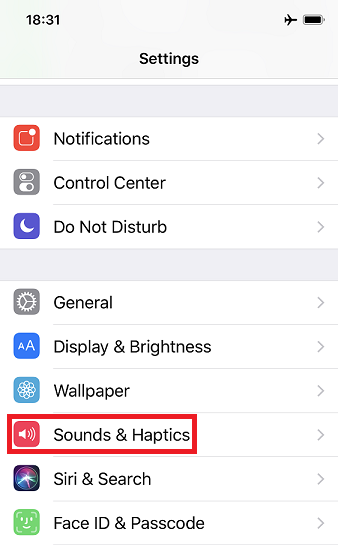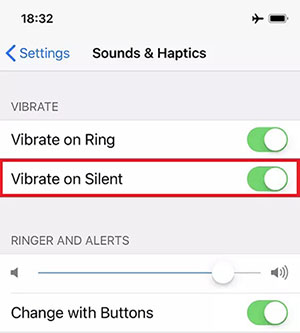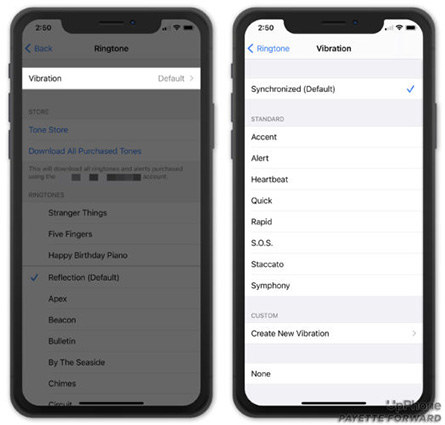iPhone Vibrate Not Working? Here Is The Real Fix
My iPhone vibrate option is not working anymore. I have tried to switch it on, but my iPhone never seems to vibrate!”
Are you an iPhone user and usually keep your phone in Vibration mode but it doesn't work? Don't worry if your iPhone vibrate not working, here is the real fix to your problem. It is annoying if vibrate not working on iPhone. Especially, when you are expecting an important call, you may miss it.
- Part 1: Why iPhone Vibrate Not Working
- Part 2: Fix iPhone Vibrate Not Working in Settings
- Part 3: Fix iPhone Vibrate Not Working Caused By Software Issues
- Conclusion
Part 1: Why iPhone Vibrate Not Working
After upgrading to the recent iOS version, you must be wondering why iPhone 13 vibrate not working. Here are a few options to alleviate the problem.
Test iPhone’s Vibration Motor
The first thing to do is to test iPhone's vibration motor if it is functioning properly. If vibrate not working on iPhone, it doesn't define that its vibration motor is broken. Here are the simple steps to test its vibration motor:
- You should flip back and forth your iPhone ring/switch button. It is present on the left side of your device above the volume button.
Sometimes, you forgot to change the vibration settings. Turning on the “Vibrate on Ring and Vibrate on Silent”, if you feel buzz it means vibration is working.

Your iPhone is in Silent Mode
If your iPhone is in silent mode and doesn't vibrate, this is how you can easily fix it.
- Go to Settings then click on Sounds and Haptics.
The Sound has two vibrate toggles: "Vibrate on Ring" makes iPhone vibrate while ringing and "Vibrate on Silent" enables your iPhone to vibrate on silent mode. Ensure to turn them on.

Tips:How The Silent / Ring Switch Works with The Vibration MotorYou can change the ring/silent mode of your device using this switch. You will feel your iPhone vibration if you toggle this button (2 or 3 times) from ring to silent.
Part 2: Fix iPhone Vibrate Not Working in Settings
If you tried to fix iPhone vibrate not working in Settings and it's of no use. Now the logical step is to go to Accessibility Setting and turn on the button to vibrate.
Fix 1: Turn On Vibration in Accessibility Settings
Keep in mind, if you didn't turn on Vibration in Accessibility Settings, the proper functionality of the Vibration motor will not be enough to fix vibrate capability.
- Go to Settings>General.
Next scroll down to Accessibility and tap on Touch. You can see the Vibration option here, tap on the right-hand side to switch it on. Ensure the switch is green, if it is so, then all the vibrations on your iPhone are enabled.

Fix 2: Make Sure You’ve Selected A Vibration Pattern
You have followed all the options above but it's still not working? Now is the time to select a vibration pattern, it might be set to None.
- Open the Settings
- Go to General
- Tap Sounds and Haptics
- Then open the Ringtone and a Vibration is present on top of the screen, tap it.
It has many options however, select the one that you think is relevant. A checkmark will appear next to anything that you select except None.

Part 3: Fix iPhone Vibrate Not Working Caused By Software Issues
If you have applied all the above-mentioned steps and still your iPhone is not vibrating. It may be due to Software issues. It is high time to total reset Settings to fix your iPhone vibrate not working caused by software issues.
Fix 3: Reset All Settings to Fix Vibrate Not Working
If you have changed the default settings, the new settings can disturb its vibration features. Reset your device settings to fix this problem. What you have to do is:
- Unlock your phone.
- Open Settings>General>Transfer of Reset iPhone>Reset>Reset All Settings.
Confirm it by entering your password. Don’t worry, this method will not erase data on your iPhone.

Fix 4: Put Your iPhone in DFU Mode
If still, your iPhone is not vibrating, then you should put your iPhone in DFU mode to restore it via iTunes. By doing so, all your data and settings (Both the Hardware and Software) will be removed. So, don’t forget to backup firstly.
Here are the steps to put iPhone 11 in DFU mode, attention that different iPhone model has different steps to get into DFU mode.
- Connect your iPhone 11 to a Windows PC or a Mac.
- Launch the iTunes app and shut down the iPhone.
- When the iPhone is completely shut down, now you can put the iPhone 11 into DFU Mode.
- Press the Volume Up button quickly and then press the Volume Down button quickly.
- Then, press and hold the Side button for 10 seconds until the iPhone's display turns black.
- Continuing to hold the Side button, keep pressing and holding the Volume Down button for 5 seconds, and then release the Side button and keep holding the Volume Down button for about 10 seconds.
If iPhone entered DFU mode successfully, iTunes will detect it. Follow the instruction in iTunes to restore your iPhone.

Fix 5: Try ReiBoot to Fix Vibrate Not Working without Data Loss
To solve any issue with your iPhone, try Tenorshare ReiBoot to fix the vibrate not working without data loss. This software has the potential to fix vibrate not working on iPhone issues in a matter of seconds.
Launch Tenorshare ReiBoot on Laptop. Connect your iPhone to your laptop through a USB cable (ReiBoot will detect it automatically).

Click “Start” and select your relevant option and then click "Fix Now".

Click "Standard Repair" to begin the repairing process.

Tap on Start standard repair and wait for a few minutes until the standard repair is completed.

Conclusion
iPhone vibrate not working is not a big problem which can be fixed easily. If you do try the methods above and the problem is still can be fixed, it is suggested that go to the local Apple Center to ask for help.And if you iPhone vibrate for no reason
, check the link to find the solution.Speak Your Mind
Leave a Comment
Create your review for Tenorshare articles