Your Apple ID Disabled or Locked? Here's the Fix
If you have received any one of these alerts listed below when you are trying to download an app or purchase music on your iPhone and iPad, then you are not supposed to miss this post, which aims to fix your Apple ID disabled/locked error so you can login and get back to using your device.
- "This Apple ID has been disabled for security reasons"
- "You can't sign in because your account was disabled for security reasons"
- "This Apple ID has been locked for security reasons"
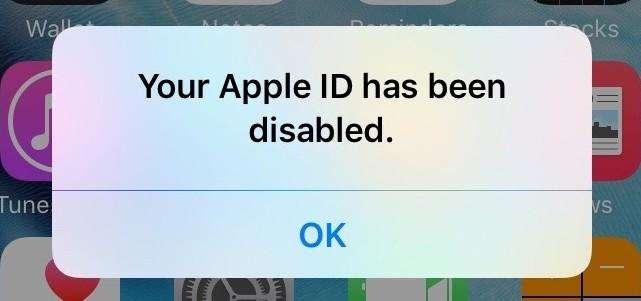
- Part 1: What Does It Mean When Your Apple IDDisabled
- Part 2: 3 Options to Fix "Your Apple ID Disabled" on iPhone
Part 1: What Does It Mean When Your Apple ID Disabled
Before jumping to the solutions, we'd better figure out the possible cases that might lead to this issue, let's check it out. Most of time, your Apple ID gets disabled or locked means:
- You entered an incorrect password or security questions too many times in a row. It's frustrating when you remember the password later that day.
- You haven't used your Apple ID for ages. When Apple changes the requirements for passwords or security questions, your Apple ID may be disabled until you log in and update your information.
- You change Apple ID and password frequently on your iDevice, Apple may think your iDevice's Apple ID has security threat.
Part 2: 3 Options to Fix "Your Apple ID Disabled" on iPhone
Below we will show 3 commonly used ways to help you unlock disabled Apple ID on iPhone 13/12/11/11 Pro(Max)/XS/XR/X etc..(fully supported iOS 15.4)
- Option 1: Reset Your Apple ID Password On Apple's Website
- Option 2: Contact Apple Support Directly
- Option 3: Remove your Apple ID with Tenorshare 4uKey
Option 1: Reset Your Apple ID Password On Apple's Website
When your Apple ID is disabled or locked, the easiest way to fix your disabled Apple ID is using web browser like Chrome, Firefox, IE and etc. On your computer and visit Apple account recovery system (appleid apple.com) to reset your password. Here's how:
-
After you visit Apple's website, Write down your first name, last name and Email address. After writing down your details, you will need to click on the Continue button.

-
On the next screen, you can select that either use your Email address to receive a password, or you can answer the security questions to unlock your account.

-
In your Email, Click on the Reset Now

-
Write down the new password and click on the Reset Password. Please note that the new password is different from the password that you used last time with your Apple account.

After you are done, return to Apple's website and you'll be prompted to update your security questions. Just follow on-screen instruction to complete.
Option 2: Contact Apple Support Directly
If you still have trouble getting your Apple unlocked, which usually shouldn't be the case if you're the true owner of the Apple ID, you have another option: call Apple and have them assist you over the phone or starting a online chat.
But it's not so easy as we imagined. Apple's employees have a strict policy when it comes to trustworthiness. If you insist on talking to a person at Apple, you just need to visit getsupport.apple.com, then select Apple ID and choose Disabled Apple ID.
After that you can set up a call with an Apple employee, start an online chat session, or email Apple support, depending on the time of day.
Option 3: Remove your Apple ID with Tenorshare 4uKey
There are many solutions for removing Apple ID from iOS devices. But most of them require you to download iTunes or need to remember the Apple ID password.
So here comes the perfect tool to remove the Apple ID. No iTunes? Forgot your Apple ID password? Just download Tenorshare 4uKey on your computer and you can remove the Apple ID from iPhone/iPad in just a few seconds. It is easy to use and very convenient.
First download and launch 4uKey. Choose Unlock Apple ID from the interface.

Now connect your phone to the computer using USB cable and unlock your phone to trust the computer.

Then there are 2 situations: Find My iPhone is On; Find my iPhone is Off.

If Find My iPhone is off, 4uKey will remove your Apple ID automatically. Wait for about 2-3 minutes, and your Apple ID will be successfully removed.


Conclusion
There are lots of reasons for Apple ID Disabled occurring. The procedure is not actually very difficult to fix it. If you want the easier option then use Tenorshare 4uKey to delete Apple ID without the password. Highly recommended!
- Unlock iPhone without Passcode instantly
- Remove iCloud activation lock without password/Apple ID/previous owner
- Remove Apple ID or iCloud account on iPhone/iPad without password
- Bypass MDM Screen from iPhone/iPad
- Remove screen time passcode in 3 simple steps
- Fix disabled iPhone/iPad without iTunes or iCloud
- Find and view stored passwords on iPhone and iPad
Speak Your Mind
Leave a Comment
Create your review for Tenorshare articles

4uKey iPhone Unlocker
Easily Unlock iPhone passcode/Apple ID/iCloud Activation Lock/MDM
100% successful unlock

















