Top 4 Ways to Fix iMessage Waiting For Activation on iPhone 15
Have you ever received such an pop-up alert on your iPhone:
“An error occurred during activation” and after a while users get this message ”Activation unsuccessful. Turn on iMessage to try again’.
Are you troubled by the pop-up error "An error occurred during activation" while you badly want to get the iMessage up and running? Looking for a quick and easy way to get this issue solved? This short post shows how to fix iMessage an error occurred during activation on iOS devices (iPad, iPhone and iPod touch) running iOS 13/12/11/10 with 3 useful ways.
Solution 1: Check Out Internet Connection to Fix iMessage Waiting For Activation on iPhone 15
If you have received this message, the first thing you need to do is make sure your internet connection is up to the mark since iMessage requires a very good internet connection to work properly.
First of all, open Settings on your device, then head to Wi-Fi/Cellular andturn off the switch, reboot your device and turn on Wi-Fi/Cellular.
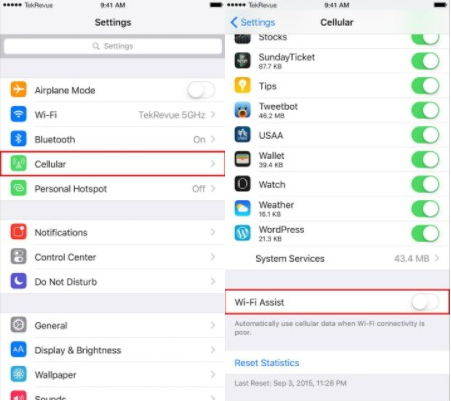
If it doesn't work, then try to reset network settings. It will delete all the existing network settings and return them to factory settings. Settings → General → Reset → Reset Network Settings.
Solution 2: Contact Your Carrier to Fix iMessage Activation Unsuccessful on iPhone 15
Another factor may cause the iMessage activation error is your carrie, hence you’re supposed to make sure whether your carrier supports iMessage or not. Contact your Carrier support team and verify any limited condition on your for iMessage, blocks, or filters on text messages.
Solution 3: Fix An Error Occurred During Activation iMessage with Airplane Mode
If all these methods listed above doesn’t work for you, then you might as try this method. We found the airplane mode activation mode in one of the discussions. It sounds simple and if it solves,here's how it works:
Step 1: Go to Settings, then scroll down and tap on Messages, then turn off iMessage
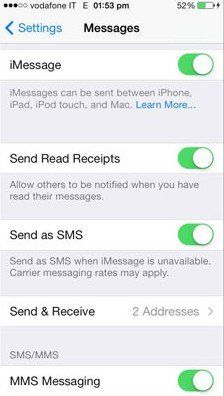
Step 2. Turn on the Airplane mode. Wi-Fi will be turned OFF automatically.
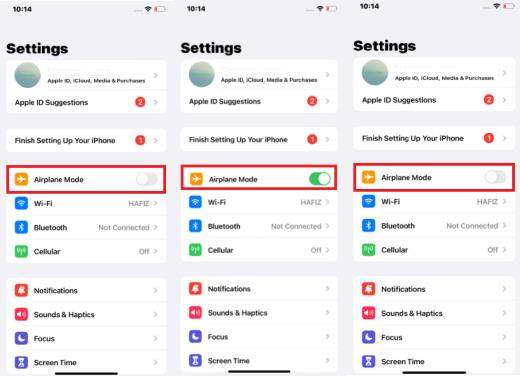
Step 3: Switch ON Wi-Fi, then head back to Messages and turn on iMessage.
Step 4: You'll be prompted for your Apple ID if you haven't added it yet. Now, head back to Settings and turn OFF Airplane mode.
Step 5: Mostly, you'll be shown a notification that says 'Your carrier may charge for SMS' – Tap on OK. If not, go to Messages, turn OFF iMessage and then turn it ON again.
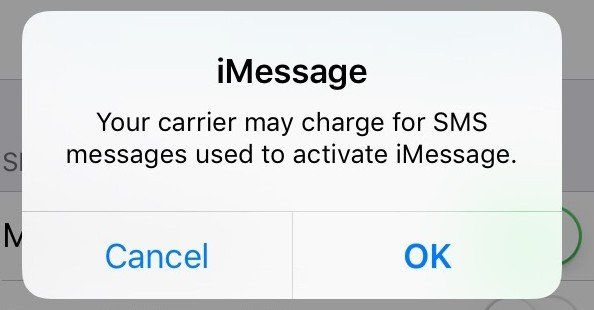
If all the solutions as mentioned above have failed to fix the problem, then update your device to the latest version. Simply tap on Settings → General → Software Update.

Solution 4: Using Tenorshare ReiBoot to Fix iMessage Waiting For Activation on iPhone 15
If there is no update available, then you can try to use Tenorshare ReiBoot to get the issue solved, which can help you one click to fix all kinds of iPhone issues effortlessly and for totally free! Below are what you can try.
- Download and install Tenorshare ReiBoot software on your PC or Mac. Connect your iPhone/iPad/iPod touch to computer with USB cable.
Once the "Enter Recovery Mode" is highlighted. Click it to put your iPhone, iPad and iPod into recovery mode. After you entered recovery mode, hit “Exit Recovery Mode" to restart your device.

If the recovery mode still cannot solve your problem, you can solve "iMessage waiting for activation" error by repairing the operating system --a nother feature of Reiboot.
After you launch Tenorshare ReiBoot, click “Start” section in the main interface.

Then click “Standard Repair” and follow the on-screen instructions to put your device into recovery mode.

After that, Tenorshare ReiBoot Pro will display the matching the firmware package for your device, simply click “Download” button to start downloading the firmware package online

When the firmware package is downloaded completed successfully. Click "Start Standard Repair" to start system recovery.

When the repairing process completes, your iOS device will boot up and all is fine now. Your data and settings are kept and the problem has gone.
Conclusion
No matter there is an "imessage waiting for activation" pops up, or an error like "imessage activation unsuccessful". Just pick up any solution from the listed ones to work out your frustrations. By the way, any other suggestions and feedback are also welcomed.
Speak Your Mind
Leave a Comment
Create your review for Tenorshare articles














