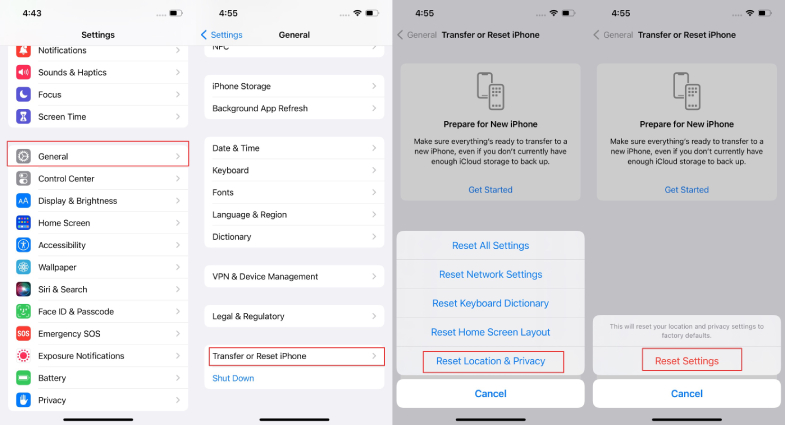iPhone Trust This Computer Keeps Popping Up How to Fix
A lot of people use a cable connection to transfer files between their computer and iPhone or iPad regularly. When you connect your devices for the first time, a pop up comes asking if you want to trust this computer.
However, what if trust this computer keeps popping up. It’s quite bothering, that’s for sure. In the following content, we list 7 possible methods to help you out.
- Part 1: What is Trust This Computer on iPhone Used For
- Part 2: How to Fix Trust This Computer Keeps Popping Up
- Part 3: FAQs on iPhone Trust This Computer Popup
Part 1: What is Trust This Computer on iPhone Used For
Trust This Computer pop up that comes on your iPhone is not just a show piece. When you choose Trust, it means that you are listing this computer as a trusted device that can access your iPhone’s content every time you connect the iPhone to it.
For example, you have to trust this computer before you can transfer photos and videos or connect your iPhone to iTunes.
Part 2: How to Fix Trust This Computer Keeps Popping Up
iPhone trust this computer keeps popping up and you don’t know what to do? We are going to look at some methods that can fix this problem for you. No single method is guaranteed to work perfectly, and you might need to try several ones.
1. Reconnect iPhone and Computer
The most obvious problem is to be addressed first. If there is an unstable connection between your iPhone and computer, trust this computer may keep popping up. What you should do is to reconnect the two devices. You can also change the cable to try again.
2. Restart iPhone and Computer
Once your mobile, computer or any other smart gadget is acting weird, just give it a quick reboot and solve the issue easily. In our scenario, we will at first restart iPhone to see if trust this computer keeps flashing goes away. And then try to restart our computers.
3. Reset Trust Settings (Reset Location & Privacy)
Resetting the location and privacy settings on your iPhone could reset the trust settings and make this issue go away magically. Don’t worry about losing your data as this is not a factory data reset.
- Open Settings and go to General.
- Scroll down and look for Transfer or Reset iPhone. Tap on that. Then tap on Reset.
Among the options, choose reset location and privacy. Enter in your passcode and reset.

4. Turn off Personal Hotspot on iPhone
It happens that every time you connect the iPhone to the same computer, the popup will come up as long as you have turned on personal hotsopt. Thus, you should turn off personal hotspot on iPhone and then connect to the computer. Check trust this computer keeps popping up is fixed or not after that.
5. Update iTunes to Latest on Computer
When you connect your iPhone to iTunes, bugs might appear if you are using a very old iTunes version. Therefore, check for update and update iTunes to the latest on your computer to fix trust this computer keeps popping up.
6. Update Your iPhone
Similarly, an older iOS version is probably full of bugs and with security issues. Updating your iPhone would be the course of action. Open Settings, go to Software Update and install any pending updates.
7. Fix iOS System with ReiBoot
So far, the problem is not resolved by any of the above methods? The trust this computer keeps popping up? Tenorshare ReiBoot is here to make it easy. It can iron out quite iOS system issues and its Standard repair doesn’t even delete any of your data. Download it on your computer and get started.
Start ReiBoot on your PC or Mac. Click Start to begin. You still need to connect your iPhone to the computer.

After ReiBoot detects your iPhone, move on. Click on “Standard Repair”.

Now download the latest firmware package. Wait for the download in a few minutes.

Start standard repair and wait until the process finishes successfully.

Part 3: FAQs on iPhone Trust This Computer Popup
Q1: How do I stop iPhone to trust my computer?
To stop iPhone to trust your computer, just select the Don't Turst in the popup. And if you have already trusted, reset it and select again.
Q2: What happens if you don't trust a computer on iPhone?
If you choose not to trust a computer, then the computer cannot access your iPhone’s settings and data. Only charging would take place.
Q3: Why Trust This Computer not popping up on iPhone?
It is a problem that Trust This Computer keeps flashing while Turst popup not showing up is also an issue to be solved. The most possible reason is that you have already trusted the same computer once before. Try reset Location & Privacy on your iPhone.
Conclusion
It can be a nuisance that trust this computer keeps popping up as it can interfere with you trying to transfer files and manage your iPhone through your computer. A faulty connection, bugs in the iOS or your computer could cause it. Try the methods above and resolve the problem. And if nothing works, Tenorshare ReiBoot will fix it.
Speak Your Mind
Leave a Comment
Create your review for Tenorshare articles