How to Fix iTunes/iPhone Error 1667
While working with iTunes, one should always be ready for unexpected errors. There are some errors that can pop up while you use iTunes for let's say updating iOS or restoring the device. One of those errors is error code 1667. And this is what we are going to talk about in this post. If you are finding this error code when you try iTunes, check out the solutions that you need to follow to fix the problem. But first, let us understand why iTunes error 1667 occurs.
Possible Causes of iTunes Error 1667
Here are the reasons why iTunes error 1667 appears. Make sure to check the following things when you stuck with the issue.
- When iTunes is not of latest version, the problem might strike and make you unable to proceed. Hence make sure to have the latest iTunes always prior to begin working with iTunes.
- When the device is not connected properly with the PC, this error can easily arise.
- A busy Apple server can also be responsible for iTunes error 1667.
- The inconsistent network or malware infections can also result in the error code 1667.
- If iTunes is not installed completely or when there's a corrupt downloading, one can experience iTunes error 1667.
- Also, if iTunes-related files are mistakenly deleted by another program, you can get the error.
- Another reason could be changes in Windows Registry.
Ultimate Solution to Fix iTunes/iPhone Error 1667
To fix iTunes error 1667, the sensible way will be using Tenorshare TuneScare. This tool makes sure to fix various iTunes sync problems as well as any kind of iTunes errors in a hassle-free way. It is one of the leading tools available in the market and has the power to support latest iTunes and iOS versions. One can use it to boost their iTunes performance too. Besides, it is the most trustworthy and secured tool to use. Following is the tutorial to use this tool for resolving the issue.


How to fix iTunes error 1667 via Tenorshare TunesCare
Step 1 – Begin with downloading and installing the software on your PC. Open it now and hit on 'Fix All iTunes Issues' panel.

Step 2 – Afterwards, from the next interface, click on 'Repair iTunes'. As soon as you click on it, the program will begin to repair any kind of issue iTunes is going through and will improve the speed if it's operating slowly. Wait until you are notified for the completion of process.




Other Ways to Fix iTunes/iPhone Error 1667
After making you familiarize with the ultimate solution, we would also like to list some of the common fixes that can work when such issue occurs. Check out the other fixes too and take help accordingly.
1. Use another cable or system
The first basic thing you need to do when you're stuck with iTunes error 1667 is to check your lightening cable. If it's not the authorized one, please get the new one (genuine one) and try to use it while connecting your device with iTunes.
2. Update iTunes to fix iPhone error 1667
As we mentioned above that outdated iTunes version can be the reason behind the issue, therefore we would suggest you to update it as the next fix or tip.
Mac: Head to 'App Store' on your Mac and then click on 'Updates'. It will provide you if any update is available or not. Go ahead accordingly.
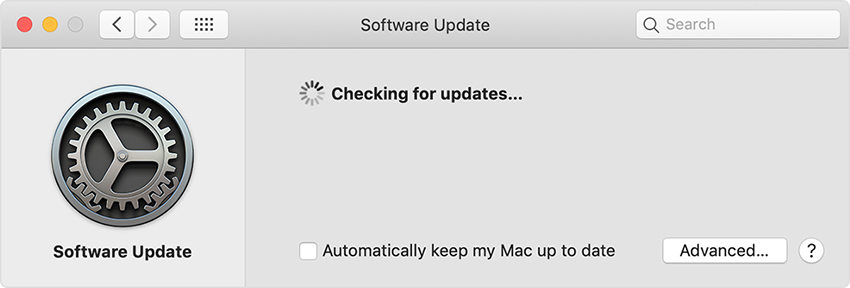
Windows: If you've Windows PC, launch iTunes and go to 'Help' > 'Check for Updates'. Install iTunes if latest update is available.
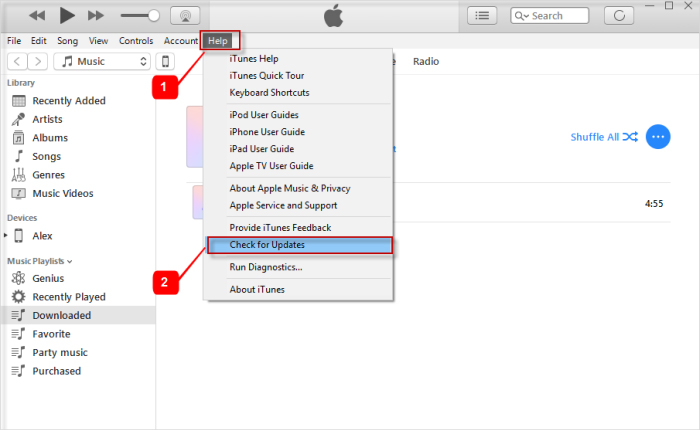
3. Check Firewall settings
Make sure to check your Firewall settings when iTunes error 1667 is giving you trouble. Ensure that iTunes has the permission to connect with the Apple server otherwise you will continuously get the problem whenever you work with iTunes.
4. Delete the existing software profile
If the problem is still not fixed, you should try to uninstall the existing iTunes and then re-install it. Check if this tip fixes the problem or not. If you still end up with the same error, jump to the next solution.
5. Reset Network Settings
If still iTunes error 1667 is occurring between the process, try to reset your network settings. This method will, in turn delete all your network settings including Wi-Fi passwords or VPN password etc. The steps start with opening 'Settings' on your iPhone and tap on 'General' > 'Reset' > 'Reset Network Settings'. Confirm the actions now.

6. Try Another Computer
As stated above, an improper connection between device and PC can make the problem occur and therefore, our last suggestion to you is to try another computer. Or you can try another USB port to make the iTunes work properly.
An iTunes Alternative
We would also like to introduce an iTunes alternative so that any kind of iTunes error headache will not bother you ever. You should switch to Tenorshare iCareFone which is an ultimate managing tool offers various functionality. Like iTunes, you can use this tool to transfer various contents between devices flexibly and in trouble-free way. Moreover, you can backup and restore your device too without any tension of overwriting of the data. All in all, if your iTunes start popping up error codes like 1667, you can shift to iCareFone to serve your purpose.

Conclusion
After giving you the solutions to resolve iTunes error 1667, we now hope that you have fixed your problem. However, we feel that TunesCare will be the sound choice to do away with the problem. If you still have any doubt, please connect with us through the comment section below. Also, if your liked this post, don't forget to tell us. Thanks!
Speak Your Mind
Leave a Comment
Create your review for Tenorshare articles




